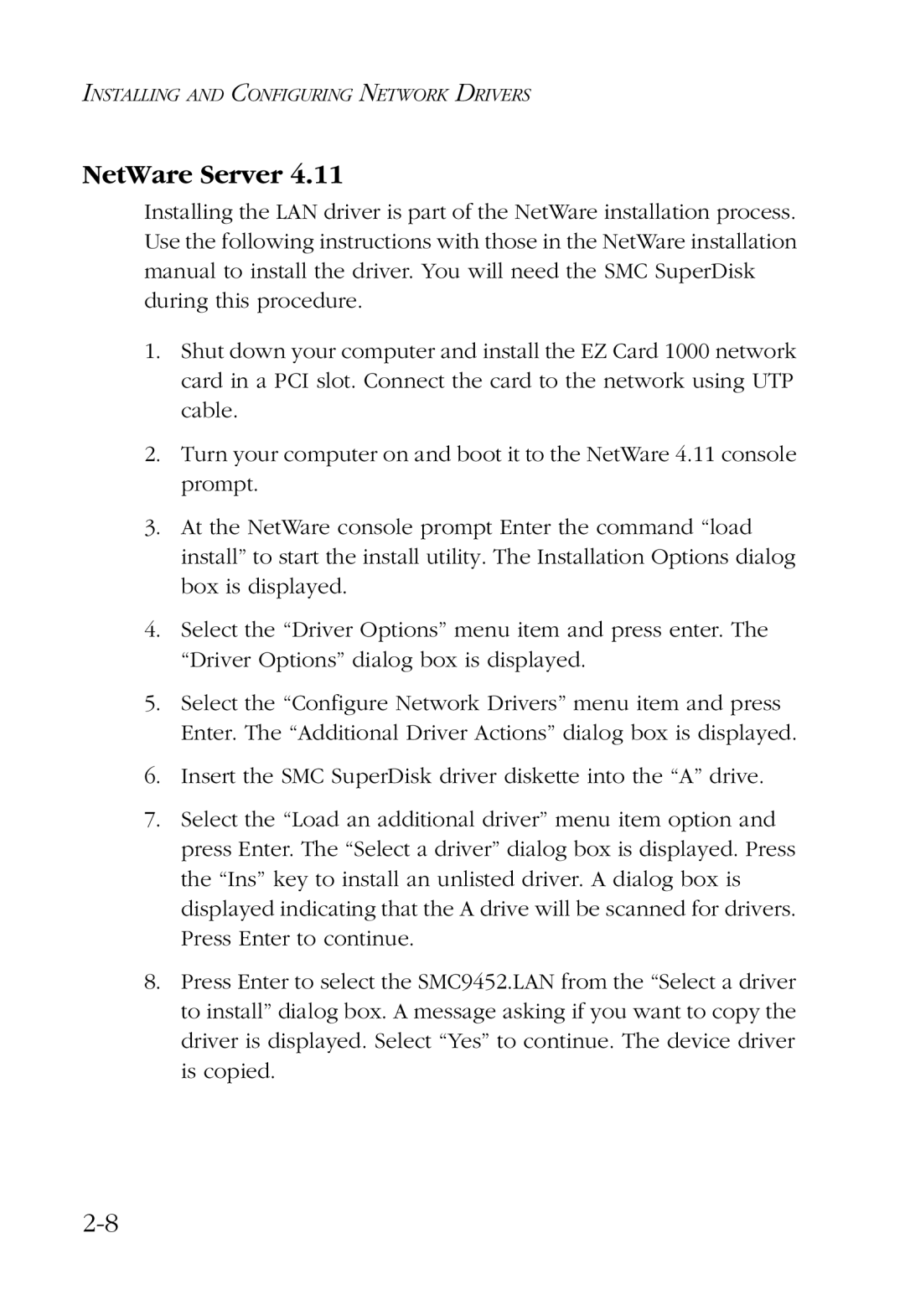INSTALLING AND CONFIGURING NETWORK DRIVERS
NetWare Server 4.11
Installing the LAN driver is part of the NetWare installation process. Use the following instructions with those in the NetWare installation manual to install the driver. You will need the SMC SuperDisk during this procedure.
1.Shut down your computer and install the EZ Card 1000 network card in a PCI slot. Connect the card to the network using UTP cable.
2.Turn your computer on and boot it to the NetWare 4.11 console prompt.
3.At the NetWare console prompt Enter the command “load install” to start the install utility. The Installation Options dialog box is displayed.
4.Select the “Driver Options” menu item and press enter. The “Driver Options” dialog box is displayed.
5.Select the “Configure Network Drivers” menu item and press Enter. The “Additional Driver Actions” dialog box is displayed.
6.Insert the SMC SuperDisk driver diskette into the “A” drive.
7.Select the “Load an additional driver” menu item option and press Enter. The “Select a driver” dialog box is displayed. Press the “Ins” key to install an unlisted driver. A dialog box is displayed indicating that the A drive will be scanned for drivers. Press Enter to continue.
8.Press Enter to select the SMC9452.LAN from the “Select a driver to install” dialog box. A message asking if you want to copy the driver is displayed. Select “Yes” to continue. The device driver is copied.