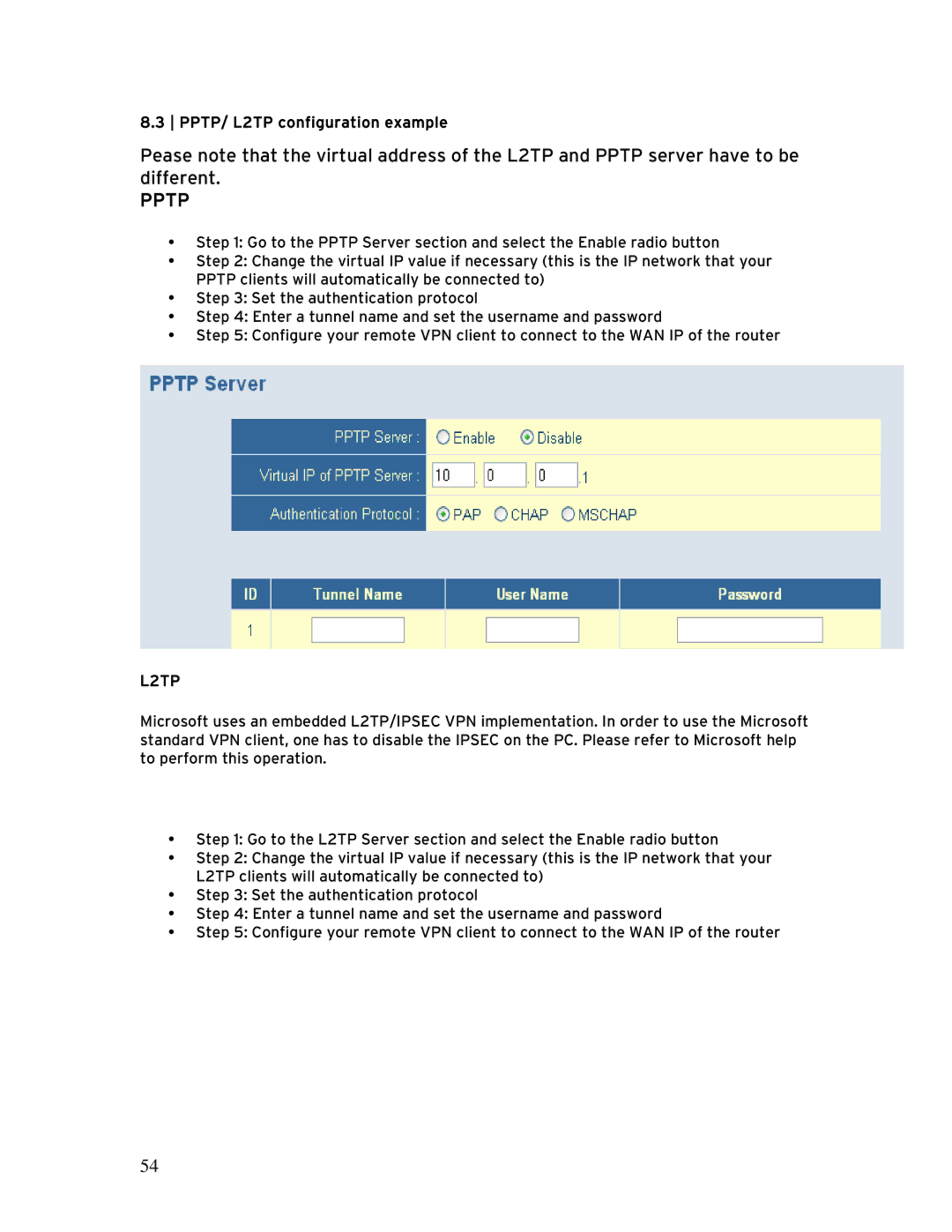8.3 PPTP/ L2TP configuration example
Pease note that the virtual address of the L2TP and PPTP server have to be different.
PPTP
•Step 1: Go to the PPTP Server section and select the Enable radio button
•Step 2: Change the virtual IP value if necessary (this is the IP network that your PPTP clients will automatically be connected to)
•Step 3: Set the authentication protocol
•Step 4: Enter a tunnel name and set the username and password
•Step 5: Configure your remote VPN client to connect to the WAN IP of the router
L2TP
Microsoft uses an embedded L2TP/IPSEC VPN implementation. In order to use the Microsoft standard VPN client, one has to disable the IPSEC on the PC. Please refer to Microsoft help to perform this operation.
•Step 1: Go to the L2TP Server section and select the Enable radio button
•Step 2: Change the virtual IP value if necessary (this is the IP network that your L2TP clients will automatically be connected to)
•Step 3: Set the authentication protocol
•Step 4: Enter a tunnel name and set the username and password
•Step 5: Configure your remote VPN client to connect to the WAN IP of the router
54