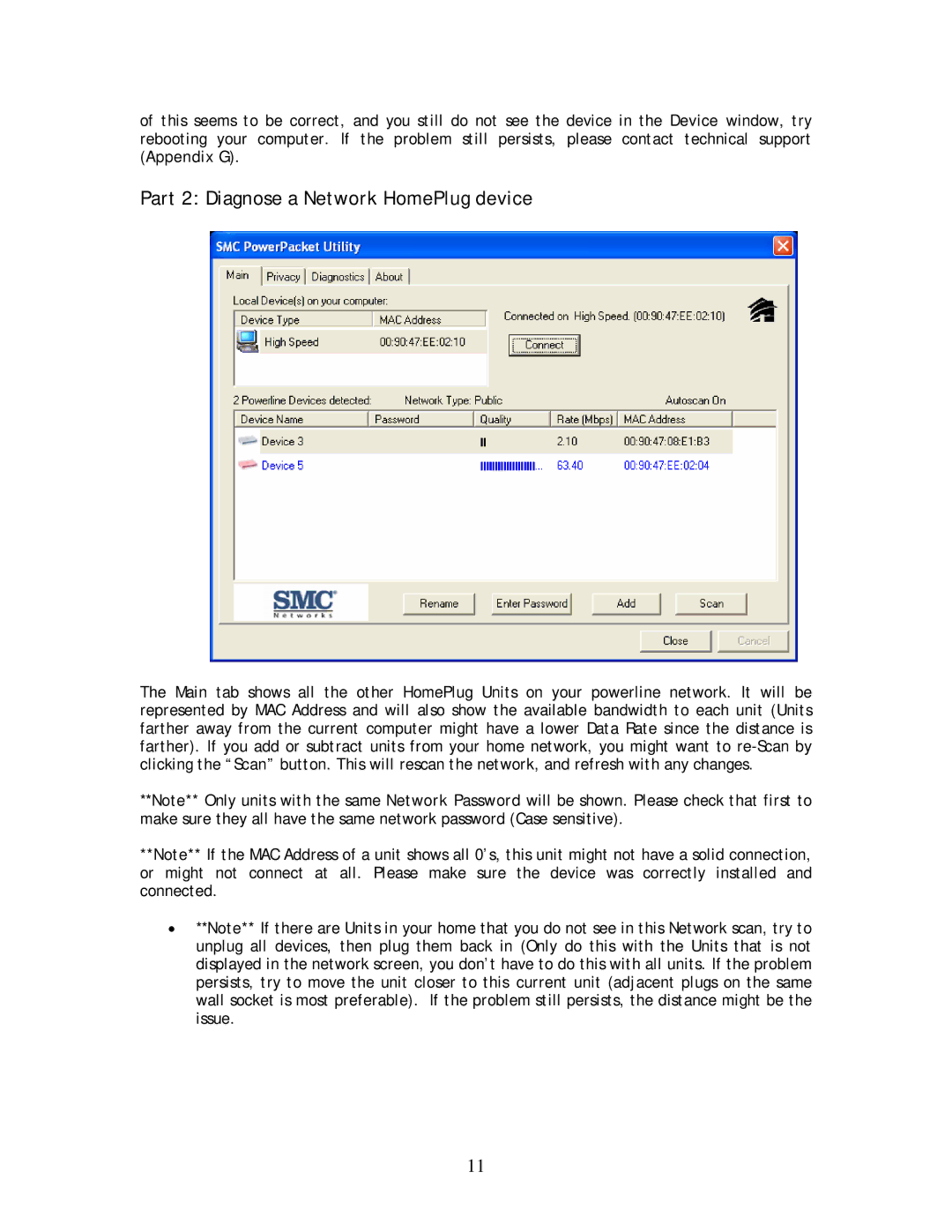of this seems to be correct, and you still do not see the device in the Device window, try rebooting your computer. If the problem still persists, please contact technical support (Appendix G).
Part 2: Diagnose a Network HomePlug device
The Main tab shows all the other HomePlug Units on your powerline network. It will be represented by MAC Address and will also show the available bandwidth to each unit (Units farther away from the current computer might have a lower Data Rate since the distance is farther). If you add or subtract units from your home network, you might want to
**Note** Only units with the same Network Password will be shown. Please check that first to make sure they all have the same network password (Case sensitive).
**Note** If the MAC Address of a unit shows all 0’s, this unit might not have a solid connection, or might not connect at all. Please make sure the device was correctly installed and connected.
•**Note** If there are Units in your home that you do not see in this Network scan, try to unplug all devices, then plug them back in (Only do this with the Units that is not displayed in the network screen, you don’t have to do this with all units. If the problem persists, try to move the unit closer to this current unit (adjacent plugs on the same wall socket is most preferable). If the problem still persists, the distance might be the issue.
11