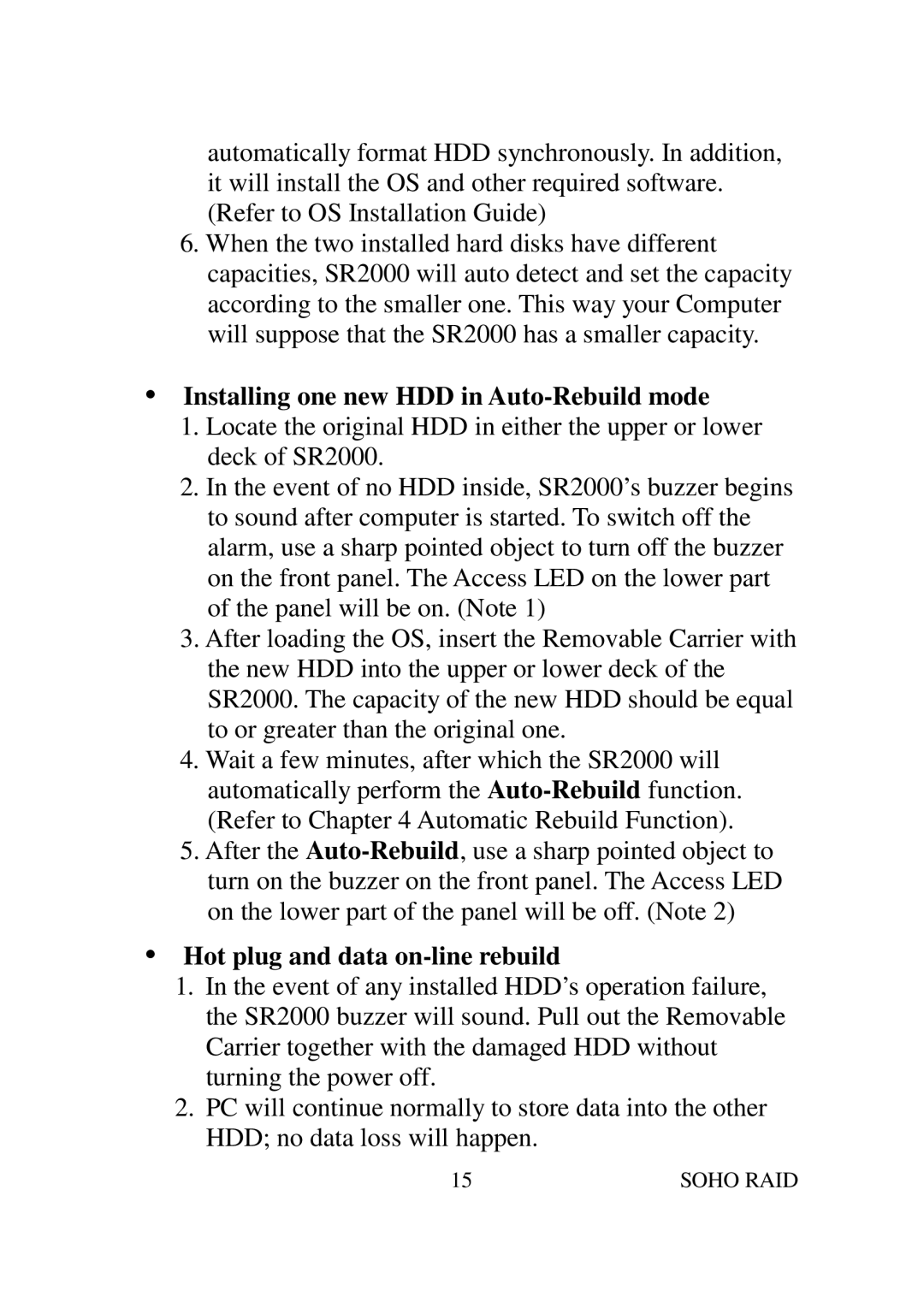automatically format HDD synchronously. In addition, it will install the OS and other required software. (Refer to OS Installation Guide)
6.When the two installed hard disks have different capacities, SR2000 will auto detect and set the capacity according to the smaller one. This way your Computer will suppose that the SR2000 has a smaller capacity.
Installing one new HDD in Auto-Rebuild mode
1.Locate the original HDD in either the upper or lower deck of SR2000.
2.In the event of no HDD inside, SR2000’s buzzer begins to sound after computer is started. To switch off the alarm, use a sharp pointed object to turn off the buzzer on the front panel. The Access LED on the lower part of the panel will be on. (Note 1)
3.After loading the OS, insert the Removable Carrier with the new HDD into the upper or lower deck of the SR2000. The capacity of the new HDD should be equal to or greater than the original one.
4.Wait a few minutes, after which the SR2000 will automatically perform the
5.After the
Hot plug and data on-line rebuild
1.In the event of any installed HDD’s operation failure, the SR2000 buzzer will sound. Pull out the Removable Carrier together with the damaged HDD without turning the power off.
2.PC will continue normally to store data into the other HDD; no data loss will happen.
15 | SOHO RAID |