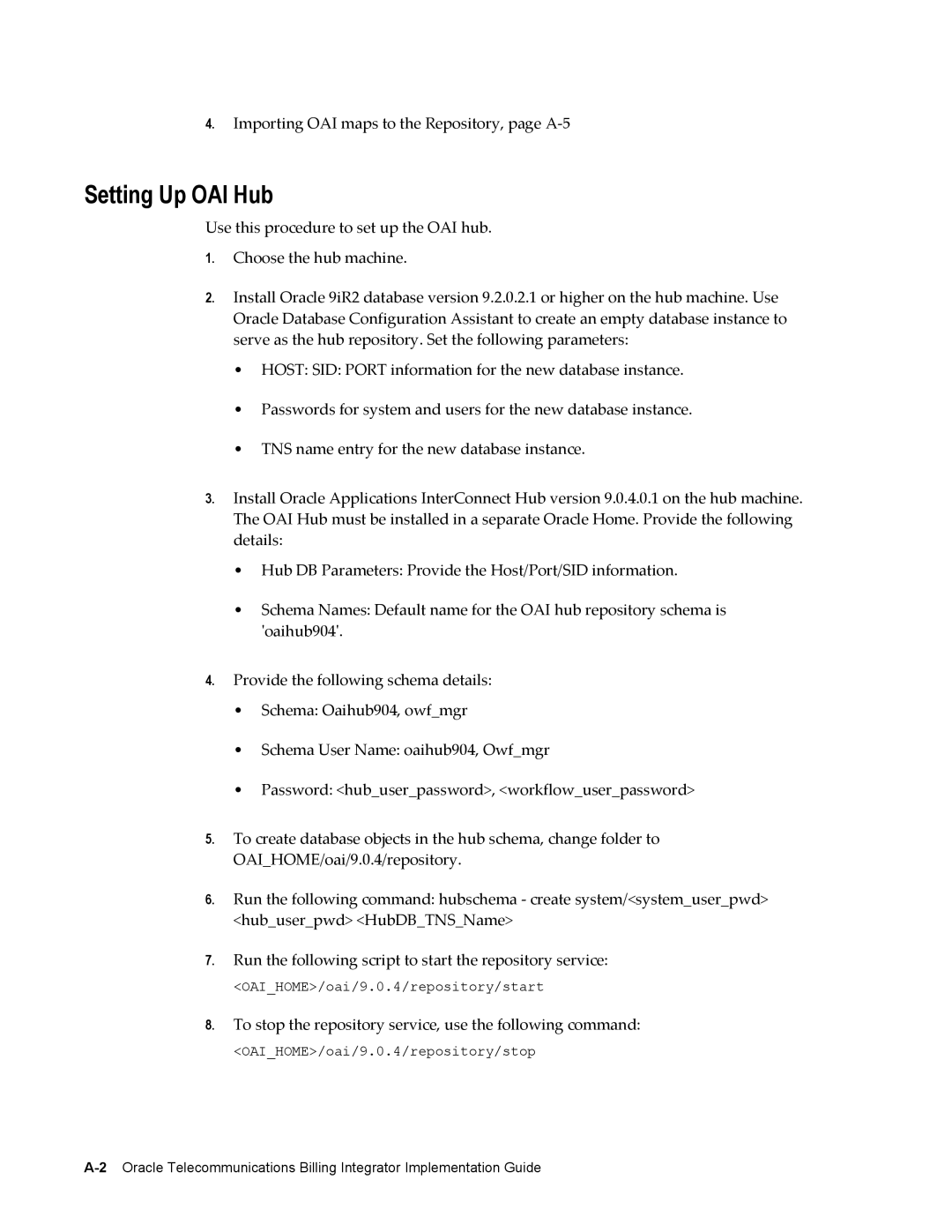4.Importing OAI maps to the Repository, page
Setting Up OAI Hub
Use this procedure to set up the OAI hub.
1.Choose the hub machine.
2.Install Oracle 9iR2 database version 9.2.0.2.1 or higher on the hub machine. Use Oracle Database Configuration Assistant to create an empty database instance to serve as the hub repository. Set the following parameters:
•HOST: SID: PORT information for the new database instance.
•Passwords for system and users for the new database instance.
•TNS name entry for the new database instance.
3.Install Oracle Applications InterConnect Hub version 9.0.4.0.1 on the hub machine. The OAI Hub must be installed in a separate Oracle Home. Provide the following details:
•Hub DB Parameters: Provide the Host/Port/SID information.
•Schema Names: Default name for the OAI hub repository schema is 'oaihub904'.
4.Provide the following schema details:
•Schema: Oaihub904, owf_mgr
•Schema User Name: oaihub904, Owf_mgr
•Password: <hub_user_password>, <workflow_user_password>
5.To create database objects in the hub schema, change folder to OAI_HOME/oai/9.0.4/repository.
6.Run the following command: hubschema - create system/<system_user_pwd> <hub_user_pwd> <HubDB_TNS_Name>
7.Run the following script to start the repository service:
<OAI_HOME>/oai/9.0.4/repository/start
8.To stop the repository service, use the following command:
<OAI_HOME>/oai/9.0.4/repository/stop