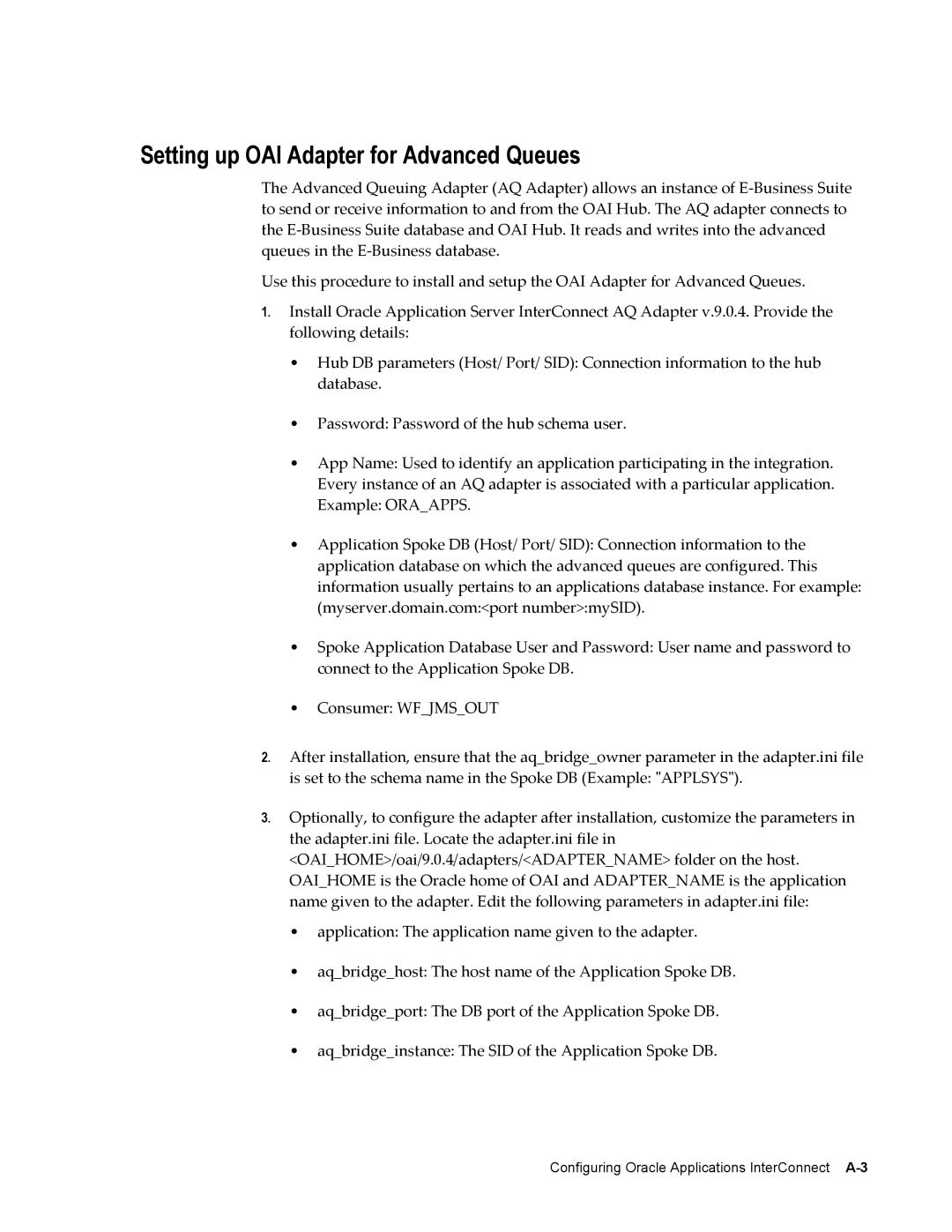Setting up OAI Adapter for Advanced Queues
The Advanced Queuing Adapter (AQ Adapter) allows an instance of
Use this procedure to install and setup the OAI Adapter for Advanced Queues.
1.Install Oracle Application Server InterConnect AQ Adapter v.9.0.4. Provide the following details:
•Hub DB parameters (Host/ Port/ SID): Connection information to the hub database.
•Password: Password of the hub schema user.
•App Name: Used to identify an application participating in the integration. Every instance of an AQ adapter is associated with a particular application. Example: ORA_APPS.
•Application Spoke DB (Host/ Port/ SID): Connection information to the application database on which the advanced queues are configured. This information usually pertains to an applications database instance. For example: (myserver.domain.com:<port number>:mySID).
•Spoke Application Database User and Password: User name and password to connect to the Application Spoke DB.
•Consumer: WF_JMS_OUT
2.After installation, ensure that the aq_bridge_owner parameter in the adapter.ini file is set to the schema name in the Spoke DB (Example: "APPLSYS").
3.Optionally, to configure the adapter after installation, customize the parameters in the adapter.ini file. Locate the adapter.ini file in <OAI_HOME>/oai/9.0.4/adapters/<ADAPTER_NAME> folder on the host. OAI_HOME is the Oracle home of OAI and ADAPTER_NAME is the application name given to the adapter. Edit the following parameters in adapter.ini file:
•application: The application name given to the adapter.
•aq_bridge_host: The host name of the Application Spoke DB.
•aq_bridge_port: The DB port of the Application Spoke DB.
•aq_bridge_instance: The SID of the Application Spoke DB.
Configuring Oracle Applications InterConnect