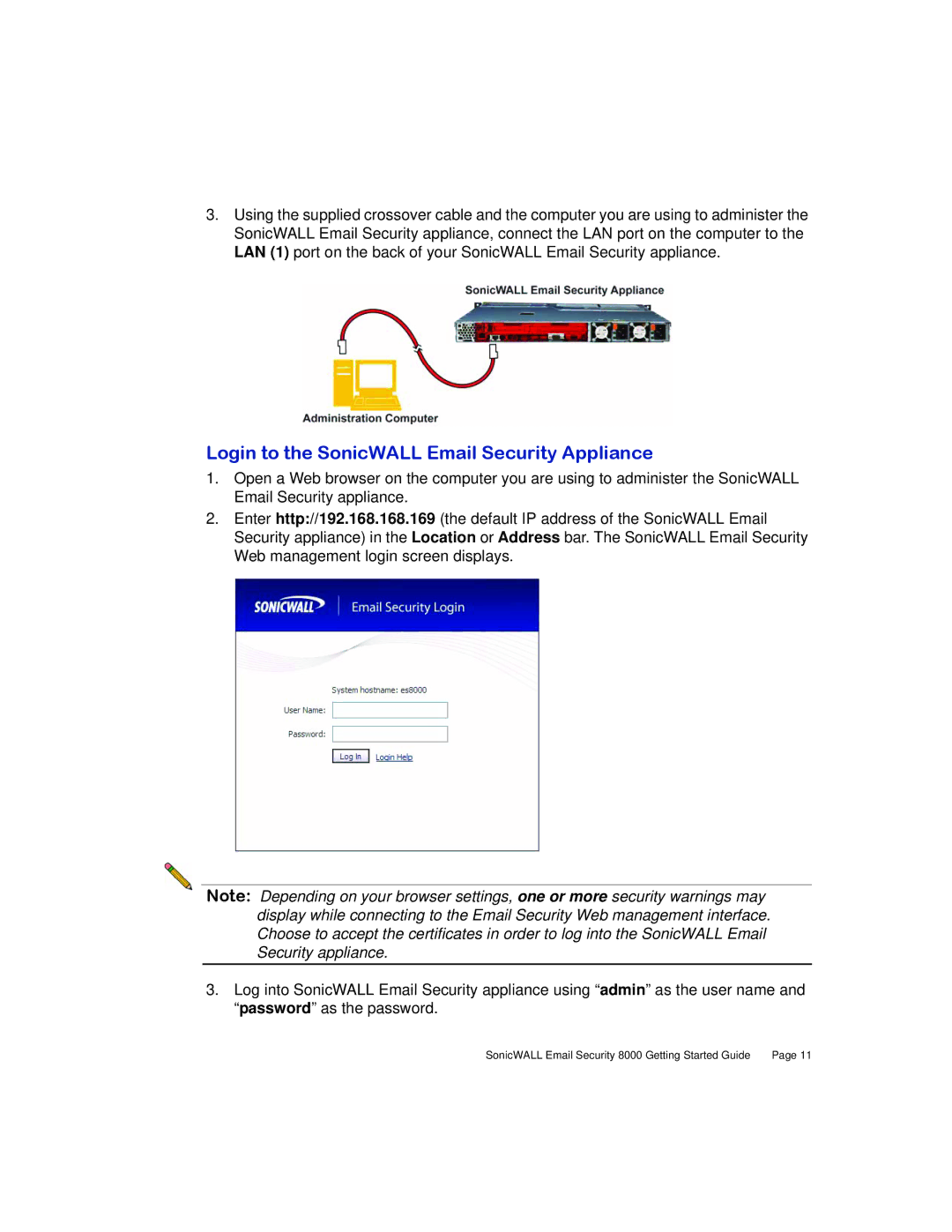3.Using the supplied crossover cable and the computer you are using to administer the SonicWALL Email Security appliance, connect the LAN port on the computer to the LAN (1) port on the back of your SonicWALL Email Security appliance.
Login to the SonicWALL Email Security Appliance
1.Open a Web browser on the computer you are using to administer the SonicWALL Email Security appliance.
2.Enter http://192.168.168.169 (the default IP address of the SonicWALL Email Security appliance) in the Location or Address bar. The SonicWALL Email Security Web management login screen displays.
Note: Depending on your browser settings, one or more security warnings may display while connecting to the Email Security Web management interface. Choose to accept the certificates in order to log into the SonicWALL Email Security appliance.
3.Log into SonicWALL Email Security appliance using “admin” as the user name and “password” as the password.
SonicWALL Email Security 8000 Getting Started Guide | Page 11 |