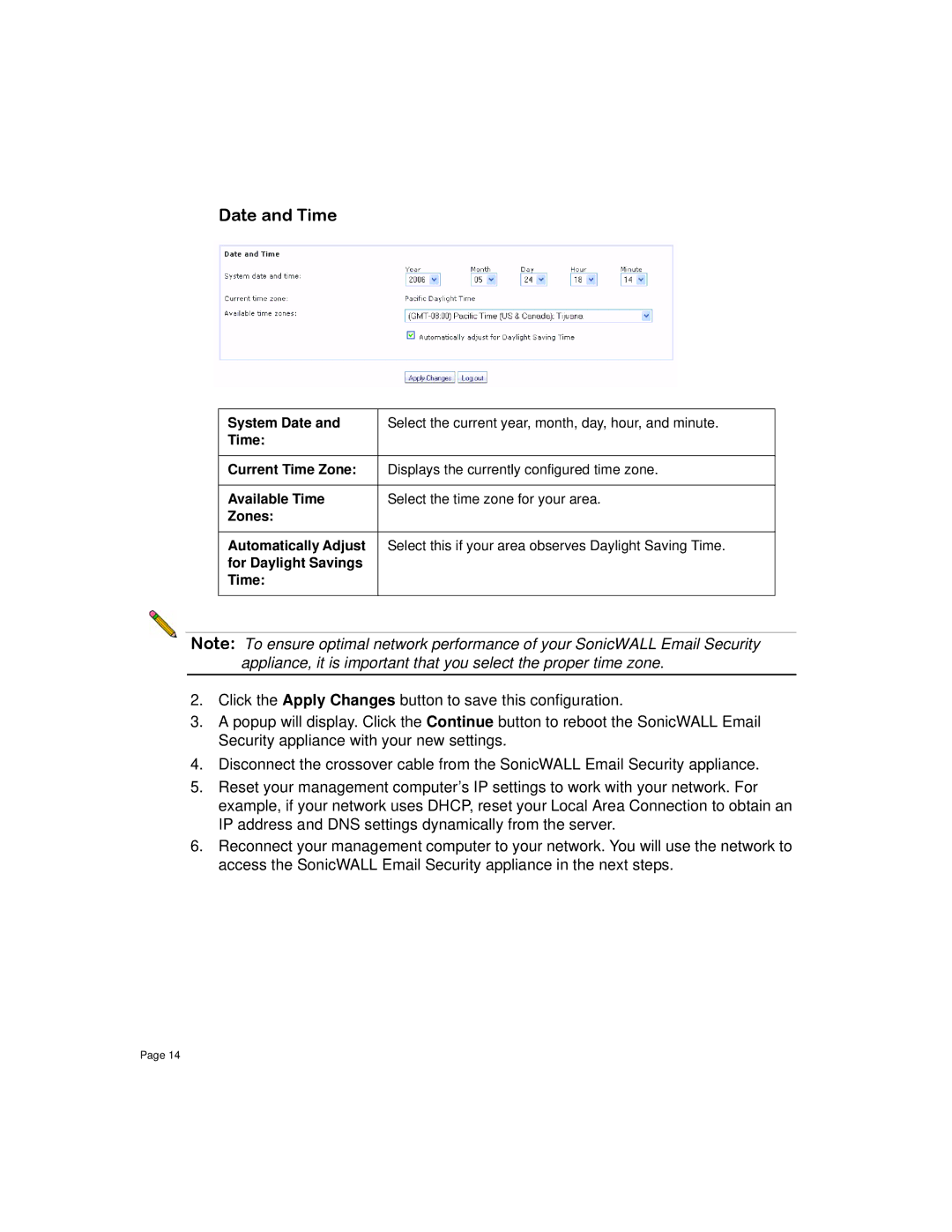Date and Time
System Date and | Select the current year, month, day, hour, and minute. |
Time: |
|
|
|
Current Time Zone: | Displays the currently configured time zone. |
|
|
Available Time | Select the time zone for your area. |
Zones: |
|
|
|
Automatically Adjust | Select this if your area observes Daylight Saving Time. |
for Daylight Savings |
|
Time: |
|
|
|
Note: To ensure optimal network performance of your SonicWALL Email Security appliance, it is important that you select the proper time zone.
2.Click the Apply Changes button to save this configuration.
3.A popup will display. Click the Continue button to reboot the SonicWALL Email Security appliance with your new settings.
4.Disconnect the crossover cable from the SonicWALL Email Security appliance.
5.Reset your management computer’s IP settings to work with your network. For example, if your network uses DHCP, reset your Local Area Connection to obtain an IP address and DNS settings dynamically from the server.
6.Reconnect your management computer to your network. You will use the network to access the SonicWALL Email Security appliance in the next steps.
Page 14