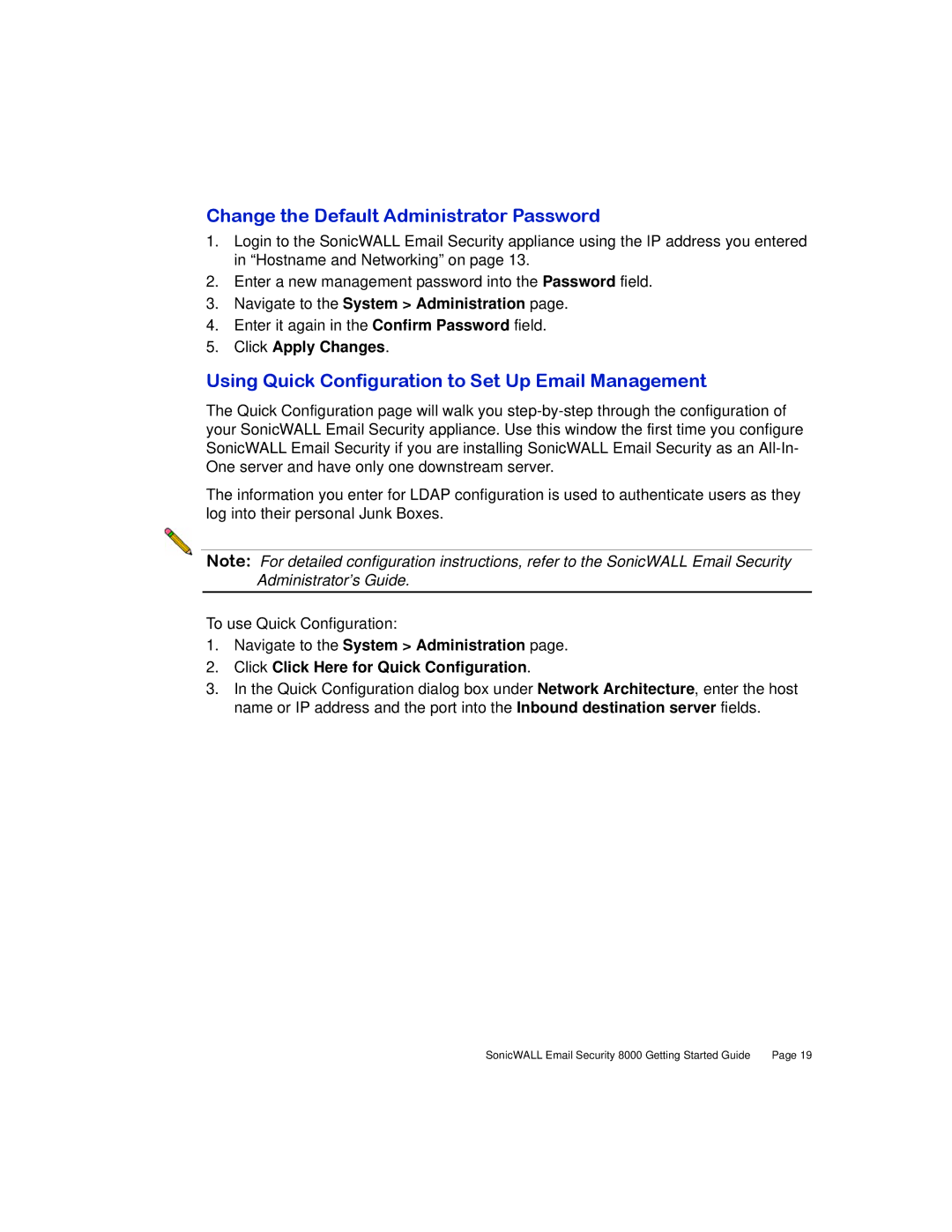Change the Default Administrator Password
1.Login to the SonicWALL Email Security appliance using the IP address you entered in “Hostname and Networking” on page 13.
2.Enter a new management password into the Password field.
3.Navigate to the System > Administration page.
4.Enter it again in the Confirm Password field.
5.Click Apply Changes.
Using Quick Configuration to Set Up Email Management
The Quick Configuration page will walk you
The information you enter for LDAP configuration is used to authenticate users as they log into their personal Junk Boxes.
Note: For detailed configuration instructions, refer to the SonicWALL Email Security Administrator’s Guide.
To use Quick Configuration:
1.Navigate to the System > Administration page.
2.Click Click Here for Quick Configuration.
3.In the Quick Configuration dialog box under Network Architecture, enter the host name or IP address and the port into the Inbound destination server fields.
SonicWALL Email Security 8000 Getting Started Guide | Page 19 |