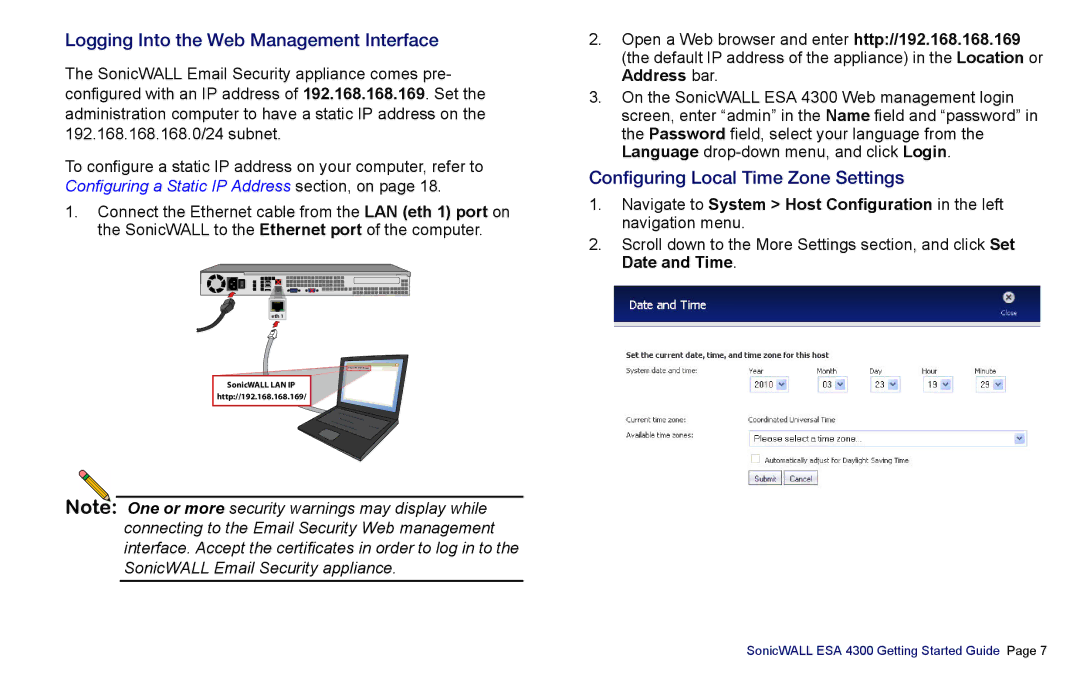Logging Into the Web Management Interface
The SonicWALL Email Security appliance comes pre- configured with an IP address of 192.168.168.169. Set the administration computer to have a static IP address on the 192.168.168.168.0/24 subnet.
To configure a static IP address on your computer, refer to Configuring a Static IP Address section, on page 18.
1.Connect the Ethernet cable from the LAN (eth 1) port on the SonicWALL to the Ethernet port of the computer.
I |
o |
eth 1 |
SonicWALL LAN IP
http://192.168.168.169/
Note: One or more security warnings may display while connecting to the Email Security Web management interface. Accept the certificates in order to log in to the SonicWALL Email Security appliance.
2.Open a Web browser and enter http://192.168.168.169 (the default IP address of the appliance) in the Location or Address bar.
3.On the SonicWALL ESA 4300 Web management login screen, enter “admin” in the Name field and “password” in the Password field, select your language from the Language
Configuring Local Time Zone Settings
1.Navigate to System > Host Configuration in the left navigation menu.
2.Scroll down to the More Settings section, and click Set Date and Time.
SonicWALL ESA 4300 Getting Started Guide Page 7