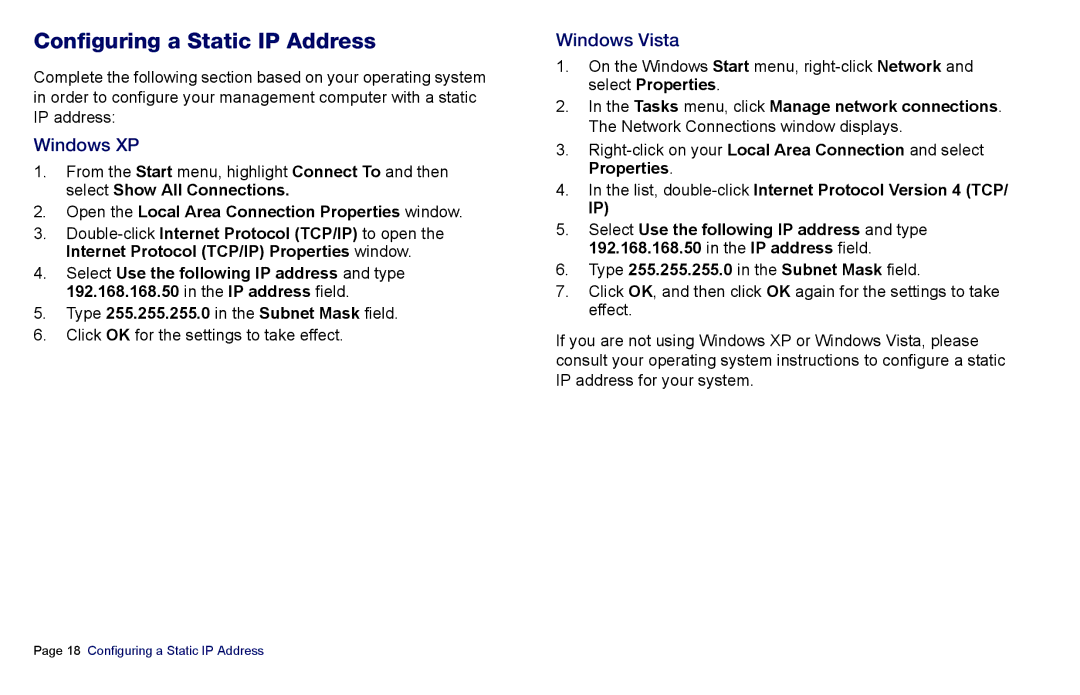Configuring a Static IP Address
Complete the following section based on your operating system in order to configure your management computer with a static IP address:
Windows XP
1.From the Start menu, highlight Connect To and then select Show All Connections.
2.Open the Local Area Connection Properties window.
3.
4.Select Use the following IP address and type 192.168.168.50 in the IP address field.
5.Type 255.255.255.0 in the Subnet Mask field.
6.Click OK for the settings to take effect.
Windows Vista
1.On the Windows Start menu,
2.In the Tasks menu, click Manage network connections. The Network Connections window displays.
3.
4.In the list,
IP)
5.Select Use the following IP address and type 192.168.168.50 in the IP address field.
6.Type 255.255.255.0 in the Subnet Mask field.
7.Click OK, and then click OK again for the settings to take effect.
If you are not using Windows XP or Windows Vista, please consult your operating system instructions to configure a static IP address for your system.
Page 18 Configuring a Static IP Address