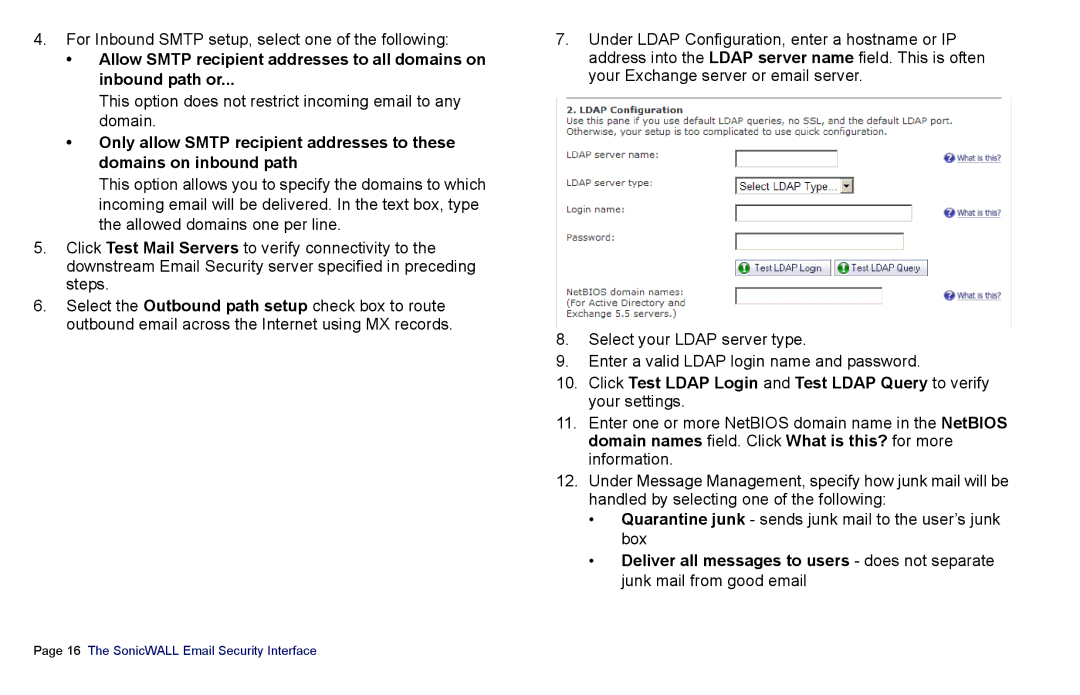4.For Inbound SMTP setup, select one of the following:
•Allow SMTP recipient addresses to all domains on inbound path or...
This option does not restrict incoming email to any domain.
•Only allow SMTP recipient addresses to these domains on inbound path
This option allows you to specify the domains to which incoming email will be delivered. In the text box, type the allowed domains one per line.
5.Click Test Mail Servers to verify connectivity to the downstream Email Security server specified in preceding steps.
6.Select the Outbound path setup check box to route outbound email across the Internet using MX records.
7.Under LDAP Configuration, enter a hostname or IP address into the LDAP server name field. This is often your Exchange server or email server.
8.Select your LDAP server type.
9.Enter a valid LDAP login name and password.
10.Click Test LDAP Login and Test LDAP Query to verify your settings.
11.Enter one or more NetBIOS domain name in the NetBIOS domain names field. Click What is this? for more information.
12.Under Message Management, specify how junk mail will be handled by selecting one of the following:
•Quarantine junk - sends junk mail to the user’s junk box
•Deliver all messages to users - does not separate junk mail from good email
Page 16 The SonicWALL Email Security Interface