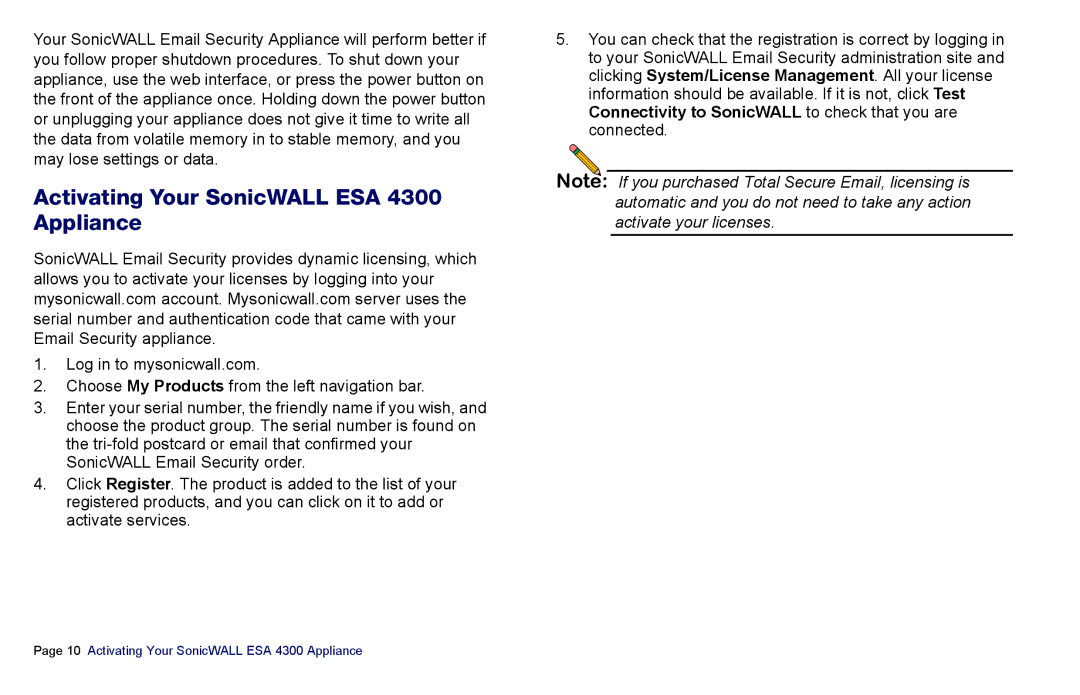Your SonicWALL Email Security Appliance will perform better if you follow proper shutdown procedures. To shut down your appliance, use the web interface, or press the power button on the front of the appliance once. Holding down the power button or unplugging your appliance does not give it time to write all the data from volatile memory in to stable memory, and you may lose settings or data.
Activating Your SonicWALL ESA 4300 Appliance
SonicWALL Email Security provides dynamic licensing, which allows you to activate your licenses by logging into your mysonicwall.com account. Mysonicwall.com server uses the serial number and authentication code that came with your Email Security appliance.
1.Log in to mysonicwall.com.
2.Choose My Products from the left navigation bar.
3.Enter your serial number, the friendly name if you wish, and choose the product group. The serial number is found on the
4.Click Register. The product is added to the list of your registered products, and you can click on it to add or activate services.
5.You can check that the registration is correct by logging in to your SonicWALL Email Security administration site and clicking System/License Management. All your license information should be available. If it is not, click Test Connectivity to SonicWALL to check that you are connected.
Note: If you purchased Total Secure Email, licensing is automatic and you do not need to take any action activate your licenses.
Page 10 Activating Your SonicWALL ESA 4300 Appliance