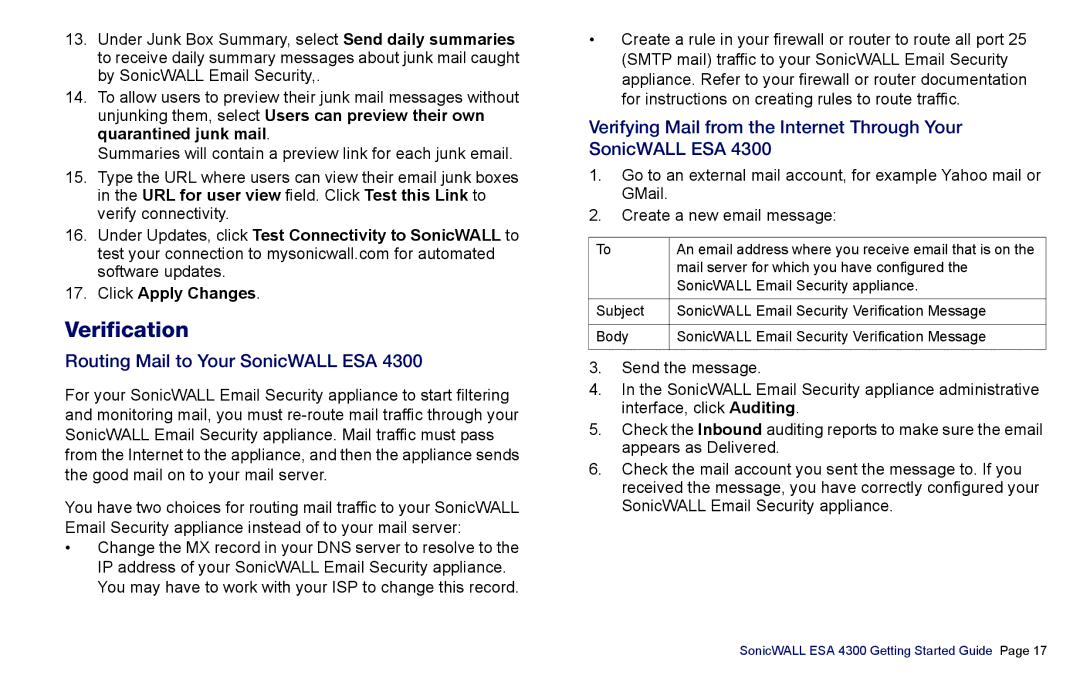13.Under Junk Box Summary, select Send daily summaries to receive daily summary messages about junk mail caught by SonicWALL Email Security,.
14.To allow users to preview their junk mail messages without unjunking them, select Users can preview their own quarantined junk mail.
Summaries will contain a preview link for each junk email.
15.Type the URL where users can view their email junk boxes in the URL for user view field. Click Test this Link to verify connectivity.
16.Under Updates, click Test Connectivity to SonicWALL to test your connection to mysonicwall.com for automated software updates.
17.Click Apply Changes.
Verification
Routing Mail to Your SonicWALL ESA 4300
For your SonicWALL Email Security appliance to start filtering and monitoring mail, you must
You have two choices for routing mail traffic to your SonicWALL Email Security appliance instead of to your mail server:
•Change the MX record in your DNS server to resolve to the IP address of your SonicWALL Email Security appliance. You may have to work with your ISP to change this record.
•Create a rule in your firewall or router to route all port 25 (SMTP mail) traffic to your SonicWALL Email Security appliance. Refer to your firewall or router documentation for instructions on creating rules to route traffic.
Verifying Mail from the Internet Through Your SonicWALL ESA 4300
1.Go to an external mail account, for example Yahoo mail or GMail.
2.Create a new email message:
To | An email address where you receive email that is on the |
| mail server for which you have configured the |
| SonicWALL Email Security appliance. |
|
|
Subject | SonicWALL Email Security Verification Message |
|
|
Body | SonicWALL Email Security Verification Message |
|
|
3.Send the message.
4.In the SonicWALL Email Security appliance administrative interface, click Auditing.
5.Check the Inbound auditing reports to make sure the email appears as Delivered.
6.Check the mail account you sent the message to. If you received the message, you have correctly configured your SonicWALL Email Security appliance.
SonicWALL ESA 4300 Getting Started Guide Page 17