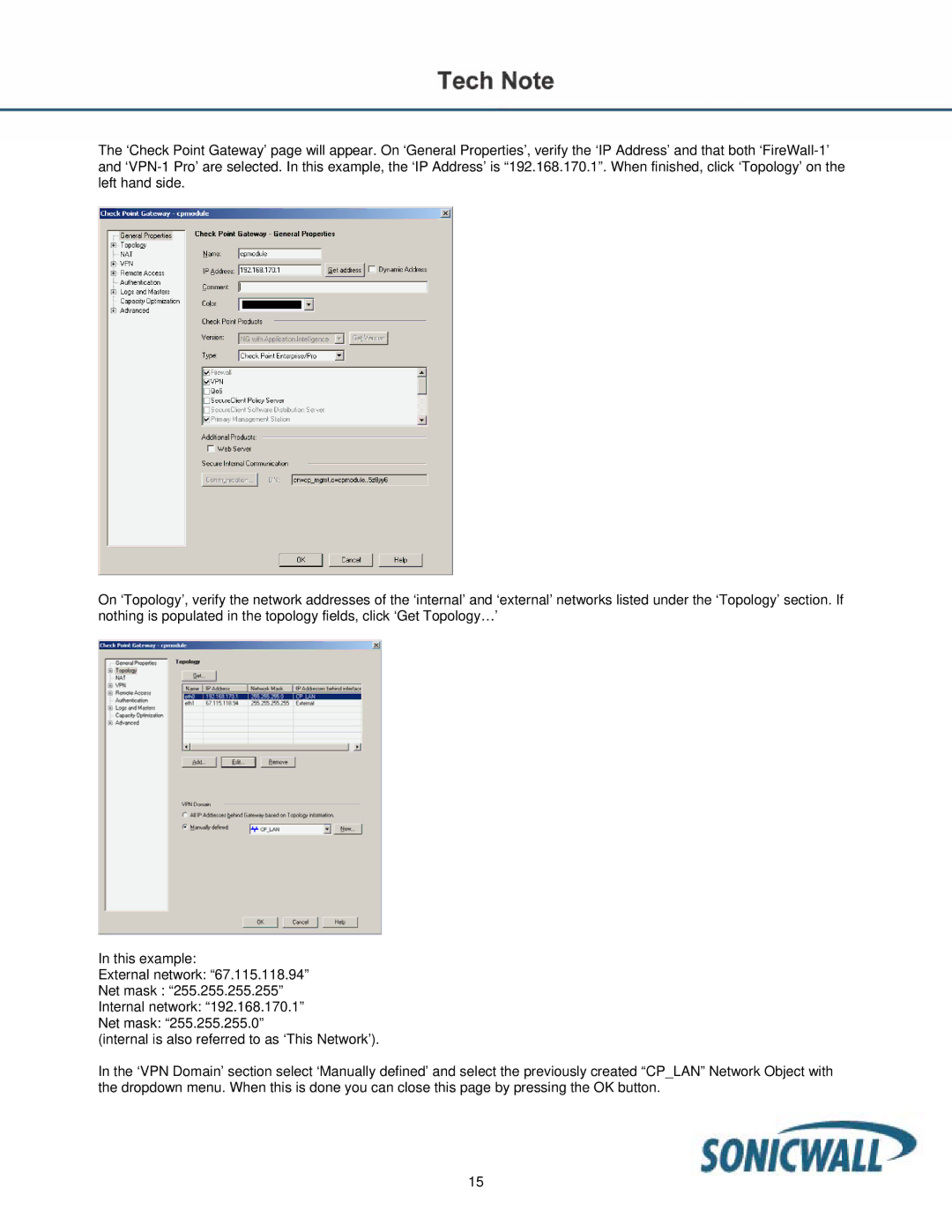The ‘Check Point Gateway’ page will appear. On ‘General Properties’, verify the ‘IP Address’ and that both
On ‘Topology’, verify the network addresses of the ‘internal’ and ‘external’ networks listed under the ‘Topology’ section. If nothing is populated in the topology fields, click ‘Get Topology…’
In this example:
External network: “67.115.118.94”
Net mask : “255.255.255.255”
Internal network: “192.168.170.1”
Net mask: “255.255.255.0”
(internal is also referred to as ‘This Network’).
In the ‘VPN Domain’ section select ‘Manually defined’ and select the previously created “CP_LAN” Network Object with the dropdown menu. When this is done you can close this page by pressing the OK button.
15