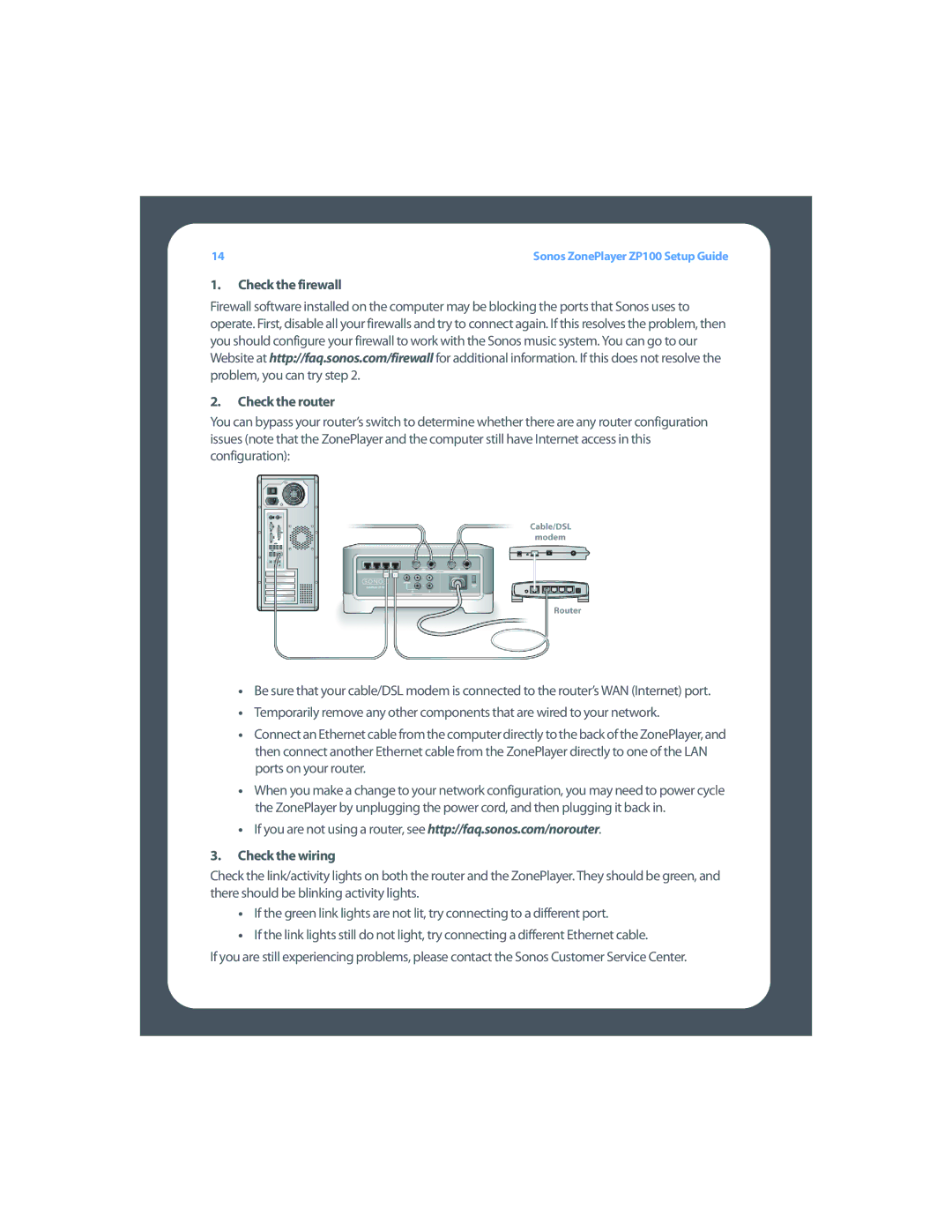ZP100 specifications
The Sonos ZP100, also known as ZonePlayer 100, is an innovative and groundbreaking product in the realm of wireless music streaming. Released by Sonos, a company renowned for its high-quality multi-room audio solutions, the ZP100 is designed to deliver exceptional sound quality while allowing users to easily access their favorite music from various sources.One of the main features of the Sonos ZP100 is its robust wireless connectivity. It operates on a secure Wi-Fi network, enabling seamless streaming of music without the need for complex wiring or installation. This wireless capability also allows the ZP100 to integrate effortlessly with other Sonos components, creating a cohesive multi-room audio experience throughout the home.
The ZP100 is equipped with a powerful amplifier, capable of driving both passive and active speakers. With a peak power output of 50 watts per channel, it is perfect for delivering rich, dynamic sound in any room. Its compact design makes it suitable for various setups, whether mounted on a wall, placed on a shelf, or integrated into custom cabinetry.
One standout characteristic of the ZP100 is its support for various music sources. Users have access to a vast array of streaming services, including popular platforms such as Spotify, Apple Music, and Pandora. In addition, the Sonos system allows for the streaming of music stored on personal devices, including smartphones, tablets, and computers. The Sonos app provides a user-friendly interface to browse, search, and play music, making the experience intuitive and enjoyable.
The ZP100 is also notable for its compatibility with numerous audio file formats. It supports high-resolution audio playback, ensuring that users can enjoy their music in the best possible quality. The inclusion of an Ethernet port allows for a more stable wired connection when needed, providing flexibility based on individual preferences.
Furthermore, the Sonos ZP100 includes features that enhance user experience, such as multi-room capabilities, allowing users to control and sync music across different zones of their home. The power of the Sonos ecosystem and its easily expandable nature make it a popular choice for audiophiles and casual listeners alike.
In conclusion, the Sonos ZP100 is a versatile and powerful wireless music streaming solution that combines advanced technology, exceptional sound quality, and intuitive controls. With its ability to integrate with various music sources and other Sonos devices, it remains a standout option for anyone looking to elevate their audio experience.