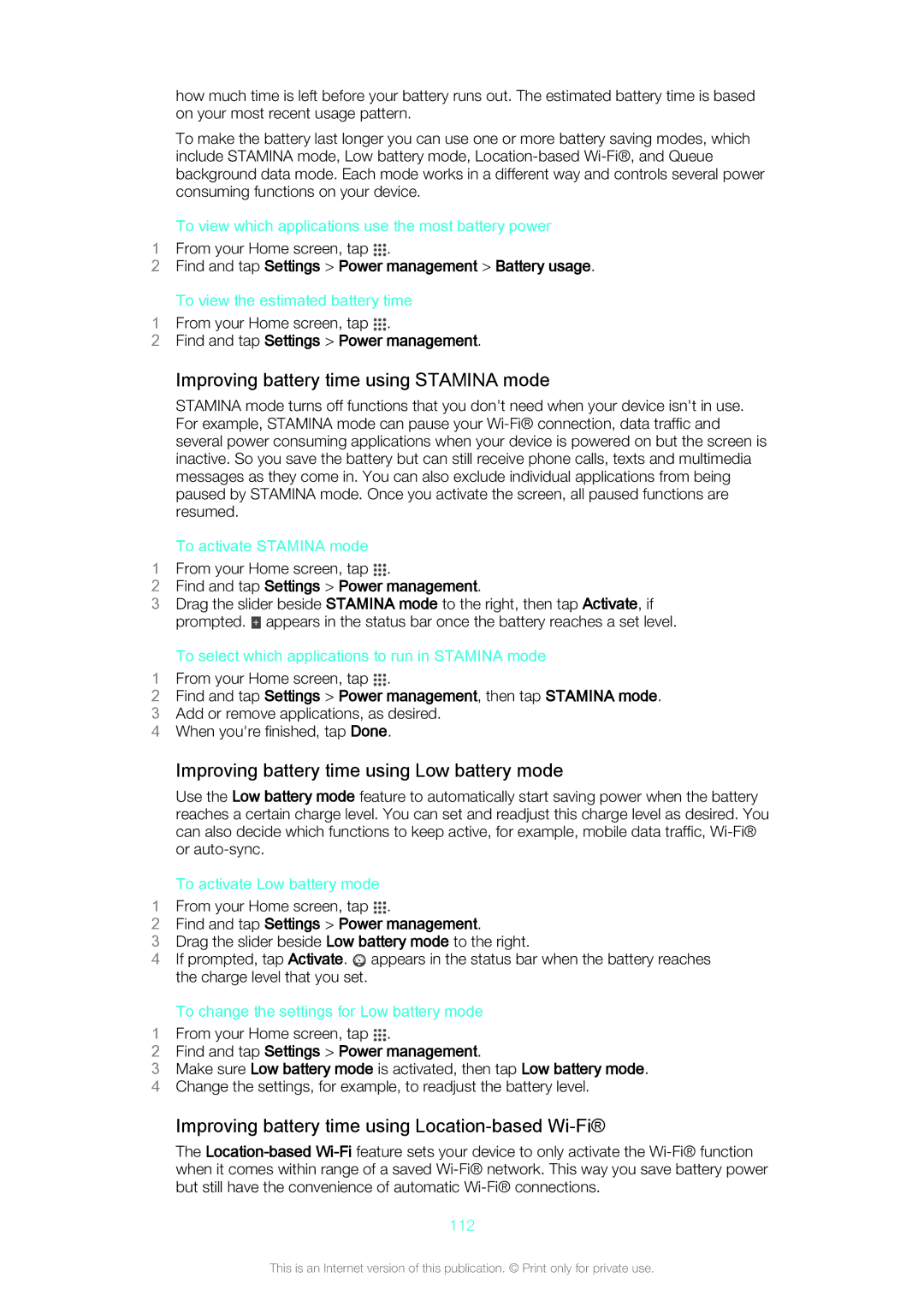how much time is left before your battery runs out. The estimated battery time is based on your most recent usage pattern.
To make the battery last longer you can use one or more battery saving modes, which include STAMINA mode, Low battery mode,
To view which applications use the most battery power
1 From your Home screen, tap .
2Find and tap Settings > Power management > Battery usage.
To view the estimated battery time
1 From your Home screen, tap .
2Find and tap Settings > Power management.
Improving battery time using STAMINA mode
STAMINA mode turns off functions that you don't need when your device isn't in use. For example, STAMINA mode can pause your
To activate STAMINA mode
1 From your Home screen, tap .
2Find and tap Settings > Power management.
3Drag the slider beside STAMINA mode to the right, then tap Activate, if prompted. ![]() appears in the status bar once the battery reaches a set level.
appears in the status bar once the battery reaches a set level.
To select which applications to run in STAMINA mode
1 From your Home screen, tap .
2Find and tap Settings > Power management, then tap STAMINA mode.
3 Add or remove applications, as desired.
4 When you're finished, tap Done.
Improving battery time using Low battery mode
Use the Low battery mode feature to automatically start saving power when the battery reaches a certain charge level. You can set and readjust this charge level as desired. You can also decide which functions to keep active, for example, mobile data traffic,
To activate Low battery mode
1 From your Home screen, tap .
2Find and tap Settings > Power management.
3Drag the slider beside Low battery mode to the right.
4If prompted, tap Activate. ![]() appears in the status bar when the battery reaches the charge level that you set.
appears in the status bar when the battery reaches the charge level that you set.
To change the settings for Low battery mode
1 From your Home screen, tap .
2Find and tap Settings > Power management.
3Make sure Low battery mode is activated, then tap Low battery mode.
4 Change the settings, for example, to readjust the battery level.
Improving battery time using Location-based Wi-Fi®
The
112
This is an Internet version of this publication. © Print only for private use.