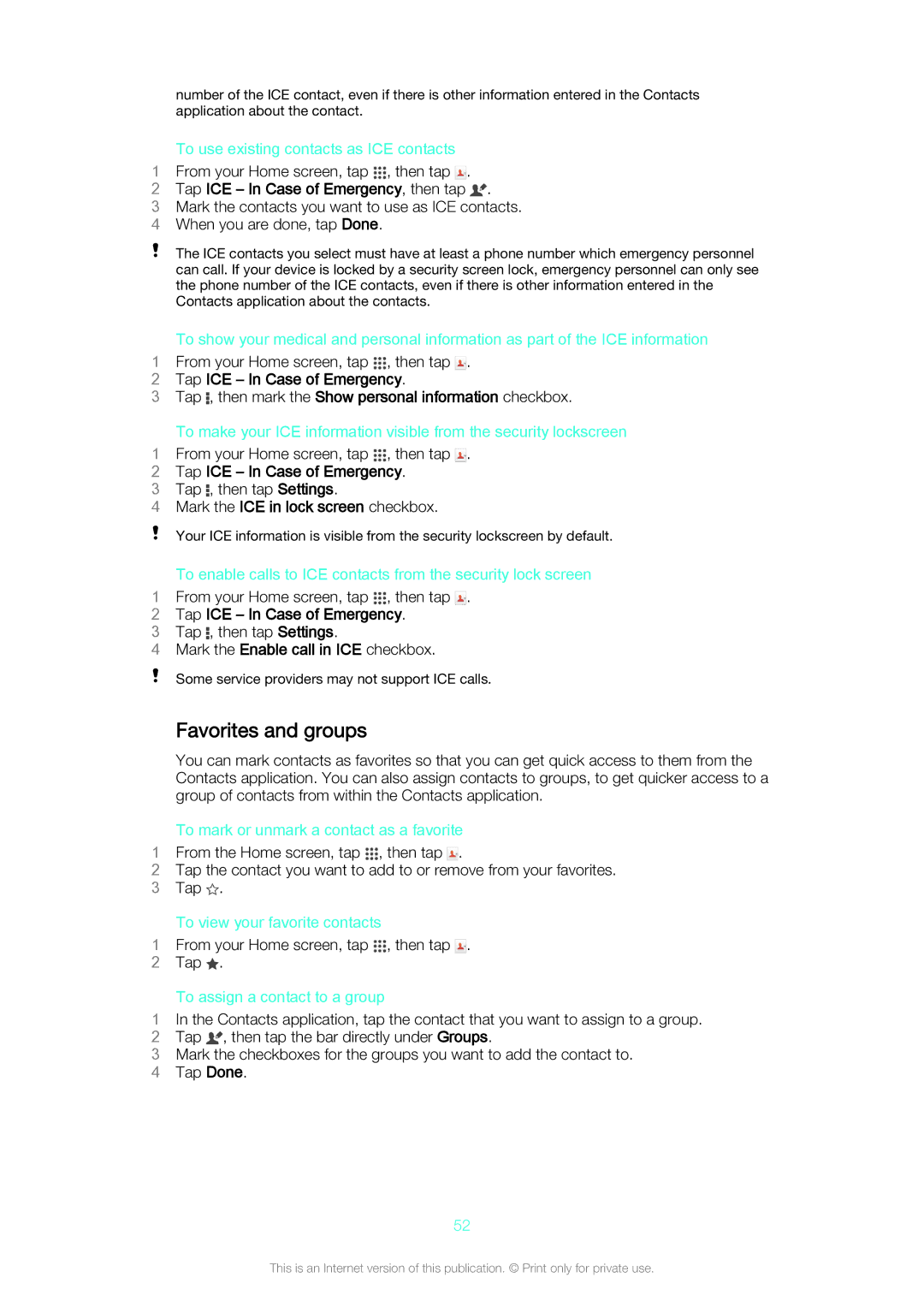number of the ICE contact, even if there is other information entered in the Contacts application about the contact.
To use existing contacts as ICE contacts
1 From your Home screen, tap , then tap .
2Tap ICE – In Case of Emergency, then tap .
3Mark the contacts you want to use as ICE contacts.
4 When you are done, tap Done.
The ICE contacts you select must have at least a phone number which emergency personnel can call. If your device is locked by a security screen lock, emergency personnel can only see the phone number of the ICE contacts, even if there is other information entered in the Contacts application about the contacts.
To show your medical and personal information as part of the ICE information
1 From your Home screen, tap , then tap .
2Tap ICE – In Case of Emergency.
3Tap ![]() , then mark the Show personal information checkbox.
, then mark the Show personal information checkbox.
To make your ICE information visible from the security lockscreen
1 From your Home screen, tap , then tap .
2Tap ICE – In Case of Emergency.
3 Tap , then tap Settings.
4 Mark the ICE in lock screen checkbox.
Your ICE information is visible from the security lockscreen by default.
To enable calls to ICE contacts from the security lock screen
1 From your Home screen, tap , then tap .
2Tap ICE – In Case of Emergency.
3 Tap , then tap Settings.
4 Mark the Enable call in ICE checkbox.
Some service providers may not support ICE calls.
Favorites and groups
You can mark contacts as favorites so that you can get quick access to them from the Contacts application. You can also assign contacts to groups, to get quicker access to a group of contacts from within the Contacts application.
To mark or unmark a contact as a favorite
1From the Home screen, tap , then tap .
2Tap the contact you want to add to or remove from your favorites.
3 Tap ![]() .
.
To view your favorite contacts
1From your Home screen, tap ![]() , then tap
, then tap ![]() .
.
2 Tap ![]() .
.
To assign a contact to a group
1In the Contacts application, tap the contact that you want to assign to a group.
2 Tap ![]() , then tap the bar directly under Groups.
, then tap the bar directly under Groups.
3 Mark the checkboxes for the groups you want to add the contact to. 4 Tap Done.
52
This is an Internet version of this publication. © Print only for private use.