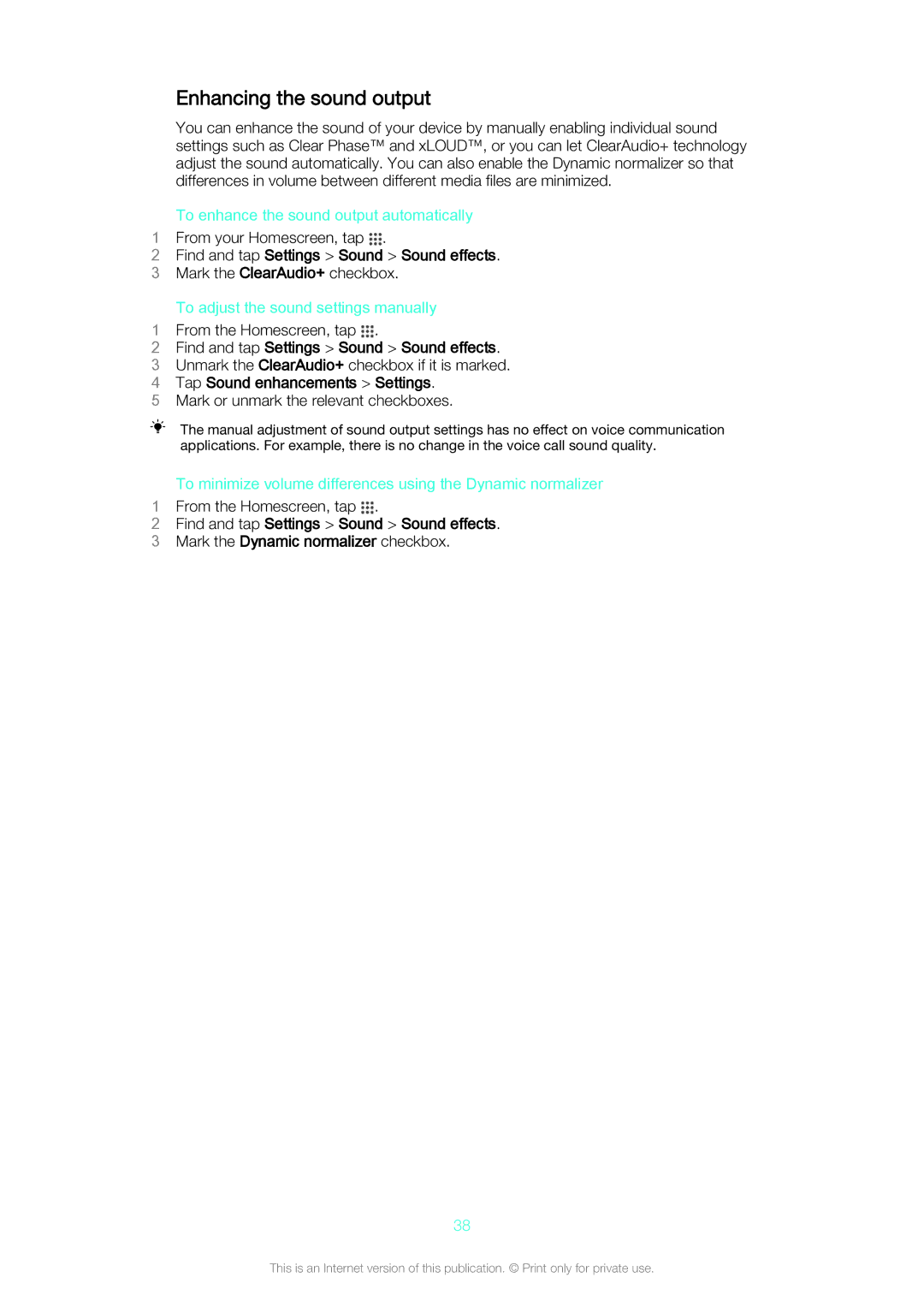Enhancing the sound output
You can enhance the sound of your device by manually enabling individual sound settings such as Clear Phase™ and xLOUD™, or you can let ClearAudio+ technology adjust the sound automatically. You can also enable the Dynamic normalizer so that differences in volume between different media files are minimized.
To enhance the sound output automatically
1 From your Homescreen, tap .
2Find and tap Settings > Sound > Sound effects.
3 Mark the ClearAudio+ checkbox.
To adjust the sound settings manually
1 From the Homescreen, tap .
2Find and tap Settings > Sound > Sound effects.
3 Unmark the ClearAudio+ checkbox if it is marked.
4 Tap Sound enhancements > Settings.
5 Mark or unmark the relevant checkboxes.
The manual adjustment of sound output settings has no effect on voice communication applications. For example, there is no change in the voice call sound quality.
To minimize volume differences using the Dynamic normalizer
1 From the Homescreen, tap .
2Find and tap Settings > Sound > Sound effects.
3 Mark the Dynamic normalizer checkbox.
38
This is an Internet version of this publication. © Print only for private use.