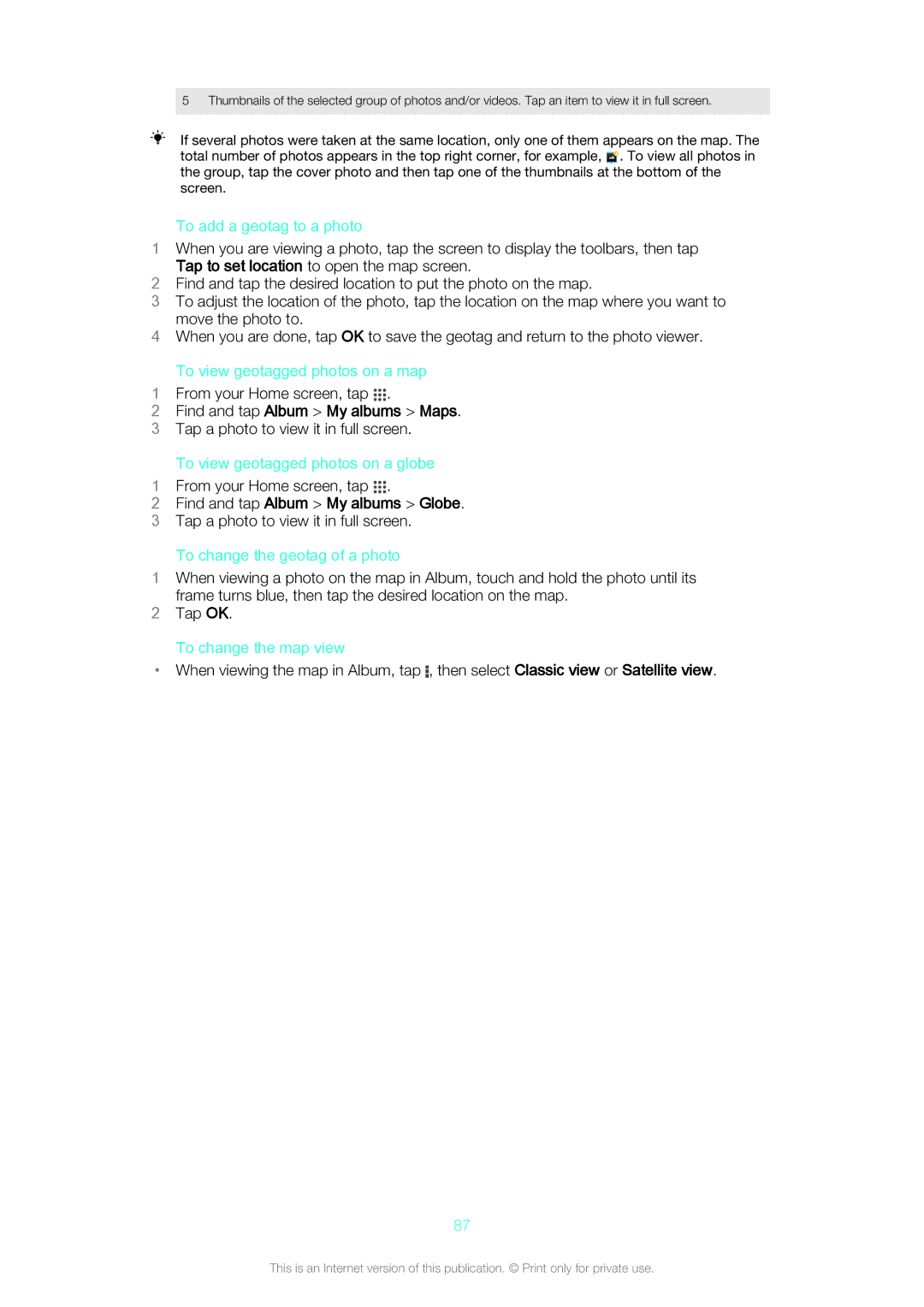5 Thumbnails of the selected group of photos and/or videos. Tap an item to view it in full screen.
If several photos were taken at the same location, only one of them appears on the map. The total number of photos appears in the top right corner, for example, ![]() . To view all photos in the group, tap the cover photo and then tap one of the thumbnails at the bottom of the screen.
. To view all photos in the group, tap the cover photo and then tap one of the thumbnails at the bottom of the screen.
To add a geotag to a photo
1When you are viewing a photo, tap the screen to display the toolbars, then tap Tap to set location to open the map screen.
2Find and tap the desired location to put the photo on the map.
3To adjust the location of the photo, tap the location on the map where you want to move the photo to.
4When you are done, tap OK to save the geotag and return to the photo viewer.
To view geotagged photos on a map
1 From your Home screen, tap .
2Find and tap Album > My albums > Maps.
3 Tap a photo to view it in full screen.
To view geotagged photos on a globe
1 From your Home screen, tap .
2Find and tap Album > My albums > Globe.
3 Tap a photo to view it in full screen.
To change the geotag of a photo
1When viewing a photo on the map in Album, touch and hold the photo until its frame turns blue, then tap the desired location on the map.
2Tap OK.
To change the map view
•When viewing the map in Album, tap ![]() , then select Classic view or Satellite view.
, then select Classic view or Satellite view.
87
This is an Internet version of this publication. © Print only for private use.