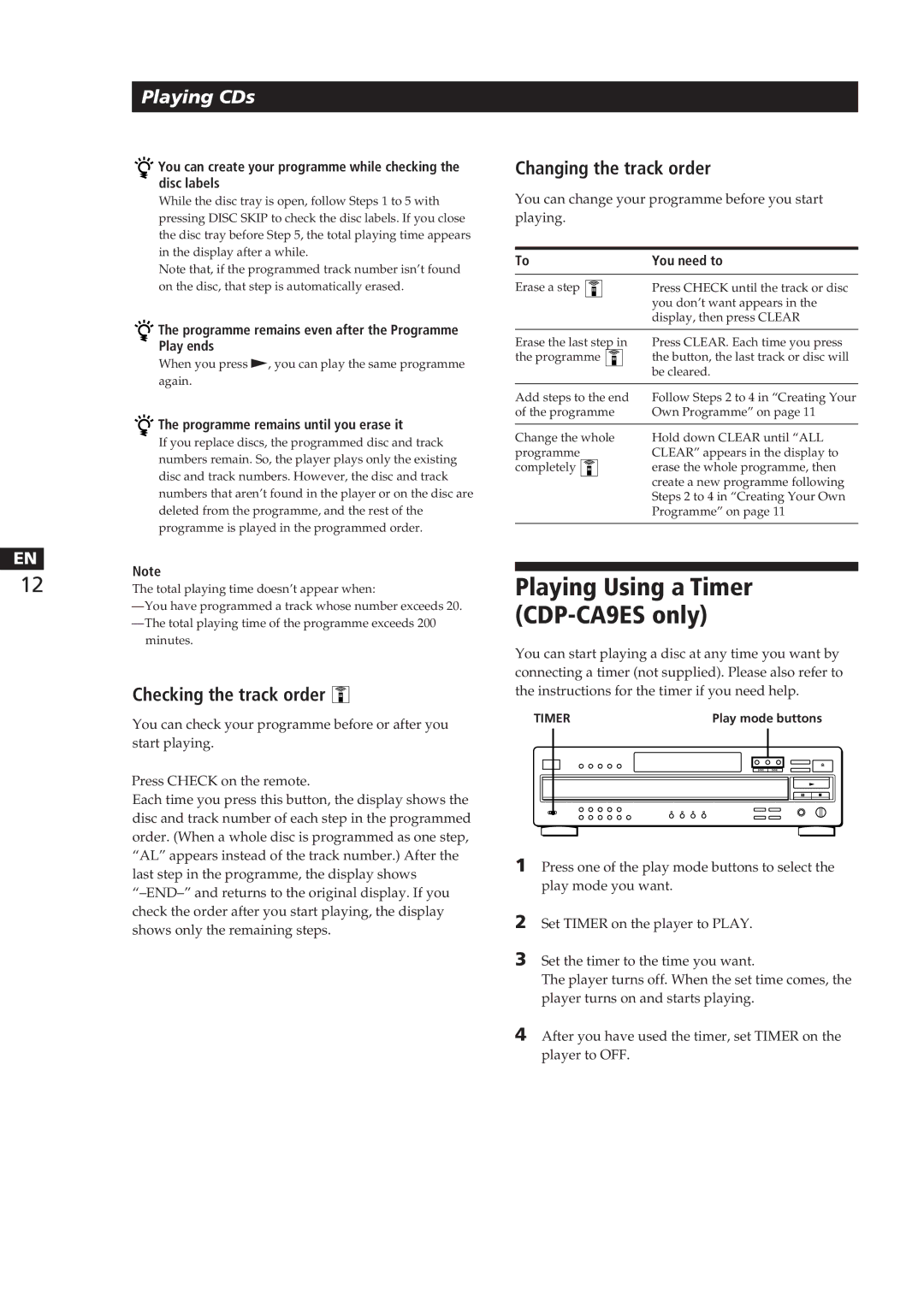CDP-CA8ES specifications
The Sony CDP-CA8ES is a high-performance compact disc player that stands out in audiophile circles for its exceptional sound quality and advanced technology. Launched as part of Sony's esteemed ES (Elevated Standard) line, the CDP-CA8ES embodies a commitment to audio excellence, precision engineering, and superior build quality.One of the defining features of the CDP-CA8ES is its Dual D/A Converter system, which utilizes two D/A converters per channel. This design configuration enhances audio resolution and detail, delivering a more immersive sound experience. The player employs a high-performance bit stream D/A conversion process that allows for exceptionally accurate playback, capturing the nuances of recordings with stunning clarity.
The CDP-CA8ES is also equipped with Sony's proprietary KSS-213Q laser pickup system, which ensures reliable performance and longevity. This precision laser mechanism minimizes tracking errors and provides accurate reading of discs, even those that may be scratched or dirty, making it a resilient choice for music lovers.
In addition to its robust hardware, the CDP-CA8ES features a comprehensive range of connectivity options including digital output ports for both coaxial and optical connections. This flexibility enables users to integrate the CD player into a variety of audio systems, allowing for enhanced compatibility with modern digital devices.
The player also boasts a solid titanium chassis that helps to significantly reduce resonances and vibrations, which can distort sound quality. This attention to mechanical detail makes the CDP-CA8ES not only a visually appealing piece of audio equipment but also mechanically optimized for the best sonic performance.
Furthermore, users will appreciate the intuitive controls and comprehensive display functionalities. The large, easy-to-read LED display provides essential operational information, while the remote control offers convenient access to features like programming and shuffle modes.
With a focus on musical fidelity, the Sony CDP-CA8ES represents a blend of classic design ideology and cutting-edge technology. For audiophiles seeking a premium CD playback solution, the CDP-CA8ES stands as a testament to Sony's dedication to superior sound quality and timeless craftsmanship. Its expert engineering and thoughtful features make it a worthy consideration for any serious music enthusiast.