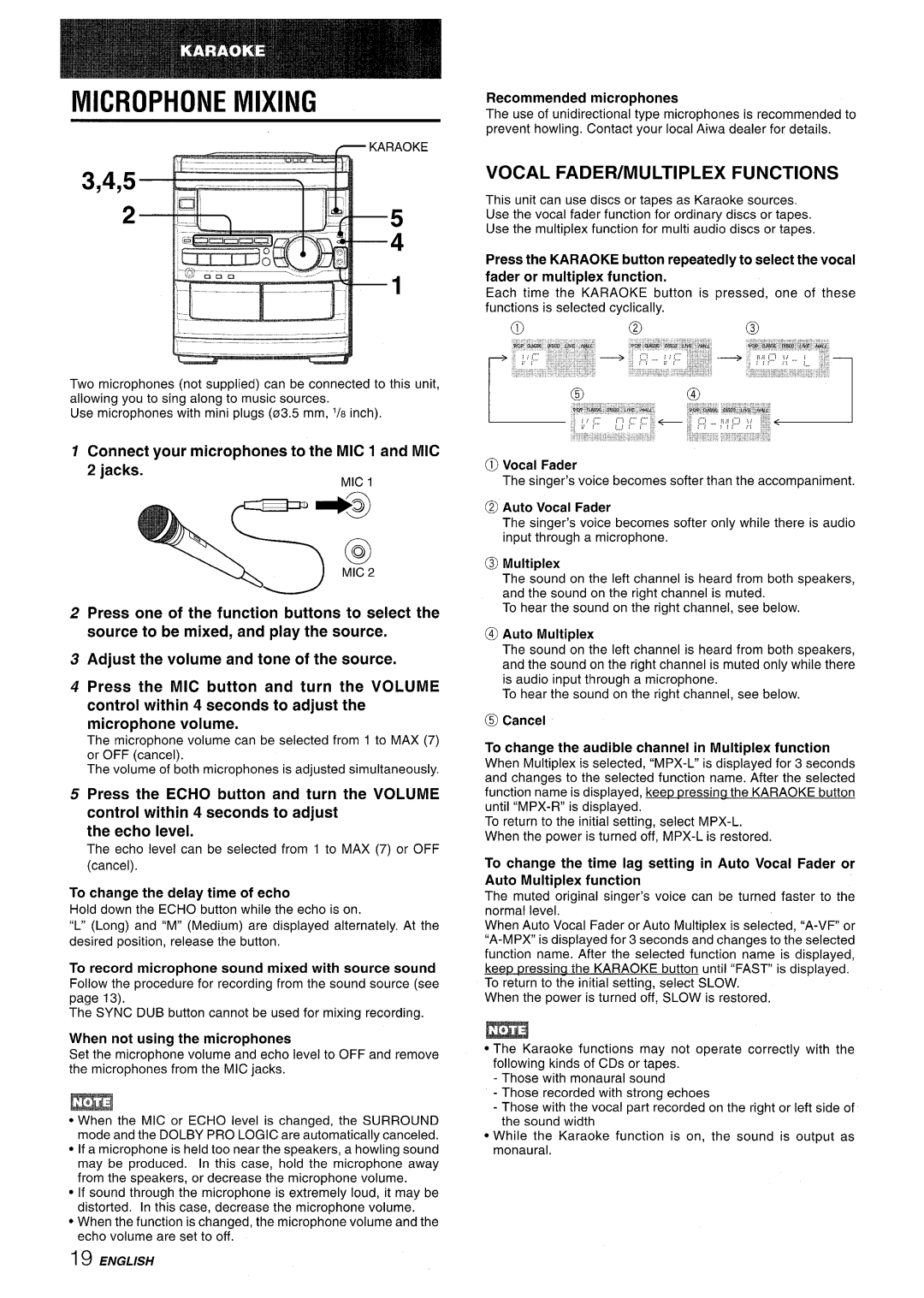MICROPHONE MIXING
3,4,5
2
Two microphones (not supplied) can be connected to this unit, allowing you to sing along to music sources.
Use microphones with mini plugs (03.5 mm, ‘/8 inch).
1 Connect your microphones to the MIC 1 and MIC 2 jacks.
MIC 1
2 Press one of the function buttons to select the source to be mixed, and play the source.
3 Adjust the volume and tone of the source.
4 Press the MIC button and turn the VOLUME control within 4 seconds to adjust the microphone volume.
The microphone volume can be selected from 1 to MAX (7) or OFF (cancel).
The volume of both microphones is adjusted simultaneously.
5 Press the ECHO button and turn the VOLUME control within 4 seconds to adjust
the echo level.
The echo level can be selected from 1 to MAX (7) or OFF
(cancel).
To change the delay time of echo
Hold down the ECHO button while the echo is on.
“L” (Long) and “M” (Medium) are displayed alternately. At the
desired position, release the button.
To record microphone sound mixed with source sound
Follow the procedure for recording from the sound source (see page 13).
The SYNC DUB button cannot be used for mixing recording.
When not using the microphones
Set the microphone volume and echo level to OFF and remove the microphones from the MIC jacks.
●When the MIC or ECHO level is changed, the SURROUND mode and the DOLBY PRO LOGIC are automatically canceled.
●If a microphone is held too near the speakers, a howling sound
may be produced. In this case, hold the microphone away from the speakers, or decrease the microphone volume.
●If sound through the microphone is extremely loud, it may be distorted. In this case, decrease the microphone volume.
●When the function is changed, the microphone volume and the echo volume are set to off.
Recommended microphones
The use of unidirectional type microphones is recommended to prevent howling. Contact your local Aiwa dealer for details.
VOCAL FADER/MULTIPLEX FUNCTIONS
This unit can use discs or tapes as Karaoke sources. Use the vocal fader function for ordinary discs or tapes. Use the multiplex function for multi audio discs or tapes.
Press the KARAOKE button repeatedly to select the vocal fader or multiplex function.
Each time the KARAOKE button is pressed, one of these
functions is selected cyclically.
o@@
@) Vocal Fader
The singer’s voice becomes softer than the accompaniment.
@Auto Vocal Fader
The singer’s voice becomes softer only while there is audio input through a microphone.
@Multiplex
The sound on the left channel is heard from both speakers, and the sound on the right channel is muted.
To hear the sound on the right channel, see below.
@Auto Multiplex
The sound on the left channel is heard from both speakers, and the sound on the right channel is muted only while there is audio input through a microphone.
To hear the sound on the right channel, see below.
@Cancel
To change the audible channel in Multiplex function When Multiplex is selected,
To return to the initial setting, select
To change the time lag setting in Auto Vocal Fader or
Auto Multiplex function
The muted original singer’s voice can be turned faster to the normal level,
When Auto Vocal Fader or Auto Multiplex is selected,
When the power is turned off, SLOW is restored.
●The Karaoke functions may not operate correctly with the following kinds of CDs or tapes.
-Those with monaural sound
-Those recorded with strong echoes
-Those with the vocal part recorded on the right or left side of the sound width
●While the Karaoke function is on, the sound is output as monaural.