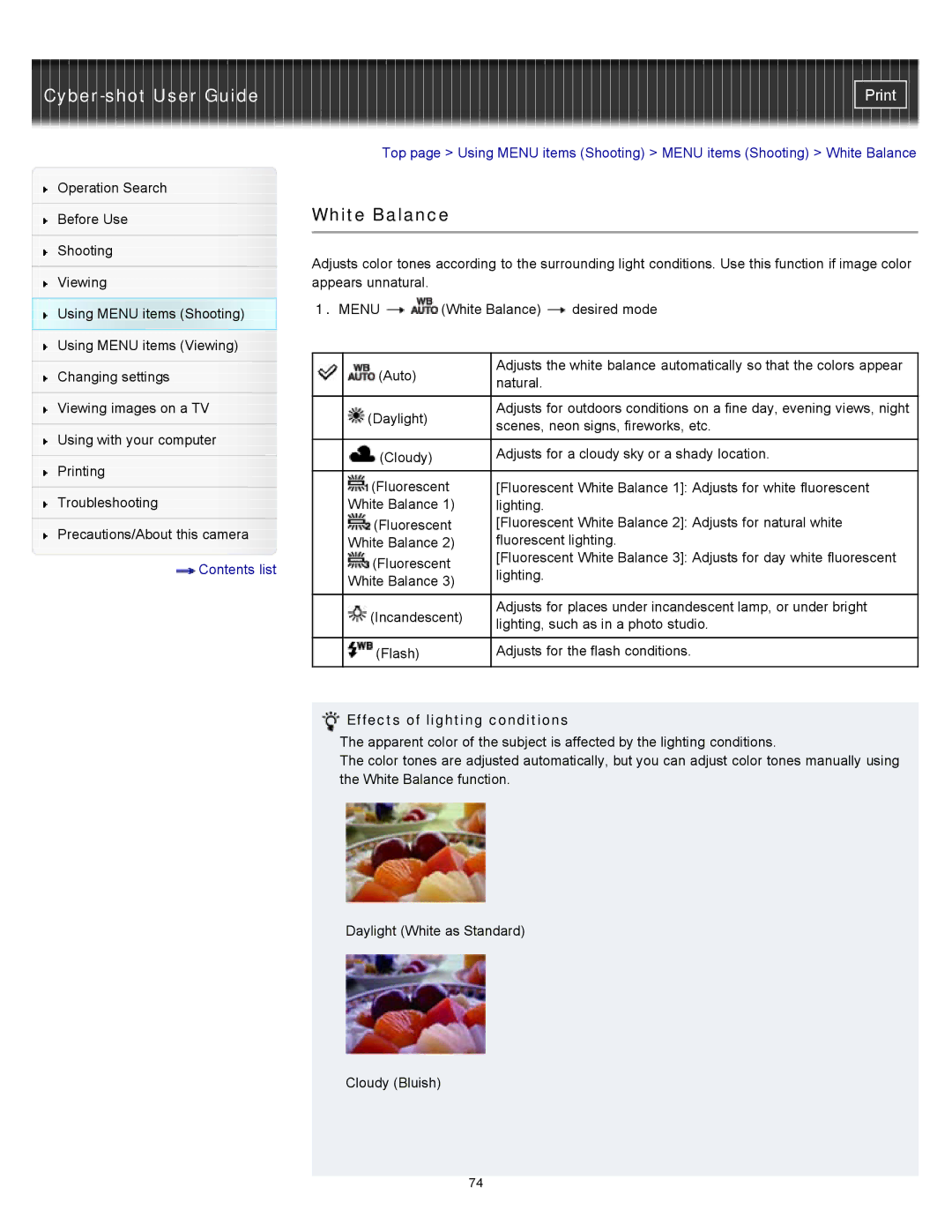Cyber-shot User Guide
Operation Search
Before Use
Shooting
Viewing
Using MENU items (Shooting) Using MENU items (Viewing)
Changing settings
Viewing images on a TV
Using with your computer
Printing
Troubleshooting
Precautions/About this camera
![]() Contents list
Contents list
Top page > Using MENU items (Shooting) > MENU items (Shooting) > White Balance
White Balance
Adjusts color tones according to the surrounding light conditions. Use this function if image color appears unnatural.
1.MENU ![]()
![]() (White Balance)
(White Balance) ![]() desired mode
desired mode
| (Auto) | Adjusts the white balance automatically so that the colors appear |
| natural. | |
|
| |
|
|
|
| (Daylight) | Adjusts for outdoors conditions on a fine day, evening views, night |
| scenes, neon signs, fireworks, etc. | |
|
| |
|
|
|
| (Cloudy) | Adjusts for a cloudy sky or a shady location. |
|
|
|
| (Fluorescent | [Fluorescent White Balance 1]: Adjusts for white fluorescent |
| White Balance 1) | lighting. |
| (Fluorescent | [Fluorescent White Balance 2]: Adjusts for natural white |
| White Balance 2) | fluorescent lighting. |
| (Fluorescent | [Fluorescent White Balance 3]: Adjusts for day white fluorescent |
| lighting. | |
| White Balance 3) | |
|
| |
|
|
|
| (Incandescent) | Adjusts for places under incandescent lamp, or under bright |
| lighting, such as in a photo studio. | |
|
| |
|
|
|
| (Flash) | Adjusts for the flash conditions. |
|
|
|
 Effects of lighting conditions
Effects of lighting conditions
The apparent color of the subject is affected by the lighting conditions.
The color tones are adjusted automatically, but you can adjust color tones manually using the White Balance function.
Daylight (White as Standard)
Cloudy (Bluish)
74