zHints
•You can sort the discs by genre or text information. The discs are listed first by slot number in the Disc Explorer. You can then sort the discs by desired genre or text and store them (page 61).
•You can also select the file mode by pressing the FILE button on the player.
Deleting discs from a folder
You can delete unnecessary discs from folders “A” to “D.” You cannot delete discs from folders “ALL,” “DVD,” or “CD” unless you remove the disc from the player.
1 Press FOLDER repeatedly to select the folder with the disc you want to delete.
The Disc Exploer of the selected folder appears.
2 After sliding the TV/DISC EXPLORER/ DVD switch to DISC EXPLORER, press FILE.
FILE appears at the bottom right
corner.
3 Press X/x to select the disc.
4 Press ENTER.
The disc to be deleted is selected.
To delete other discs, repeat Steps 3 and 4.
Selected disc
ALL | DVD | CD | A | B | C | D | |
|
|
|
|
|
|
|
|
2 |
|
|
|
|
|
|
|
|
|
|
|
|
|
| CD |
|
|
| Music Madness |
|
|
| |
4 |
|
|
|
|
|
|
|
|
|
|
|
|
|
| CD |
|
|
|
|
|
|
|
|
11 |
|
|
|
|
|
|
|
|
|
|
|
|
|
| CD |
|
|
|
|
|
|
|
|
23 |
|
|
|
|
|
| CD |
|
|
|
|
|
|
| |
|
|
|
|
|
|
|
|
Cursor moves to the next disc.
5 Press CLEAR.
The disc disappears from the folder. FILE disappears from the Disc
Explorer.
| ALL | DVD | CD | A | B | C | D |
| |
|
|
|
|
|
|
|
|
|
|
| 2 |
|
|
|
|
|
|
|
|
|
|
|
|
|
|
|
| CD |
|
|
|
|
| Music Madness |
|
|
|
| |
| 4 |
|
|
|
|
|
|
|
|
|
|
|
|
|
|
|
| CD |
|
|
|
|
|
|
|
|
|
|
|
| 23 |
|
|
|
|
|
| CD |
|
|
|
|
|
|
|
|
|
| |
|
|
|
|
|
|
|
|
|
|
|
|
|
|
|
|
|
|
|
|
|
|
|
|
|
|
|
|
|
|
To cancel the file mode
Press ORETURN.
To turn off the Disc Explorer, press ORETURN again.
zHint
You can also select the file mode by pressing the FILE button on the player.
Explorer) (Disc Discs Managing and for Searching
57