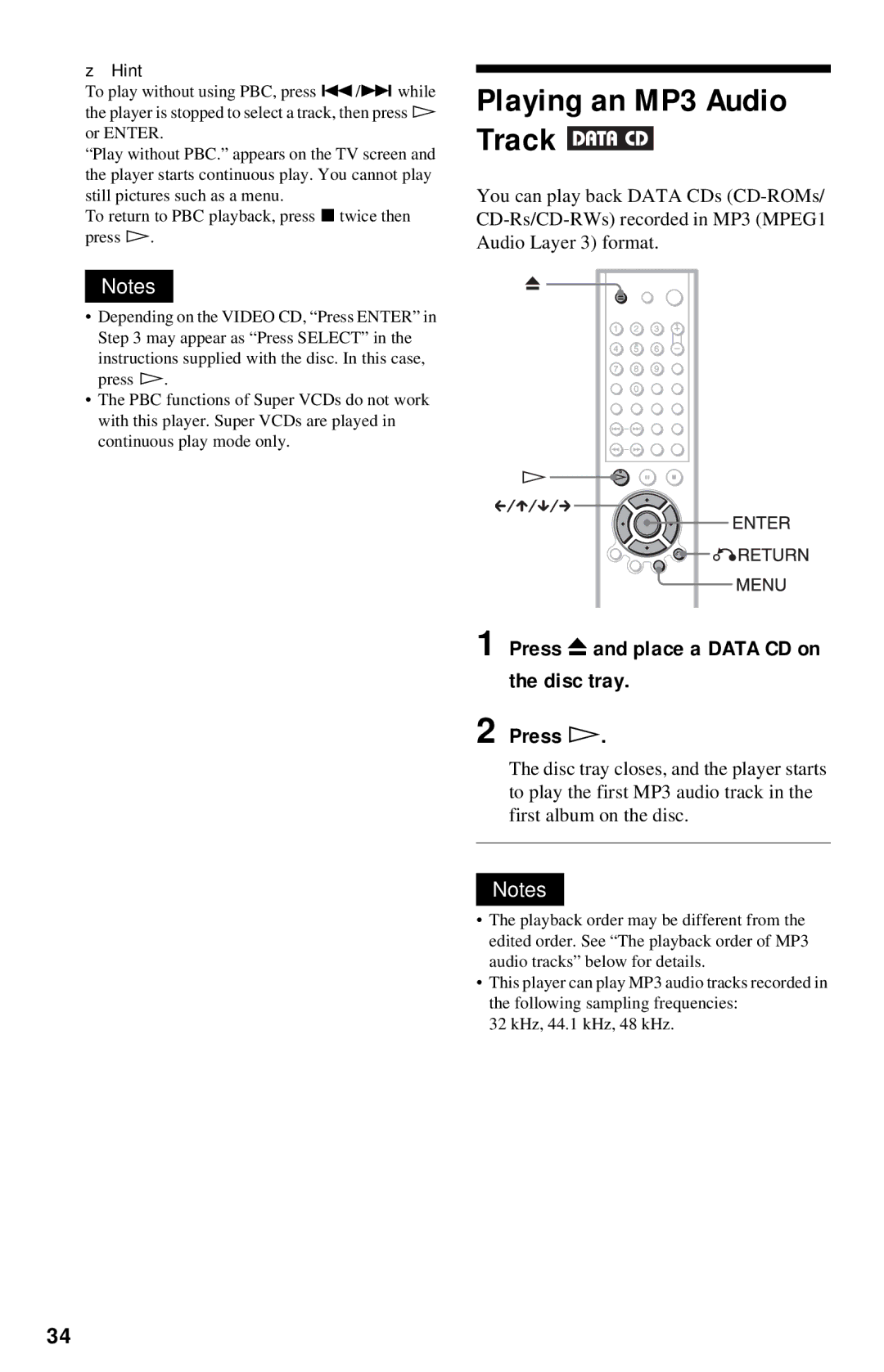CD/DVD Player
For U.S./Canadian models
Welcome
For customers in the U.S.A
Precautions
On transporting the player
Table of Contents
Enjoying Movies
Using Various Additional Functions
Settings and Adjustments
Additional Information
Region code
About this Manual
This Player Can Play the Following Discs
Example of discs that the player cannot play
DVD-ROMs
Disassembly is prohibited
Copyrights
Corporation. Reverse engineering or
Front panel
Index to Parts and Controls
H button has a tactile dot
When playing back a Video CD with Playback Control PBC
When playing back a DVD
Front panel display
Rear panel
Jack names differ depending on the models
Number 5 button has a tactile dot
Remote
+ button has a tactile dot
Displays Control Bar
Guide to On-Screen
Displaying the Control Bar during playback
Display
Shows the same information as Display 1 during playback
Displaying the Control Bar in stop mode
Following settings can be made
Shows the same information as Display 2 during playback
Inserting Batteries into Remote
Quick Overview
Unpacking
Sensor on the player
TV Hookups
When connecting to a monaural TV
If you want to change the aspect ratio, please refer to
Press a on the player to open the disc tray
Playing a Disc
Turn on the TV Press /1 on the player
Press H
Connecting the Video Cords
Hooking Up the Player
If you are connecting to an S Video input jack
If you are connecting to a video input jack
Hookups
Components to be connected Connection Your setup
Connecting the Audio Cords
Select a connection
Connecting to your TV
This connection will use your TV speakers for sound
Coaxial
White Red To coaxial digital input To audio input
Decoder
Connecting the Power Cord
Quick Setup
11Press Enter
Press X/x to select the setting that matches your TV type
10Press X/x to select the type
13Press Enter
Audio Connection pages 21 to
No additional settings are needed
Enjoying the surround sound effects
Set Downmix to Dolby Surround Set Digital OUT to on
Turn on your TV Press /1
When using an amplifier receiver
Playing Discs
Press a on the player, and place a disc on the disc tray
Panel display
Additional operations
Discs Operation
Light up
Replacing discs while playing a disc Exchange
Locking the disc tray Child Lock
Playing Discs
Watching frame by frame Slow- motion play
Disc Scan, Slow-motion Play Search, Freeze Frame
Opposite direction
Resuming playback for the current disc Resume Play
Player remembers the point where you stopped the disc
Play/Multi-disc Resume
While playing a disc, press x to stop playback
Press TOP Menu or Menu
Using the DVD’s Menu
Playing Video CDs with PBC Functions PBC Playback
Start playing a Video CD with PBC functions
Playing an MP3 Audio Track
Press Z and place a Data CD on the disc tray Press H
About MP3 audio tracks
Select an album using X/x and press Enter
Selecting an album and track
Press Menu
Structure of disc contents
Playback order of MP3 audio tracks
Functions Program Play
Various Play Mode
Selecting the disc mode One Disc or All Discs
Play
Press c
When playing a DVD
When playing a Video CD or CD
Select the title, chapter, or track you want to program
Playing in random order Shuffle Play
To cancel or change a program
When playing a Data CD
To stop Program Play
To return to normal play
When Program Play is activated
Playing repeatedly Repeat Play
To turn off the Control Bar
Press C/c to select A-B
When Program Play or Shuffle Play is activated
Repeating a specific portion A- B Repeat Play
On repeats Program Play or Shuffle Play
Press Clear
Select the number of the title
Scene Search mode
Press Search Mode
If you make a mistake
Press Enter repeatedly to change the time information
Checking the Playing Time and Remaining
Playback until TIME/TEXT appears
Press Display repeatedly during
When playing a Data CD MP3 audio
When playing a DVD
When playing a Video CD without PBC functions or CD
Checking the information on the front panel display
Changing the Sound
Press Audio repeatedly to select the desired audio signal
When playing a Video CD, CD, or Data CD MP3 audio
Press Audio during playback
TV Virtual Surround
Checking the audio signal format
About audio signals
Press Display twice during playback
Refer to the following explanations given for each item
To cancel the setting
Select OFF in Step
Sound Adjustments
Press Angle repeatedly to select the angle number
Displaying the Subtitles
Press Angle during playback
Press Subtitle during playback
Reduces the block noise Reduces the block noise more than
To turn off the subtitles
Enjoying Movies
Picture Custom Picture Mode
Adjusting the Playback
To cancel the BNR setting
Default setting is underlined
Picture Digital Video
Press C/c to select Digital
To cancel the Digital Video Enhancer setting
Locking Discs Custom
Custom Parental Control
To turn off the Custom Parental Control function
Parental Control limited playback
To play a disc for which Custom Parental Control is set
Press X/x to select LEVEL, then press Enter
If you have not entered a password
Press X/x to select Player t, then press Enter
To turn off the Parental Control function
Area Code
Changing the password
To play a disc for which Parental Control is set
Control Bar appears
If you make a mistake entering your password
By pressing You can
Code numbers of controllable TVs
Controlling other TVs with the remote
For U.S./Canadian models RMT-D143A Manufacturer Code number
Press X/x to select SETUP, then press Enter
Using the Setup Display
Press Display when the player is in stop mode
Press X/x to select the setup item from the displayed list
Select a setting using X/x, then press Enter
Settings for the Display
Color System Video CD only For Asian/Oceanian models only
Custom Settings Custom
Auto Power OFF For U.S./Canadian models only
Settings for the Sound
Downmix DVD only
Setting the digital output signal
Dolby Digital DVD only
Mpeg DVD only For Asian/Oceanian models only
DTS DVD only
Picture
Troubleshooting
Power
Sound
Playback stops automatically
Following message appears when you play a Data CD
Disc does not play
MP3 audio track cannot be played
Self-diagnosis Function
When letters/numbers appear Display
Characters Action Service Number
First three
Glossary
Title
Track
Specifications
Language Code List
Code Language
Index
Numerics