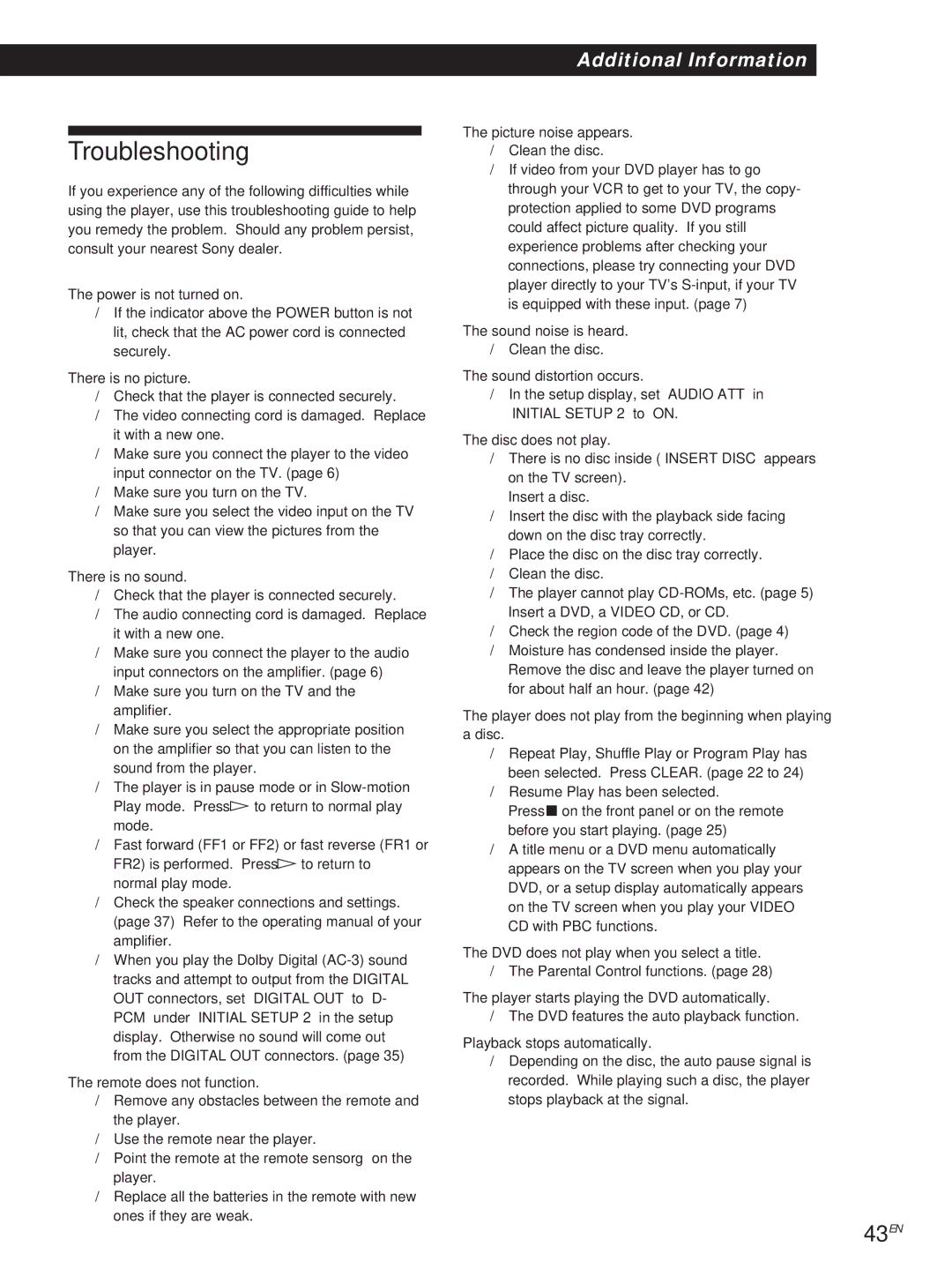CD/DVD Player
For the model supplied with the AC plug adaptor
Precautions Safety
Installing
Welcome
Table of Contents
This Player Can Play the Following Discs
About This Manual
Index CD / Video Index Video CD
Title
Chapter
Track
Overview
Unpacking
Hooking Up the System
Inserting batteries into the remote
PTo listen to the sound through TV speakers
If your TV has an S video input connector
Hookups
What cords will I need?
Coaxial digital connecting cord Not supplied CD/DVD player
When using an optical digital connecting cord
When using a coaxial digital connecting cord
Optical digital connecting cord Not supplied
PTo connect the player to a wide-screen TV
Necessary Setup Before Using the Player
To cancel using the setup display on the way
Selecting the Language for On-screen Display
10EN
Mode
Search Mode
11EN
Press
To return to Continuous Play
Click shuttle To change the playback speed Shuttle mode
12EN
JOG
Title DVD Menu Enter
13EN
DVD Menu
Title
With the label side facing up
14EN
15EN
SLOW1
16EN
=/+ Enter
17EN
When playing back or stopping a DVD
Using the On-Screen Display
18EN
PDisplay information of the on-screen display off mode
When playing back or stopping a CD/VIDEO CD
19EN
20EN
Using the Front Panel Display
When playing back a DVD
When playing back a CD/VIDEO CD
Playing time of the disc
21EN
Remaining time of the disc
Repeating all the titles or all the tracks on a disc
Playing Repeatedly Repeat Play
22EN
Repeating the current title or chapter
23EN
Playing in Random Order Shuffle Play
Repeating a specific portion A÷B Repeat Z
24EN
PWhen playing a DVD
When playing a Video CD or CD
Creating Your Own Program Program Play
25EN
Changing the Subtitle Language
Changing the Sounds Z
Displaying the SubtitlesZ
Turning the Subtitles On and Off
Angle
Changing the Angles Z
27EN
You can specify the angle beforehand
PWhen you have already entered a password
Select Initial Setup 1 using ?//, then press .or Enter
Select Parental Control using /., then press Enter
PWhen you have not entered a password yet
To return to the normal screen
29EN
Controlling TVs with the remote
30EN
Manufacturer Code Number
AV receiver connector Code number
31EN
Controlling a Sony AV receiver with the remote
Select the setting you want using /., then press
Using the Setup display Z
Press SET UP to display the setup display on the TV screen
Select the item you want using /., then press / or Enter
33EN
Setting the Language for Display and Sound
34EN
Settings for Display Initial Setup
35EN
Settings for Sound Initial Setup
Center speaker CD/DVD Player Subwoofer Front speaker R
What is Dolby Digital Surround?
Speaker System Hookups
36EN
CD/DVD Player AV Amplifier with 5.1ch inputs
37EN
Front R Subwoofer Rear R Speakers Front L Rear L
Specifying the speaker type
Speaker Set Up
Speaker Placement
38EN
39EN
Adjusting the speaker volume
Specifying the speaker distance
PMODE
Setting for Dolby Digital Surround
Default setting is OFF
40EN
Display examples are as follows PCM stereo
41EN
To display the playing channels
Press Display repeatedly until the channel display appears
42EN
Precautions
43EN
Troubleshooting
Player does not operate properly
Menu screen does not appear when you play a Video CD
Sound loses stereo effect when you play a Video CD or a CD
44EN
45EN
Self-diagnosis function
First three digits
Glossary
Specifications
46EN
47EN
48EN
Index to Parts and Controls
Front Panel
Rear Panel
49EN
Remote
50EN
51EN
Setup Display Item List
Language Setup Initial Setup 1
Initial Setup 2
52EN
Language Code List
Code Language
X, Y, Z
Index
53EN
Numerics
Instalación
¡Bienvenido
Precaución
Precauciones Seguridad
Información complementaria
Procedimientos iniciales
Reproducción de discos en varios modos
Ajustes
Icono Significado
Acerca de este manual
Discos que pueden reproducirse en este reproductor
Convenciones
Indice CD / Indice de vídeo Video CD
Título
Capítulo
Pista
Descripción general
Desembalaje
Conexión del sistema
Inserción de las pilas en el control remoto
Nota
Conexiones
Cables necesarios
Si el TV dispone de conector de entrada de vídeo S
Si emplea un cable de conexión digital coaxial
Si utiliza un cable de conexión digital óptico
PPara conectar el reproductor a un TV normal
Ajustes necesarios previos al empleo del reproductor
10ES
Para Presione
11ES
Para volver a la reproducción continua
12ES
Para cambiar la velocidad de reproducción modo de lanzadera
Pausap
Si desea seleccionar el idioma
13ES
Del menú DVD
Con el lado de la
14ES
Etiqueta hacia arriba
¿Qué es una escena?
15ES
¿Qué es una pista?
¿Qué es un índice?
Conmutador lanzadera
16ES
LENTO1
17ES
Nota Presione Display
18ES
Al reproducir o detener un disco DVD
PInformación del modo de indicación en pantalla
Video CD Reproducir
19ES
Al reproducir o detener un CD/VIDEO CD
PInformación del modo de indicación en pantalla desactivada
Al reproducir un CD/VIDEO CD
Uso del visor del panel frontal
20ES
Al reproducir un disco DVD
Del disco Tiempo restante del disco
21ES
La pista actual
Tiempo de reproducción
Repetición de la pista actual
Reproducción repetida
22ES
Repetición del título o capítulo actual
23ES
Para cancelar la repetición A÷B
Para cancelar el ajuste durante el proceso
Para cancelar la reproducción aleatoria
Al reproducir un Video CD o un CD
24ES
Presione Program Aparece la indicación de programación
PAl reproducir un disco DVD
Para cambiar la programación
Para cancelar la reproducción de programa
Para cancelar la programación
Para cancelar el orden programado
Activación y desactivación de los subtítulos
Cambio del sonido Z
Visualización de los subtítulos
26ES
27ES
Cambio de los ángulos Z
Es posible especificar el ángulo previamente
PSi ya ha introducido una contraseña
28ES
Seleccione Ajuste Inicial 1 con ?//y presione .o Enter
PSi aún no ha introducido una contraseña
Cuanto menor sea el valor, más estricta será la limitación
29ES
Seleccione Estandar con /.y, a continuación, presione
Seleccione Nivel con /.y, a continuación, presione
Control de televisores con el control remoto
30ES
Fabricante Código
Volumen del sonido mediante AV VOL
31ES
Control de un receptor de AV Sony con el control remoto
Seleccione el ajuste que desee mediante /.y presione Enter
Uso de la pantalla de ajustes Z
32ES
El elemento principal seleccionado aparece resaltado
Español
33ES
PMENU Pantalla indicación en pantalla
PSUBTITULO
34ES
Ajustes de las indicaciones
35ES
Ajustes del sonido Ajuste Inicial
Notas sobre la conexión
Descripción del sistema Dolby Digital Surround
Conexiones del sistema de altavoces
36ES
Amplificador de AV con entradas de canal
37ES
PAltavoz frontal, altavoz central o altavoz posterior
Ajustes de los altavoces
Ubicación de los altavoces
Especificación del tipo de altavoces
39ES
Ajuste del volumen de los altavoces
El ajuste de fábrica es no
Ajustes del sistema Dolby Digital Surround
PMODO
Formato actual de audio
41ES
Para visualizar los canales en reproducción
Canal 5.1 Dolby Digital AC-3
Notas sobre los discos
Precauciones
42ES
43ES
Solución de problemas
44ES
45ES
Función de autodiagnóstico
Primeros tres dígitos Causa y/o acción correctiva
Glosario
Especificaciones
46ES
47ES
48ES
Indice de componentes y controles
Panel frontal
Panel posterior
49ES
Control remoto
50ES
Ajuste Inicial 1 página
Lista de elementos del visor de configuración
51ES
Ajuste DE Idioma página
52ES
Lista de códigos de idiomas
Código Idioma
W, X, Y, Z
Indice alfabético
53ES
Numéricos
54ES
55ES