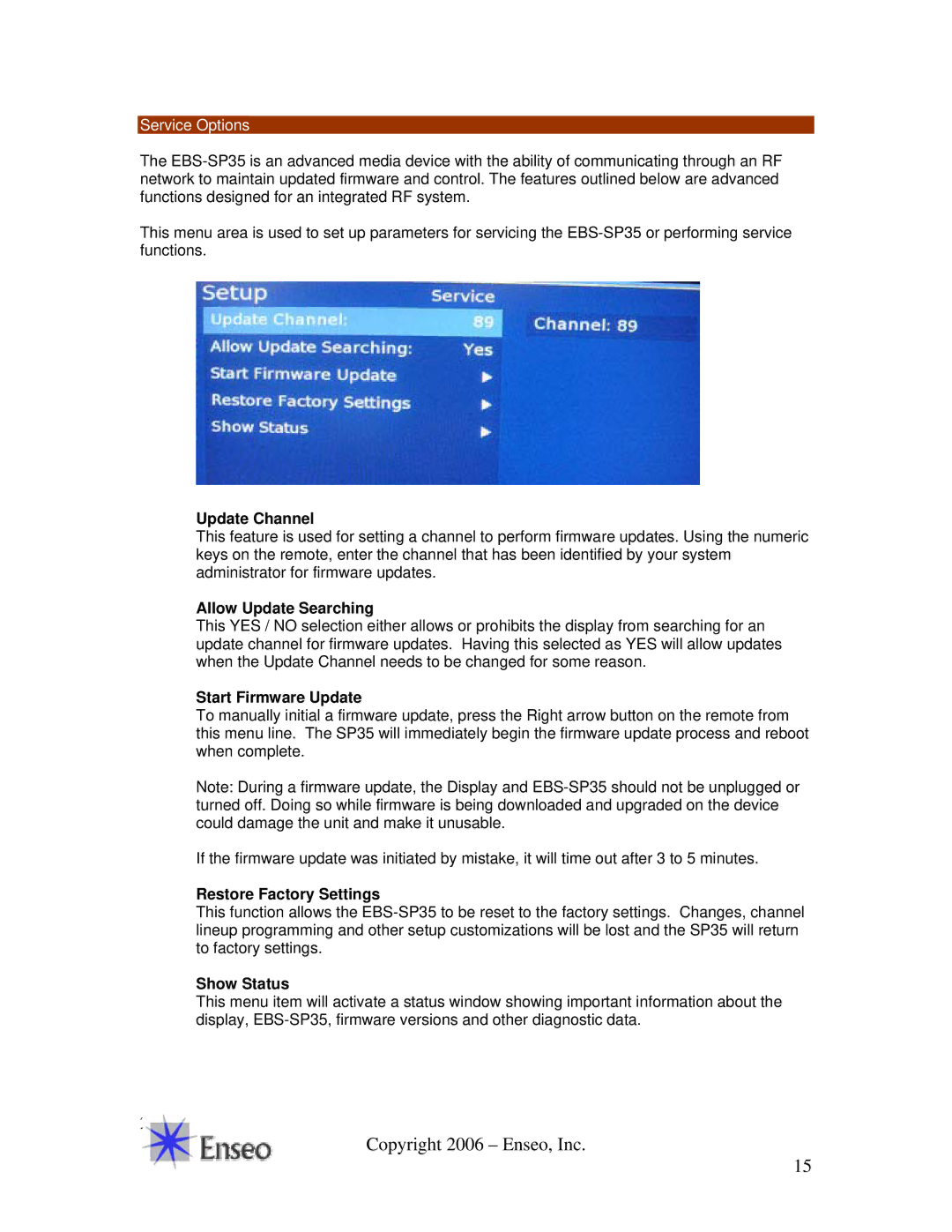Service Options
The
This menu area is used to set up parameters for servicing the
Update Channel
This feature is used for setting a channel to perform firmware updates. Using the numeric keys on the remote, enter the channel that has been identified by your system administrator for firmware updates.
Allow Update Searching
This YES / NO selection either allows or prohibits the display from searching for an update channel for firmware updates. Having this selected as YES will allow updates when the Update Channel needs to be changed for some reason.
Start Firmware Update
To manually initial a firmware update, press the Right arrow button on the remote from this menu line. The SP35 will immediately begin the firmware update process and reboot when complete.
Note: During a firmware update, the Display and
If the firmware update was initiated by mistake, it will time out after 3 to 5 minutes.
Restore Factory Settings
This function allows the
Show Status
This menu item will activate a status window showing important information about the display,
21
Copyright 2006 – Enseo, Inc.
15