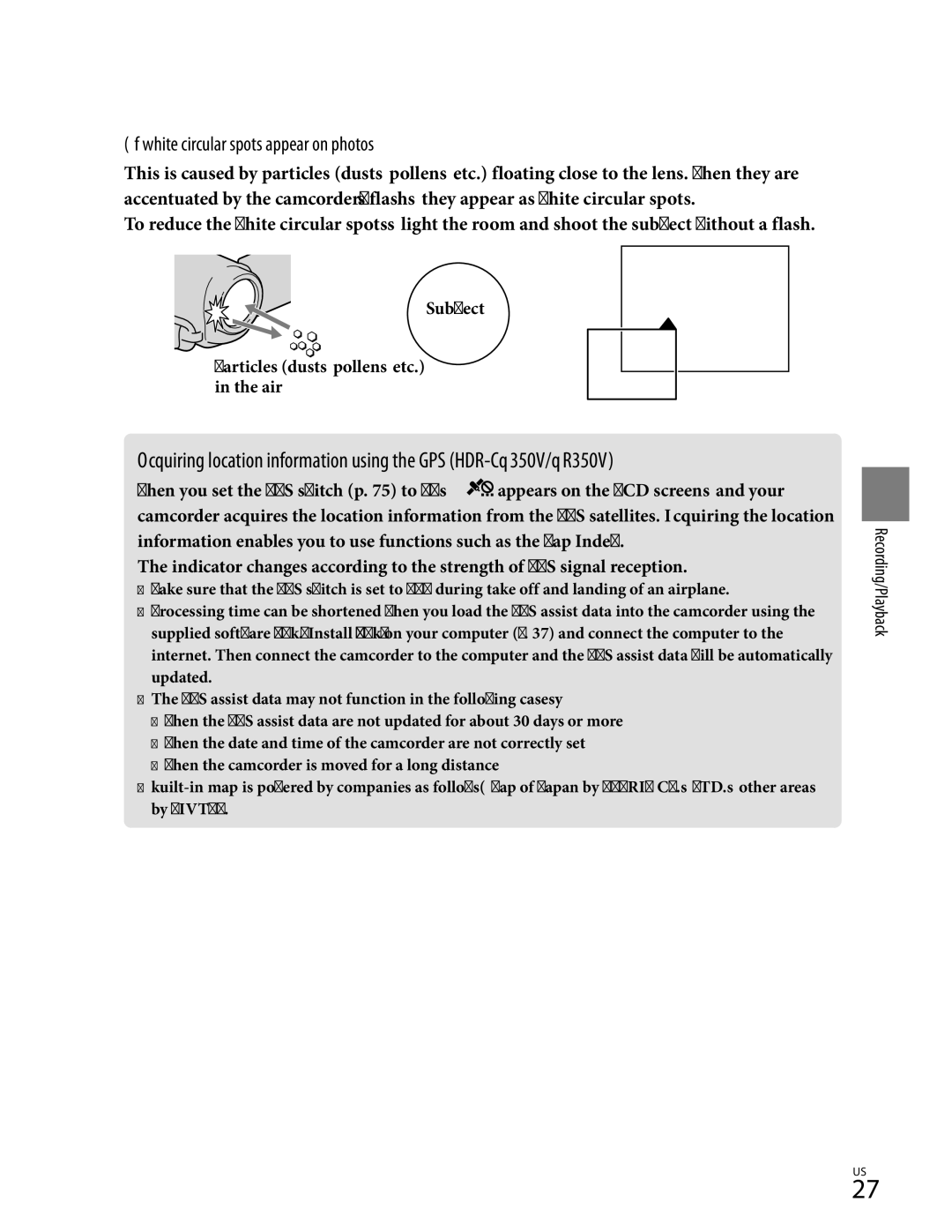Sony Corporation
HDR-CX300/CX350/CX350V CX370/XR350/XR350V
Operating Guide Guía de operaciones
171-504-121
Owner’s Record
Important Safety Instructions
Type
Countries/regions Voltage
Countries/regions Voltage Frequency Hz
Type BF Type
Countries/regions
Central America
Read this first
Battery pack
For the customers in the U.S.A
Menu items, LCD panel, and lens
Using the camcorder
Shoe cover LCD Screen Battery pack
Supplied items
Save all your recorded image data
About language setting
On recording
Discs recorded with HD image quality high definition
Confirm the model name of your camcorder
When the camcoder is connected to a computer or accessories
If you cannot record/play back images, perform Media Format
About this manual, illustrations and on-screen displays
On the drop sensor HDR-XR350 XR350V
Recording movies and photos p
Operation flow
Table of contents
Troubleshooting Precautions Specifications
CHG flash/charge lamp
Charging the battery pack
Lamp
Getting started
Turn off your camcorder by closing the LCD screen
To remove the battery pack
To use a wall outlet wall socket as a power source
Charging the battery pack abroad
Turning the power on, and setting the date and time
Open the LCD screen of your camcorder
Set DST SET or SUMMERTIME, date and time, then touch
To turn off the power
Changing the language setting
Preparing the recording media
Selecting the recording media for movies
Selecting the recording media for photos
To check the recording media settings
Inserting a memory card
Types of memory card you can use with your camcorder
To eject the memory card
Access lamp
Recording/Playback
Fasten the grip belt Open the LCD screen of your camcorder
Press START/STOP to start recording
Recording movies
Data code during recording
Shooting photos
Flashes Lights up When disappears, the photo is recorded
If white circular spots appear on photos
Press View Images
Playback on the camcorder
SET
Playing movies
Viewing photos
To adjust the sound volume of movies
Playing images on a TV
Connecting a TV using TV Connect Guide
Connecting to a high definition TV
When connecting to your TV via a VCR
When you connect with component A/V cable
When you connect with Hdmi cable
On Photo TV HD
When you connect with A/V connecting cable with S Video
Delete or
Deleting movies and photos
Others Delete under Edit category
To delete all movies/photos at one time
Making good use of your camcorder
Checking the computer System
Preparing a computer
When using a Macintosh
Installing the supplied Software PMB
Agreement carefully. If you agree To the terms, change
Click Continue on the computer screen
Follow the on-screen instructions to install the software
Witha
Starting PMB Picture
Reading PMB Help
To disconnect your camcorder from the computer
Choosing a method and disc type
Characteristics of each type of disc
Selecting the method for creating a disc computer
Player
Disc type Features
Discs you can use with PMB
Saving movies and photos with a computer
One Touch Disc Burn
Creating a disc with one touch
Movies and photos with a computer
Importing movies and photos to a computer
Playing an Avchd disc on a computer
Creating an Avchd disc
Creating a Blu-ray disc
Editing movies
Copying a disc
Capturing photos from a movie
Saving images with an external device
Saving images in external media
To save desired movies and photos
When connecting an external media
Selecting the method for creating Disc
To play back images in the external media on the camcorder
To finish the external media connection
Ordinary DVD device Player
To customize a disc with Disc Burn Option
Press Disc Burn on the DVD writer
Create Same Disc
To play back a disc on the DVD writer
To play back a disc on the ordinary DVD player
Record movies on the connected
Device
Signal flow
Connecting cable supplied
Connecting cable with S Video sold separately
Remote Connector Input
Output V-OUT/PANEL
Setting menus
Using menus
Customizing your camcorder
Using MY Menu
Option
Using the Option Menu
Manual Settings category
Menu lists
Shooting SET category
Photo Settings category
Playback category
Edit category
Manage Media category
Others category
General SET category
Click Exit Exit, then remove the CD-ROM from your computer
Getting detailed information from the Handycam Handbook
Troubleshooting
Self-diagnosis display/Warning Indicators
On use and care
Precautions
LCD screen
When not using your camcorder for a long time
To clean the LCD screen
On charging the pre-installed rechargeable battery
Tab
Specifications
To change the battery of the Wireless Remote Commander
System
Input/Output connectors
General
AC Adaptor AC-L200C/AC-L200D
Image quality
Rechargeable battery pack NP-FV50
Recording mode Recording time
High definition image quality HD in h hour and m minute
Mode
For 4 GB capacity
On trademarks
Upper right
Screen indicators
Upper left
Center
Lens G lens Flash
IndicatorMeaning
Parts and controls
Active Interface Shoe
Quick reference
Camera recording lamp
Push battery release button
Power zoom lever Photo button 26 Mode button
Memory card slot 22 Memory card Access lamp
Index
Page
Handycam Handbook
HDR-CX300E/CX305E/CX350E/ CX350VE/CX370E/XR350E/XR350VE
Recording/Playback
Supplied items
Using the camcorder
Shoe cover LCD Screen Battery pack
Read this first
Save all your recorded image data
About language setting
On recording
Discs recorded with HD image quality high definition
Confirm the model name of your camcorder
When the camcoder is connected to a computer or accessories
If you cannot record/play back images, perform Media Format
About this manual, illustrations and on-screen displays
On the drop sensor HDR-XR350E XR350VE
Operation flow
To get good results in recording
Advice for successful recording
Useful recording techniques
Dual Rec27 Smile Shutter
Prioritizing the subject26
Table of contents
Creating a standard definition image quality STD disc
Adjusting the clock and the area automatically
Screen indicators Parts and controls Index
HDR-CX300E/CX305E/CX350E/CX350VE/CX370E
Charging the battery pack
To remove the battery pack
Turn off your camcorder by closing the LCD screen
Charging time
To use a wall outlet wall socket as a power source
Charging the battery pack abroad
Push battery release button
Your camcorder is turned on and the lens cover is opened
Turning the power on, and setting the date and time
Open the LCD screen of your camcorder
Set SUMMERTIME, date and time, then touch
To turn off the power
Changing the language setting
Selecting the recording media for photos
Preparing the recording media
Selecting the recording media for movies
Touch the desired recording media Touch YES
Recording media icon
To check the recording media settings
Inserting a memory card
Types of memory card you can use with your camcorder
Open the cover and lightly push the memory card in once
To eject the memory card
Press START/STOP to start recording
Recording movies
Rec & zoom buttons on LCD About 3sec After
To stop recording, press START/STOP again
Data code during recording
Press Mode to turn on the Photo lamp
Data Code a desired setting
Shooting photos
Flashes Lights up When disappears, the photo is recorded
If white circular spots appear on photos
Subject Particles dust, pollen, etc. in the air
Wide angle
Useful functions for recording movies and photos
Zooming
Wider range of view
Selecting the recording mode
To cancel Intelligent Auto
Recording image quality is changed
Touch
Touch a desired setting
Others REC Mode under Shooting SET category
Touch Menu Show
Capturing smiles automatically Smile Shutter
Recording in mirror mode
/ Displays movies recorded on the previous/next date
Playback on the camcorder
Touch a desired movie to playback a movie
Photo a desired photo to view a photo
To fast-forward
Playing movies
Your camcorder starts playing the selected movie
Previous Next To stop
Your camcorder displays the selected photo
To adjust the sound volume of movies
While playing back movies, touch adjust with /
Viewing photos
Useful functions for playing movies and photos
Searching for desired images by date Date Index
Searching for desired scene by pinpoint Film Roll Index
Returns to the Visual Index screen
Searching for desired scene by face Face Index
Touch Face
Touch Menu Show others Highlight under Playback category
To play back a saved Highlight Playback scenario
To change the settings for Highlight Playback
To stop Highlight Playback
To save a scenario for Highlight Playback
Using PB zoom with photos
Adjust the magnification with W Wide angle/T Telephoto
To erase the saved Highlight Playback scenario
To restart the slide show
Playing back a series of photos Slide show
Touch on the photo playback screen
To stop the slide show
Playing images on a TV
Connecting a TV using TV Connect Guide
When you connect with A/V connecting cable with S Video
When connecting to your TV via a VCR
When you connect with component
When you connect with Hdmi cable
Using Bravia Sync
Euroconnector
If your TV/VCR has a 21-pin adaptor
To delete all movies/photos at one time
Deleting movies and photos
Touch YES
Delete or
is displayed on the selected images
Touch the movies and photos to be protected
Touch YES
Protect movies and photos to avoid deleting them by mistake
To undo the protection of movies and photos
Dividing a movie
Touch
Touch at the point where you want to capture
Capturing a photo from a movie
Touch the movie to be captured
Movie DUB screen appears
Touch
Dubbing movies
Touch Menu Show others MOVIE DUB under Edit category
Copying photos
Selected movie is marked with
Using the Playlist of movies
Select the photo to be copied
Creating the Playlist
To add all the movies recorded on the same day at one time
Playing the Playlist
Touch Menu Show others PLAYLIST under Playback category
Touch the movie you want to play back
To change the order within the Playlist
What is GPS?
GPS
Setting the GPS function
Touch Your Location on the recording screen
Acquiring the current location information
Press
Touch MAP
Latitude Longitude
Touch the desired movie or photo
Auto Area ADJ
Saving images in external media
When connecting an external media
To save desired movies and photos
To play back images in the external media on the camcorder
Creating device
Selecting the method for creating a disc
To finish the external media connection
Avchd format compatible device Player
Power cord mains lead to
Connect the AC Adaptor
DC in jack of your camcorder
Press Disc Burn on the DVD writer
Touch , then disconnect the USB cable
To customize a disc with Disc Burn Option
To play back a disc on the DVD writer
Record movies on the connected device
To play back a disc on the ordinary DVD player
USB Select screen appears on the camcorder screen
Disconnect the USB cable
Recording device
Connect your camcorder to
Notes
Using menus
Operating menus
Touch Menu Touch Show others on the MY Menu screen
Example deleting Spot MTR/FCS and registering
Using MY Menu
Using the Option Menu
Menu lists
Others category
Manage Media category
General SET category
Items to adjust for scene condition
Scene Selection
Fader
White BAL. White balance
Exposure
Spot MTR/FCS Spot meter/ focus
Spot Meter Flexible spot meter
Spot Focus
Focus
Tele Macro
Golf Shot
Timing
To change the setting
Touch OPTION, then select the setting you want to change
Smth SLW REC Smooth slow rec
Steadyshot
REC Mode Recording mode
SET
Guideframe
Smile Detection
Priority Setting
LOW LUX
Face Detection
Smile Sensitivity
Audio REC SET
Other REC SET
X.V.COLOR OFF
SELF-TIMER
Items for recording photos
Image Size
High
Flash Mode
Flash Level
Redeye Reduc Redeye reduction
Items for playback
Coordinates HDR-CX350VE
DATE/TIME
Camera Data
Coordinates
Items for editing
Items for other settings
Media Format
Media Settings
Items for recording media
Media Info
Other setup items
Repair IMG.DB F
SOUND/DISP SET
Output Settings
CLOCK/ Lang
Other Settings
Power Settings
Ctrl for Hdmi Control for Hdmi
Remote Ctrl Remote control on
Calibration
Drop Sensor HDR-XR350E/ XR350VE
Camcorder does not operate even when the power is set to on
Troubleshooting
Overall operations/Wireless Remote Commander
Power does not turn on
Power abruptly turns off
Batteries/power sources
Menu settings have changed automatically
Supplied Wireless Remote Commander does not function
LCD screen
Memory card
Recording
Camcorder stops operating
Photos cannot be recorded
Imaging field looks different
Flash does not work
Playback
Playback on the TV
Editing movies/photos on your camcorder
Examples of functions that cannot be used simultaneously
Dubbing/Connecting to other devices
Connecting to a Computer
GPS HDR-CX350VE/XR350VE
Low temperature warning
Self-diagnosis display/Warning indicators
Battery level warning
High temperature warning
There is something wrong with the flash
Access to the memory card was restricted on another device
Description of warning messages
Data error
Recovering data
Cannot recover data
This memory card may not be able to record or play movies
Reinsert the memory card
This memory card is not formatted correctly
Still picture folder is full. Cannot record still pictures
Expected recording time of movies
Recording time of movies/number of recordable photos
Internal hard disk
You can record the maximum 9,999 photos
Expected number of recordable photos
Memory card High definition image quality HD
Internal recording media
LP Approx Mbps average 1,440 1,080 pixels/169
100
Using your camcorder abroad
World time difference
Setting to the local time
101
HDR-CX350VE/XR350VE
About GPS HDR-CX350VE XR350VE
Maintenance and precautions
102
About the Avchd format
103
About the Memory Stick media
104
About the InfoLITHIUM battery
105
Pack
106
107
About x.v.Color
About handling of your camcorder
Calibration
108
On trademarks
On charging the pre-installed rechargeable battery
How to charge the pre-installed rechargeable battery
109
110
On GNU GPL/LGPL applied software
111
112
Screen indicators
Parts and controls
113
Option button View Images button Slide show button
Lens G lens Flash Camera recording lamp
114
115
Wireless Remote Commander
Tab
To change the battery of the Wireless Remote Commander
116
Insulation sheet
117
Index
Music Tool Remote Ctrl
118
Page
Page
186-451-111
English
AVCHD7-1A?Ojij~oB~ttlt
Sony
Imw
Page
Page
En the Inslo lotio menu oppco cI
Example of Savings
RIc
Power
461/8
Tripods
Shooting Grip
Kits
Page
Ot1n,~hlrVJ
Cases
Sports Pack
Water Housing/Microphones
Slmuloled Images lor
\.~
Filters
Lights
Cables/Media
DVDirect Recorders
DVDirectrlRecorders
II11111111111111111111111111
Limited Warranty US Only

![]()
![]() appears on the LCD screen, and your camcorder acquires the location information from the GPS satellites. Acquiring the location information enables you to use functions such as the Map Index.
appears on the LCD screen, and your camcorder acquires the location information from the GPS satellites. Acquiring the location information enables you to use functions such as the Map Index.