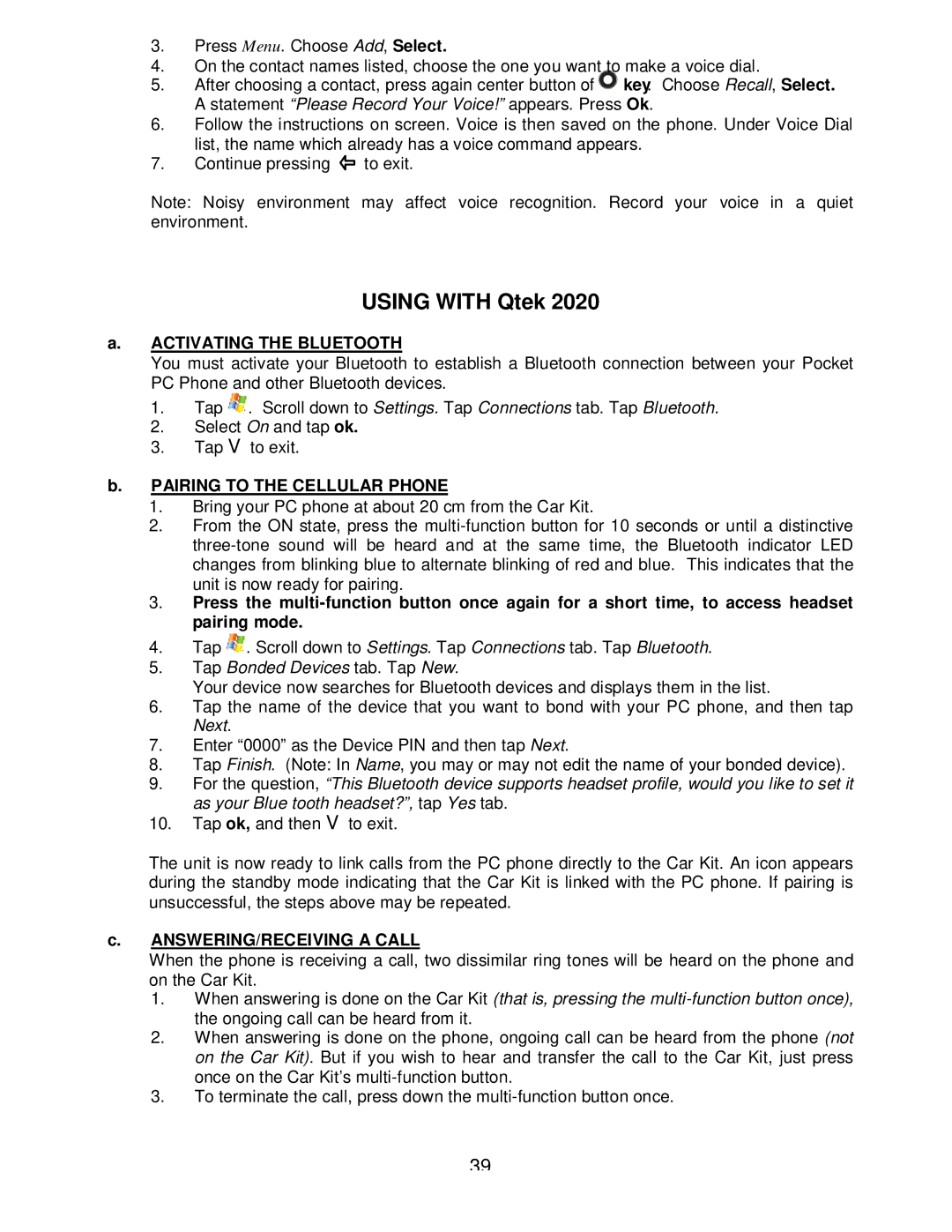headphone specifications
Sony has long been a leader in the audio industry, and their headphones serve as a testament to that legacy. Ranging from high-end noise-canceling models to more accessible options, Sony headphones are revered for their impressive sound quality, cutting-edge technology, and innovative design.One of the standout features of Sony headphones is their industry-leading noise-canceling technology. The WH-1000XM series, for example, utilizes Adaptive Sound Control, which automatically adjusts the noise cancellation based on the user's environment. This means whether you’re in a bustling café or on a quiet train, the headphones adapt to optimize your listening experience. Complementing this feature is the Ambient Sound Mode, allowing users to let in some external sound when needed—ideal for staying aware of surroundings while still enjoying music.
Another hallmark of Sony headphones is their exceptional sound quality. With high-resolution audio support and LDAC technology, these headphones provide a rich, detailed sound experience. LDAC allows for higher-quality wireless streaming, maintaining audio fidelity that can often be lost in standard Bluetooth connections. Users can enjoy their favorite tracks the way the artist intended, experiencing nuances that bring music to life.
Battery life is another critical characteristic of Sony headphones. Many models offer up to 30 hours of playtime on a single charge. A quick 10-minute charge can yield up to five hours of playback, ensuring that music lovers can enjoy their tunes without frequent interruptions. The inclusion of touch controls and voice assistant integration, such as Google Assistant and Amazon Alexa, enhances user convenience, enabling effortless navigation and hands-free operation.
Comfort is paramount in headphone design, and Sony takes this seriously. Many models feature plush ear pads and an adjustable headband, ensuring a snug yet comfortable fit for long listening sessions. Their sleek and stylish designs don’t sacrifice comfort for aesthetics, making them suitable for everyday use or while on the go.
In summary, Sony headphones combine advanced technologies and features that cater to a wide range of audiophiles. From stellar noise-canceling capabilities and high-resolution audio support to exceptional battery life and user-friendly controls, each model is thoughtfully designed to deliver an unparalleled listening experience. Whether you’re a casual listener or a dedicated music enthusiast, Sony headphones are engineered to impress and elevate your audio journey.