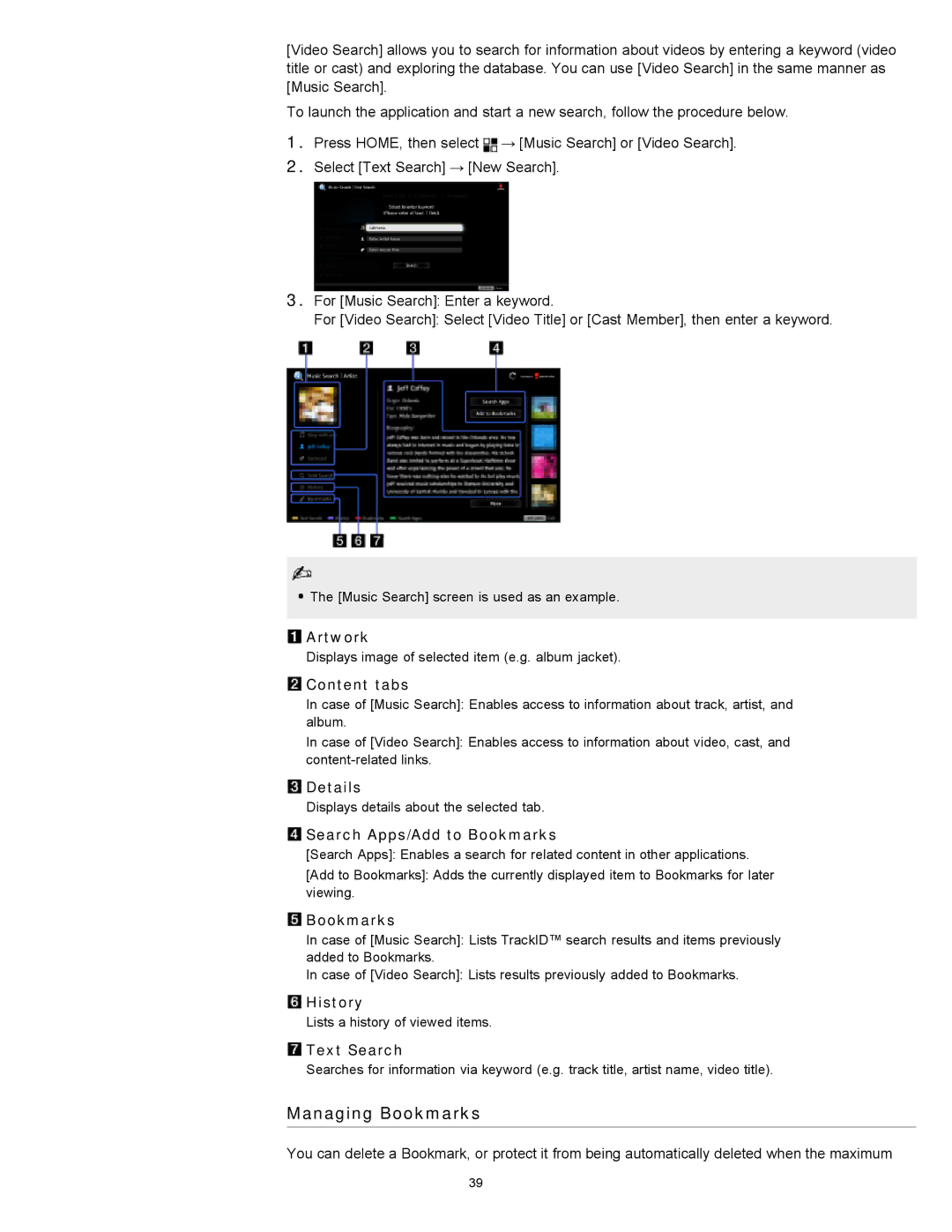[Video Search] allows you to search for information about videos by entering a keyword (video title or cast) and exploring the database. You can use [Video Search] in the same manner as [Music Search].
To launch the application and start a new search, follow the procedure below.
1.Press HOME, then select ![]() → [Music Search] or [Video Search].
→ [Music Search] or [Video Search].
2.Select [Text Search] → [New Search].
3.For [Music Search]: Enter a keyword.
For [Video Search]: Select [Video Title] or [Cast Member], then enter a keyword.
![]() The [Music Search] screen is used as an example.
The [Music Search] screen is used as an example.
![]() Artwork
Artwork
Displays image of selected item (e.g. album jacket).
 Content tabs
Content tabs
In case of [Music Search]: Enables access to information about track, artist, and album.
In case of [Video Search]: Enables access to information about video, cast, and
![]() Details
Details
Displays details about the selected tab.
 Search Apps/Add to Bookmarks
Search Apps/Add to Bookmarks
[Search Apps]: Enables a search for related content in other applications.
[Add to Bookmarks]: Adds the currently displayed item to Bookmarks for later viewing.
 Bookmarks
Bookmarks
In case of [Music Search]: Lists TrackID™ search results and items previously added to Bookmarks.
In case of [Video Search]: Lists results previously added to Bookmarks.
![]() History
History
Lists a history of viewed items.
![]() Text Search
Text Search
Searches for information via keyword (e.g. track title, artist name, video title).
Managing Bookmarks
You can delete a Bookmark, or protect it from being automatically deleted when the maximum
39