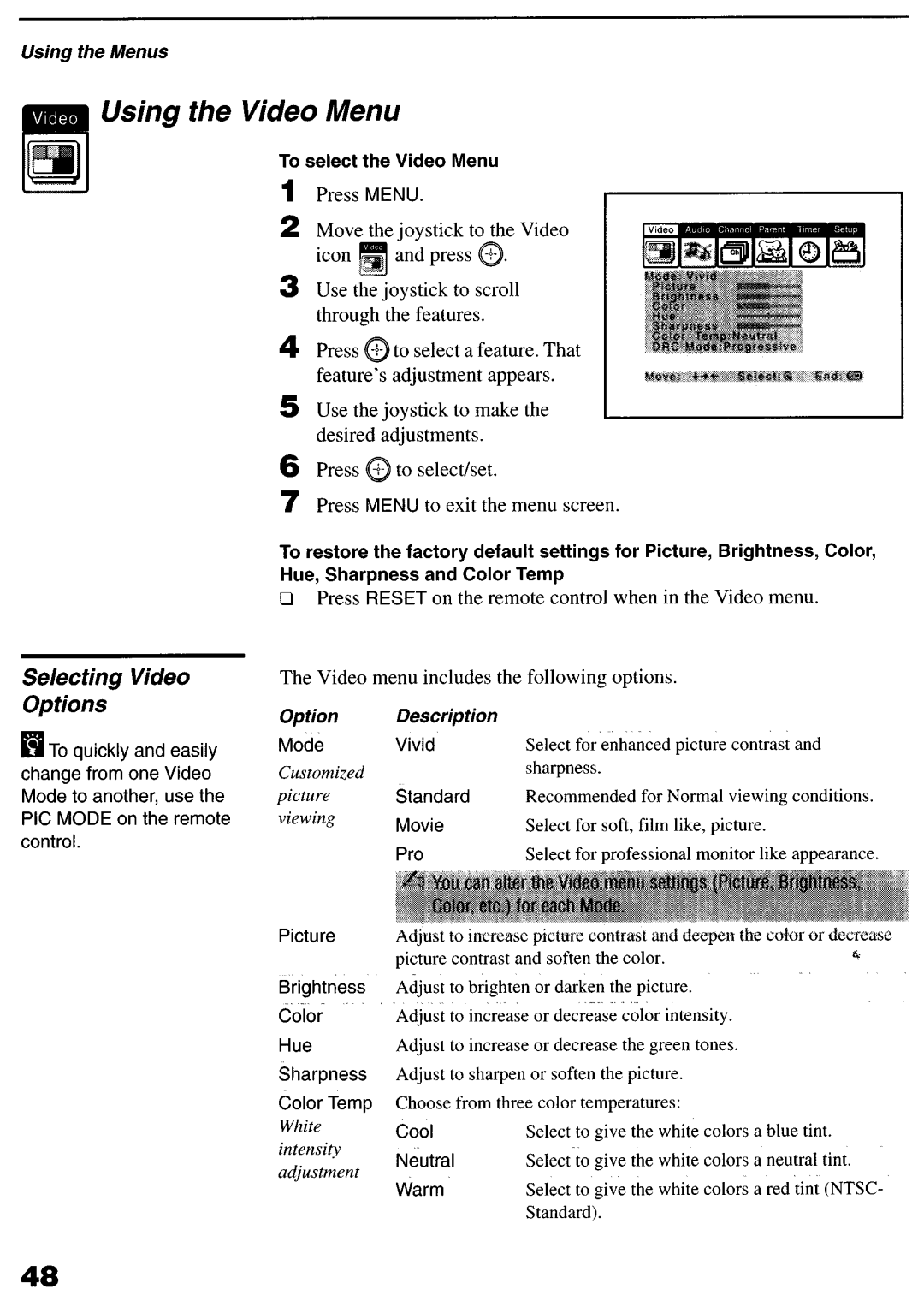SONY@
Itention
Safety
Installing
Owner’s Record
Energy STAR@is a U.S. registered mark
Important Safeguards
Accessories
Power-Cord Protection
Water and Moisture
Ventilation
Damage Requiring Service
Replacement Parts
Safety Check
Lightning
Contents
Features
Presenting the Sony Projection TV
Include
Using this manual
Contents
Inserting Batteries into the Remote Control
Carrying Your Projection TV
Installing the Projection TV
Installing and Connecting the Projection TV
Connector Types
Standard TV cable and antenna cable ml Type
Projection TV Controls and Connectors
Front Panel Menu Con fro/s
Projection TV Rear Front/Side Panel Connectors
Connection Description
Basic Connections Connecting Cable TV or Antenna
Connecting Directly to Cable or an Antenna
VHF Only or VHF/UHF or Cable
VHF Only or UHF Only or VHF/UHF
Cable Box Connections
Also, set Cable to on in the Channel menu. seepage
Cable Box Only
Connecting a VCR and Cable
Disconnect all power sources before making any connections
Connecting a VCR and Cable Box
AUDIO-L
Connecting Two VCRs for Tape Editing
Connecting a Satellite Receiver
Connecting a Satellite Receiver with a VCR
Connecting an Audio Receiver
Connecting a DVD Player with Component Video Connectors
Connecting a DVD Player with A/V Connectors
Connecting a Digita/ TV Receiver
Connecting Camcorder
Connecting an AV Receiver
Using the Control S Feature
Setting Up the Projection TV Automatically
Adjusting the Convergence Automatically Flash Focijstm
Receive a TV or cable TV program
Press Flash Focus
Using the Remote Control
Button Descriptions
Muting
Sleep
Function Buttons TV/VIDEO 9and
Enter
Guide q Menu CH +I DRC
Cinemotion Sony
Sony RM-YIKILI
Inside Panel Button System OFF REC Elm DVti Menu q MT.+/SAP
Code SET
Activates the remote control for use with the projection TV
Pressto adjust the volume + up or down
Watching the TV
Buttons for Projection TV OpeFations
PIC Mode
To turn the display off, press Display again
Sleep
Watching the Digital TV
To view a digital TV program
Using Favorite Channels
Favorite Channel options appear
Press to select
To display a list of your favorite channels Press Favorites
Using Twin ViewTM
Displaying Twin Pictures Activating the Picture
Move the joystick to the right
Cl Move the joystick to the left
Using the Features
Changing the Picture Size
Using the Freeze Function
To cancel and return to normal viewing, press Freeze
To use the Freeze function
Freeze
Using Channel Index
To use the Channel Index function
To cancel Channel Index
Press EB again to resume normal viewing
Overview
Using the Video Menu
Selecting Video Options
Sharpness
Selectfor soft,film like, picture
Recommended for moving pictures
Using the Audio Menu
Options
Selecting Audio
Joystick to the Audio Ystick to scroll through the options
Option Description Speaker
Speakers
Your external audio system speakers
Audio Out Variable
Using the Channel Menu
To select a feature. That Feature’s options appear
Selecting Channel Options
OptionDescription Channel Fix
Using the Parent Menu
Using the Parent Menu
To select the rating
Page
Set Parental Lock to OFF when in the Parent menu
Viewing Blocked Programs
Parent menu includes the following options
Turn ratings on/ ofSand select a Child rating system
Using Custom Rating Options
Using the Menus
Using the Menus
Using the Menus US custom rating options
Option Movie Rating TV Rating
Unrated
For children under
Using the Menus Canadian custom rating options
Option Description
Rating All children
Children 8 years and older
Using the Timer Menu
Selecting Timer Options
Using the Setup Menu
Selecting Setup Options
Video
Auto
Programming the Remote Control
Sony Switch Position
Equipment On Remote Control Code
303
Other Information
Control unit
To program video equipment
Tips
DBX
JVC
MGA
NEC
Operating a VCR
Operating a DVD
Player
This device
Operating Cable Box
Operating Satellite Receiver
Troubleshooting
Connectedcl
Problem Possible Remedies Projection TV is fixed to one
Power off and on again
When using a cable box
Adjust the projection TV’s volume
Other Information Problem
Appear when you press TV
Specifications
VHF UHF Catv
Audio VAR/FIX OUT
Control S IN/OUT
RK-G69HG
STR-V555ES
Batteries, inserting into remote 10 Bilingual audio
DVD Title button Effect OFF
Favorites button Features Flash Focus
MTS/SAP button MTSISAP, using Muting, using
Picture size, adjusting in Twin View 43 Power button
Rear panel controls and connections 14, 15 Remote control
Using41
Tape-t&ape editing 22 Time
Described8 Surround sound 50 System OFF button
Setcurrent62 setdaylightsaving62
Page
Image Retention is not Covered by Your Warranty
PRECAUCldN
Limited Warranty
Park Ridge NJ
United States
Postage will be Paid by Addressee
Product Registration Card