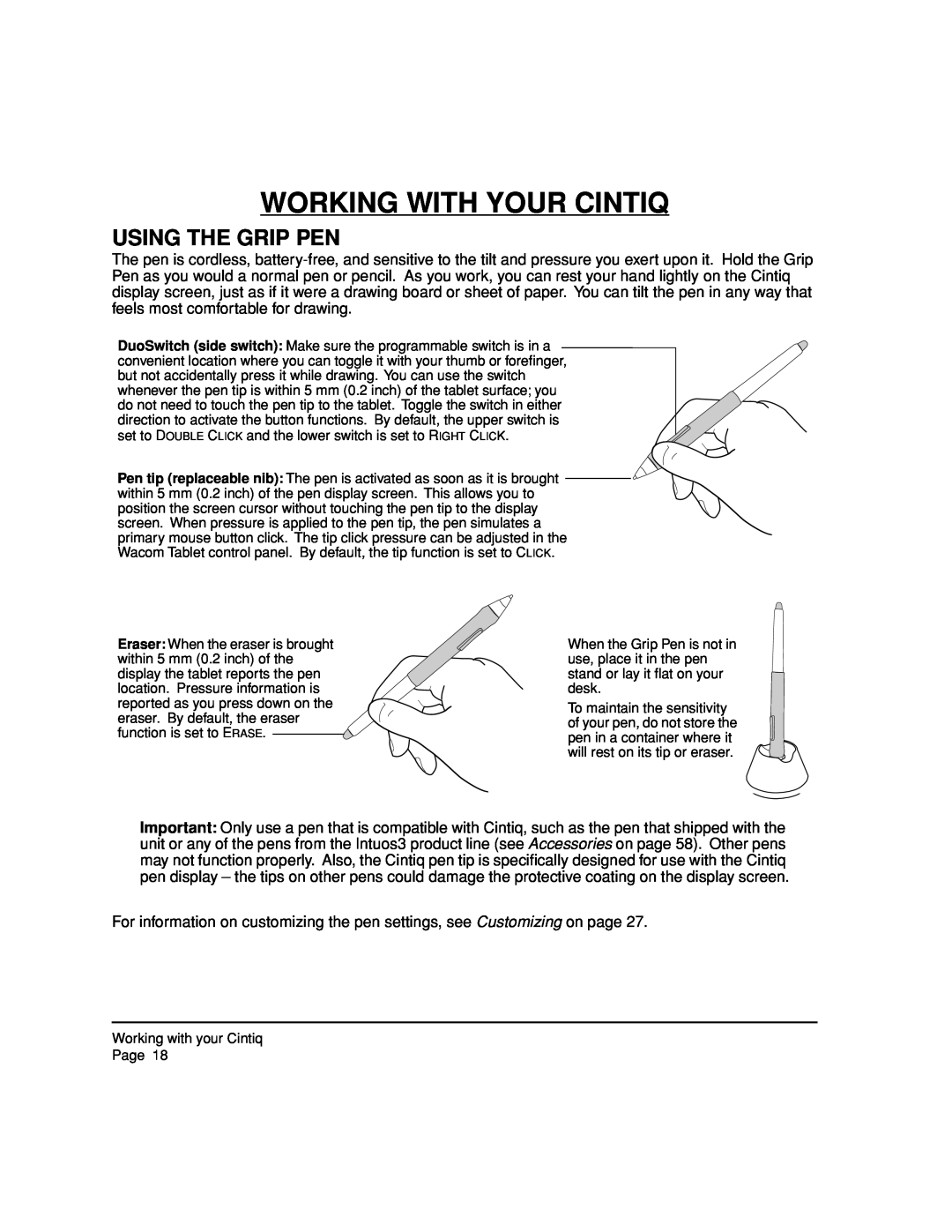WORKING WITH YOUR CINTIQ
USING THE GRIP PEN
The pen is cordless,
DuoSwitch (side switch): Make sure the programmable switch is in a convenient location where you can toggle it with your thumb or forefinger, but not accidentally press it while drawing. You can use the switch whenever the pen tip is within 5 mm (0.2 inch) of the tablet surface; you do not need to touch the pen tip to the tablet. Toggle the switch in either direction to activate the button functions. By default, the upper switch is set to DOUBLE CLICK and the lower switch is set to RIGHT CLICK.
Pen tip (replaceable nib): The pen is activated as soon as it is brought within 5 mm (0.2 inch) of the pen display screen. This allows you to
position the screen cursor without touching the pen tip to the display screen. When pressure is applied to the pen tip, the pen simulates a primary mouse button click. The tip click pressure can be adjusted in the Wacom Tablet control panel. By default, the tip function is set to CLICK.
Eraser: When the eraser is brought within 5 mm (0.2 inch) of the display the tablet reports the pen location. Pressure information is reported as you press down on the eraser. By default, the eraser function is set to ERASE. ![]()
When the Grip Pen is not in use, place it in the pen stand or lay it flat on your desk.
To maintain the sensitivity of your pen, do not store the pen in a container where it will rest on its tip or eraser.
Important: Only use a pen that is compatible with Cintiq, such as the pen that shipped with the unit or any of the pens from the Intuos3 product line (see Accessories on page 58). Other pens may not function properly. Also, the Cintiq pen tip is specifically designed for use with the Cintiq pen display – the tips on other pens could damage the protective coating on the display screen.
For information on customizing the pen settings, see Customizing on page 27.
Working with your Cintiq
Page 18