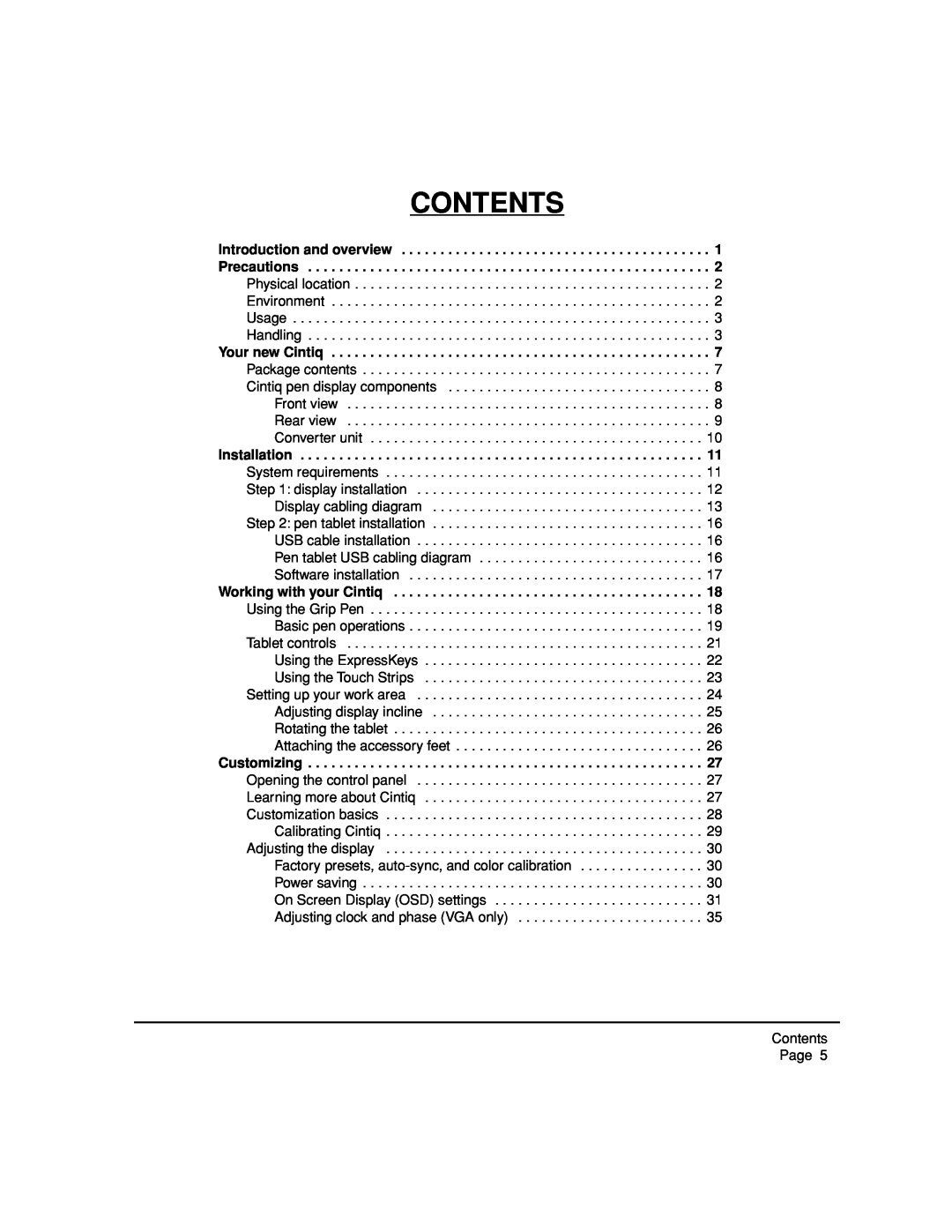CONTENTS
Introduction and overview . . . . . . . . . . . . . . . . . . . . . . . . . . . . . . . . . . . . . . . . 1 Precautions . . . . . . . . . . . . . . . . . . . . . . . . . . . . . . . . . . . . . . . . . . . . . . . . . . . . 2
Physical location . . . . . . . . . . . . . . . . . . . . . . . . . . . . . . . . . . . . . . . . . . . . . . 2 Environment . . . . . . . . . . . . . . . . . . . . . . . . . . . . . . . . . . . . . . . . . . . . . . . . . 2 Usage . . . . . . . . . . . . . . . . . . . . . . . . . . . . . . . . . . . . . . . . . . . . . . . . . . . . . . 3 Handling . . . . . . . . . . . . . . . . . . . . . . . . . . . . . . . . . . . . . . . . . . . . . . . . . . . . 3
Your new Cintiq . . . . . . . . . . . . . . . . . . . . . . . . . . . . . . . . . . . . . . . . . . . . . . . . . 7
Package contents . . . . . . . . . . . . . . . . . . . . . . . . . . . . . . . . . . . . . . . . . . . . . 7 Cintiq pen display components . . . . . . . . . . . . . . . . . . . . . . . . . . . . . . . . . . 8 Front view . . . . . . . . . . . . . . . . . . . . . . . . . . . . . . . . . . . . . . . . . . . . . . . 8 Rear view . . . . . . . . . . . . . . . . . . . . . . . . . . . . . . . . . . . . . . . . . . . . . . . 9 Converter unit . . . . . . . . . . . . . . . . . . . . . . . . . . . . . . . . . . . . . . . . . . . 10
Installation . . . . . . . . . . . . . . . . . . . . . . . . . . . . . . . . . . . . . . . . . . . . . . . . . . . . 11
System requirements . . . . . . . . . . . . . . . . . . . . . . . . . . . . . . . . . . . . . . . . . 11 Step 1: display installation . . . . . . . . . . . . . . . . . . . . . . . . . . . . . . . . . . . . . 12 Display cabling diagram . . . . . . . . . . . . . . . . . . . . . . . . . . . . . . . . . . . 13 Step 2: pen tablet installation . . . . . . . . . . . . . . . . . . . . . . . . . . . . . . . . . . . 16 USB cable installation . . . . . . . . . . . . . . . . . . . . . . . . . . . . . . . . . . . . . 16 Pen tablet USB cabling diagram . . . . . . . . . . . . . . . . . . . . . . . . . . . . . 16 Software installation . . . . . . . . . . . . . . . . . . . . . . . . . . . . . . . . . . . . . . 17
Working with your Cintiq | 18 |
Using the Grip Pen | 18 |
Basic pen operations | 19 |
Tablet controls | 21 |
Using the ExpressKeys | 22 |
Using the Touch Strips | 23 |
Setting up your work area | 24 |
Adjusting display incline | 25 |
Rotating the tablet | 26 |
Attaching the accessory feet | 26 |
Customizing . . . . . . . . . . . . . . . . . . . . . . . . . . . . . . . . . . . . . . . . . . . . . . . . . . . 27
Opening the control panel . . . . . . . . . . . . . . . . . . . . . . . . . . . . . . . . . . . . . 27 Learning more about Cintiq . . . . . . . . . . . . . . . . . . . . . . . . . . . . . . . . . . . . 27 Customization basics . . . . . . . . . . . . . . . . . . . . . . . . . . . . . . . . . . . . . . . . . 28 Calibrating Cintiq . . . . . . . . . . . . . . . . . . . . . . . . . . . . . . . . . . . . . . . . . 29 Adjusting the display . . . . . . . . . . . . . . . . . . . . . . . . . . . . . . . . . . . . . . . . . 30 Factory presets,
Contents
Page 5