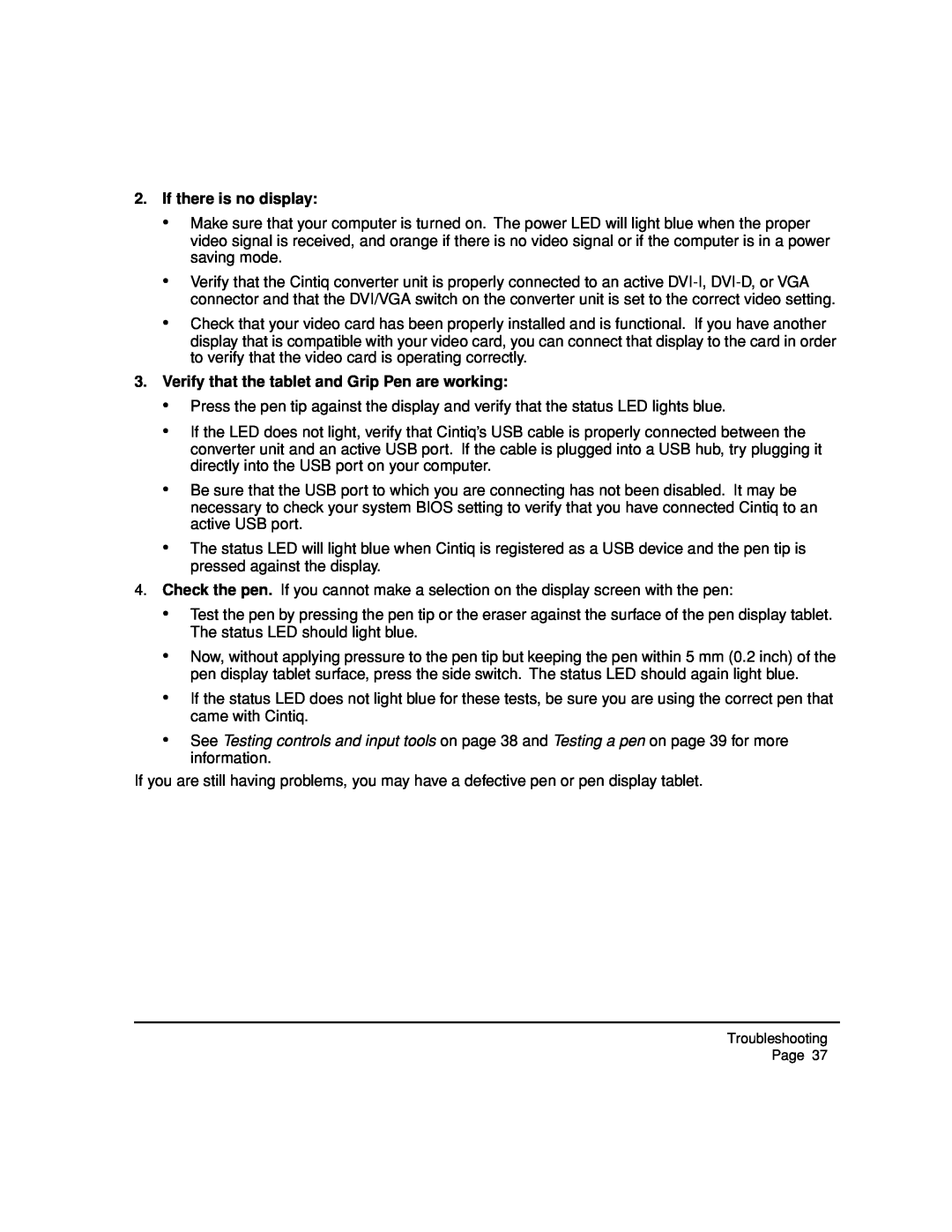2.If there is no display:
•Make sure that your computer is turned on. The power LED will light blue when the proper video signal is received, and orange if there is no video signal or if the computer is in a power saving mode.
•Verify that the Cintiq converter unit is properly connected to an active
•Check that your video card has been properly installed and is functional. If you have another display that is compatible with your video card, you can connect that display to the card in order to verify that the video card is operating correctly.
3.Verify that the tablet and Grip Pen are working:
•Press the pen tip against the display and verify that the status LED lights blue.
•If the LED does not light, verify that Cintiq’s USB cable is properly connected between the converter unit and an active USB port. If the cable is plugged into a USB hub, try plugging it directly into the USB port on your computer.
•Be sure that the USB port to which you are connecting has not been disabled. It may be necessary to check your system BIOS setting to verify that you have connected Cintiq to an active USB port.
•The status LED will light blue when Cintiq is registered as a USB device and the pen tip is pressed against the display.
4.Check the pen. If you cannot make a selection on the display screen with the pen:
•Test the pen by pressing the pen tip or the eraser against the surface of the pen display tablet. The status LED should light blue.
•Now, without applying pressure to the pen tip but keeping the pen within 5 mm (0.2 inch) of the pen display tablet surface, press the side switch. The status LED should again light blue.
•If the status LED does not light blue for these tests, be sure you are using the correct pen that came with Cintiq.
•See Testing controls and input tools on page 38 and Testing a pen on page 39 for more information.
If you are still having problems, you may have a defective pen or pen display tablet.
Troubleshooting
Page 37