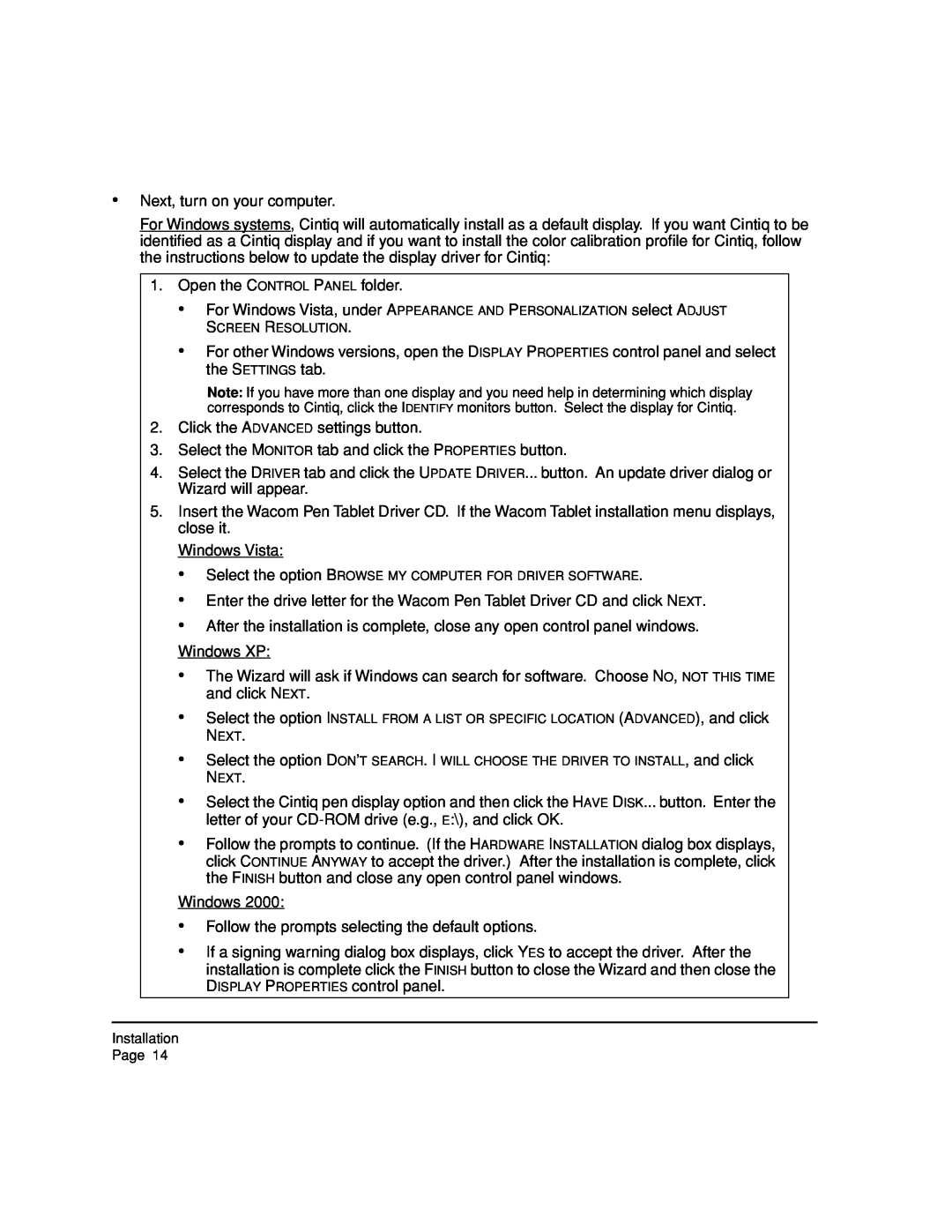•Next, turn on your computer.
For Windows systems, Cintiq will automatically install as a default display. If you want Cintiq to be identified as a Cintiq display and if you want to install the color calibration profile for Cintiq, follow the instructions below to update the display driver for Cintiq:
1.Open the CONTROL PANEL folder.
•For Windows Vista, under APPEARANCE AND PERSONALIZATION select ADJUST SCREEN RESOLUTION.
•For other Windows versions, open the DISPLAY PROPERTIES control panel and select
the SETTINGS tab.
Note: If you have more than one display and you need help in determining which display corresponds to Cintiq, click the IDENTIFY monitors button. Select the display for Cintiq.
2.Click the ADVANCED settings button.
3.Select the MONITOR tab and click the PROPERTIES button.
4.Select the DRIVER tab and click the UPDATE DRIVER... button. An update driver dialog or Wizard will appear.
5.Insert the Wacom Pen Tablet Driver CD. If the Wacom Tablet installation menu displays, close it.
Windows Vista:
•Select the option BROWSE MY COMPUTER FOR DRIVER SOFTWARE.
•Enter the drive letter for the Wacom Pen Tablet Driver CD and click NEXT.
•After the installation is complete, close any open control panel windows.
Windows XP:
•The Wizard will ask if Windows can search for software. Choose NO, NOT THIS TIME and click NEXT.
•Select the option INSTALL FROM A LIST OR SPECIFIC LOCATION (ADVANCED), and click NEXT.
•Select the option DON’T SEARCH. I WILL CHOOSE THE DRIVER TO INSTALL, and click NEXT.
•Select the Cintiq pen display option and then click the HAVE DISK... button. Enter the letter of your
•Follow the prompts to continue. (If the HARDWARE INSTALLATION dialog box displays, click CONTINUE ANYWAY to accept the driver.) After the installation is complete, click the FINISH button and close any open control panel windows.
Windows 2000:
•Follow the prompts selecting the default options.
•If a signing warning dialog box displays, click YES to accept the driver. After the installation is complete click the FINISH button to close the Wizard and then close the DISPLAY PROPERTIES control panel.
Installation
Page 14