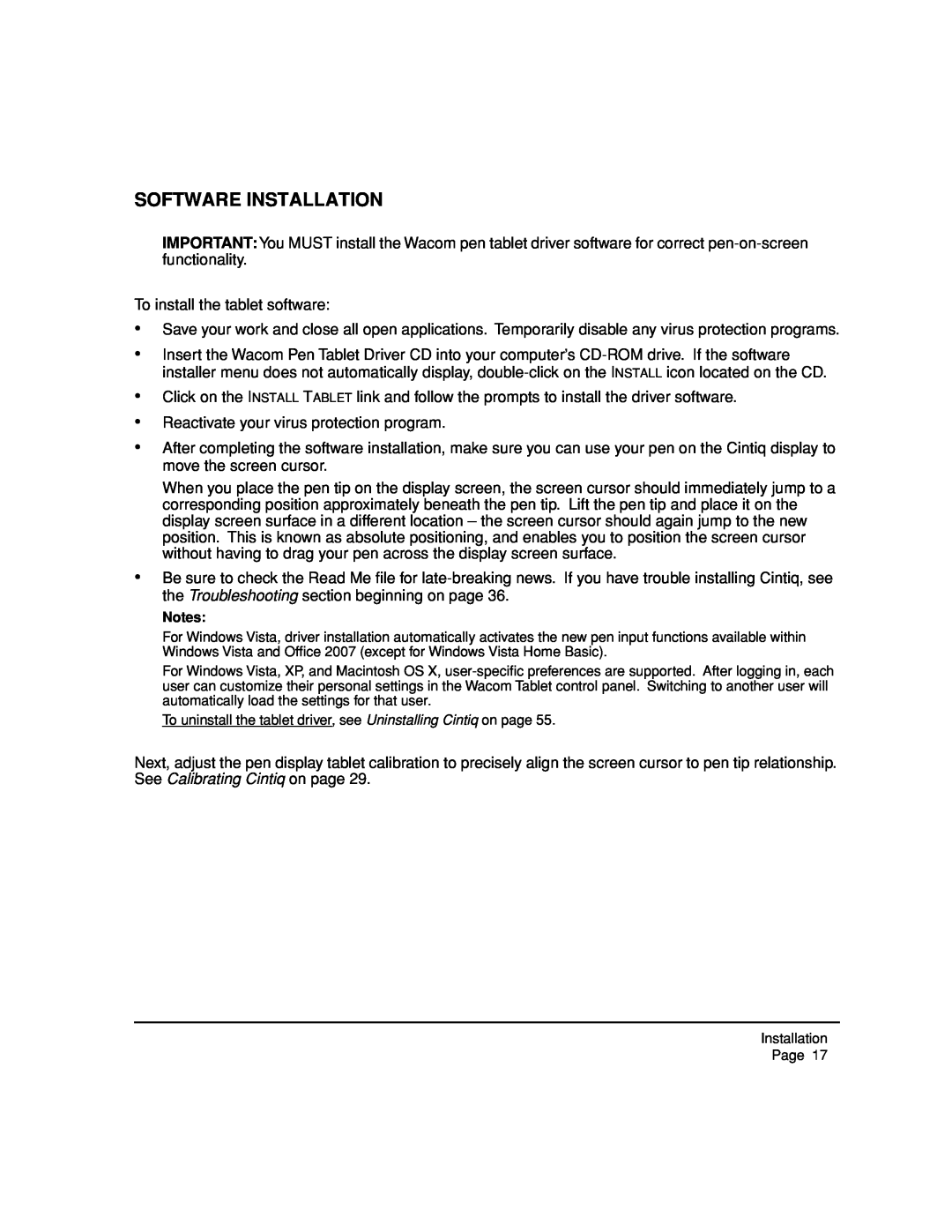SOFTWARE INSTALLATION
IMPORTANT:You MUST install the Wacom pen tablet driver software for correct
To install the tablet software:
•Save your work and close all open applications. Temporarily disable any virus protection programs.
•Insert the Wacom Pen Tablet Driver CD into your computer’s
•Click on the INSTALL TABLET link and follow the prompts to install the driver software.
•Reactivate your virus protection program.
•After completing the software installation, make sure you can use your pen on the Cintiq display to move the screen cursor.
When you place the pen tip on the display screen, the screen cursor should immediately jump to a corresponding position approximately beneath the pen tip. Lift the pen tip and place it on the display screen surface in a different location – the screen cursor should again jump to the new position. This is known as absolute positioning, and enables you to position the screen cursor without having to drag your pen across the display screen surface.
•Be sure to check the Read Me file for
Notes:
For Windows Vista, driver installation automatically activates the new pen input functions available within Windows Vista and Office 2007 (except for Windows Vista Home Basic).
For Windows Vista, XP, and Macintosh OS X,
To uninstall the tablet driver, see Uninstalling Cintiq on page 55.
Next, adjust the pen display tablet calibration to precisely align the screen cursor to pen tip relationship. See Calibrating Cintiq on page 29.
Installation
Page 17