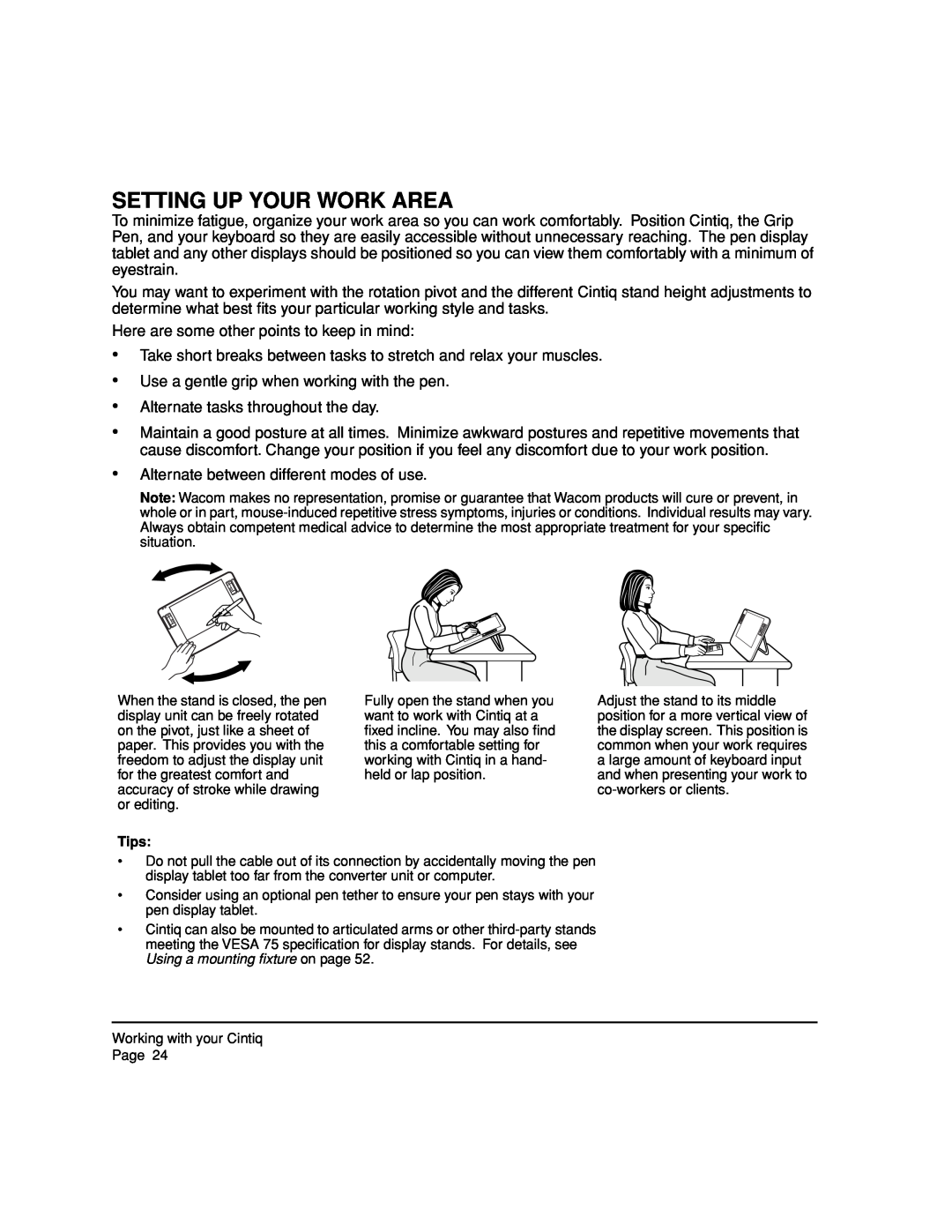SETTING UP YOUR WORK AREA
To minimize fatigue, organize your work area so you can work comfortably. Position Cintiq, the Grip Pen, and your keyboard so they are easily accessible without unnecessary reaching. The pen display tablet and any other displays should be positioned so you can view them comfortably with a minimum of eyestrain.
You may want to experiment with the rotation pivot and the different Cintiq stand height adjustments to determine what best fits your particular working style and tasks.
Here are some other points to keep in mind:
•Take short breaks between tasks to stretch and relax your muscles.
•Use a gentle grip when working with the pen.
•Alternate tasks throughout the day.
•Maintain a good posture at all times. Minimize awkward postures and repetitive movements that cause discomfort. Change your position if you feel any discomfort due to your work position.
•Alternate between different modes of use.
Note: Wacom makes no representation, promise or guarantee that Wacom products will cure or prevent, in whole or in part,
When the stand is closed, the pen display unit can be freely rotated on the pivot, just like a sheet of paper. This provides you with the freedom to adjust the display unit for the greatest comfort and accuracy of stroke while drawing or editing.
Tips:
Fully open the stand when you want to work with Cintiq at a fixed incline. You may also find this a comfortable setting for working with Cintiq in a hand- held or lap position.
Adjust the stand to its middle position for a more vertical view of the display screen. This position is common when your work requires a large amount of keyboard input and when presenting your work to
•Do not pull the cable out of its connection by accidentally moving the pen display tablet too far from the converter unit or computer.
•Consider using an optional pen tether to ensure your pen stays with your pen display tablet.
•Cintiq can also be mounted to articulated arms or other
Working with your Cintiq
Page 24