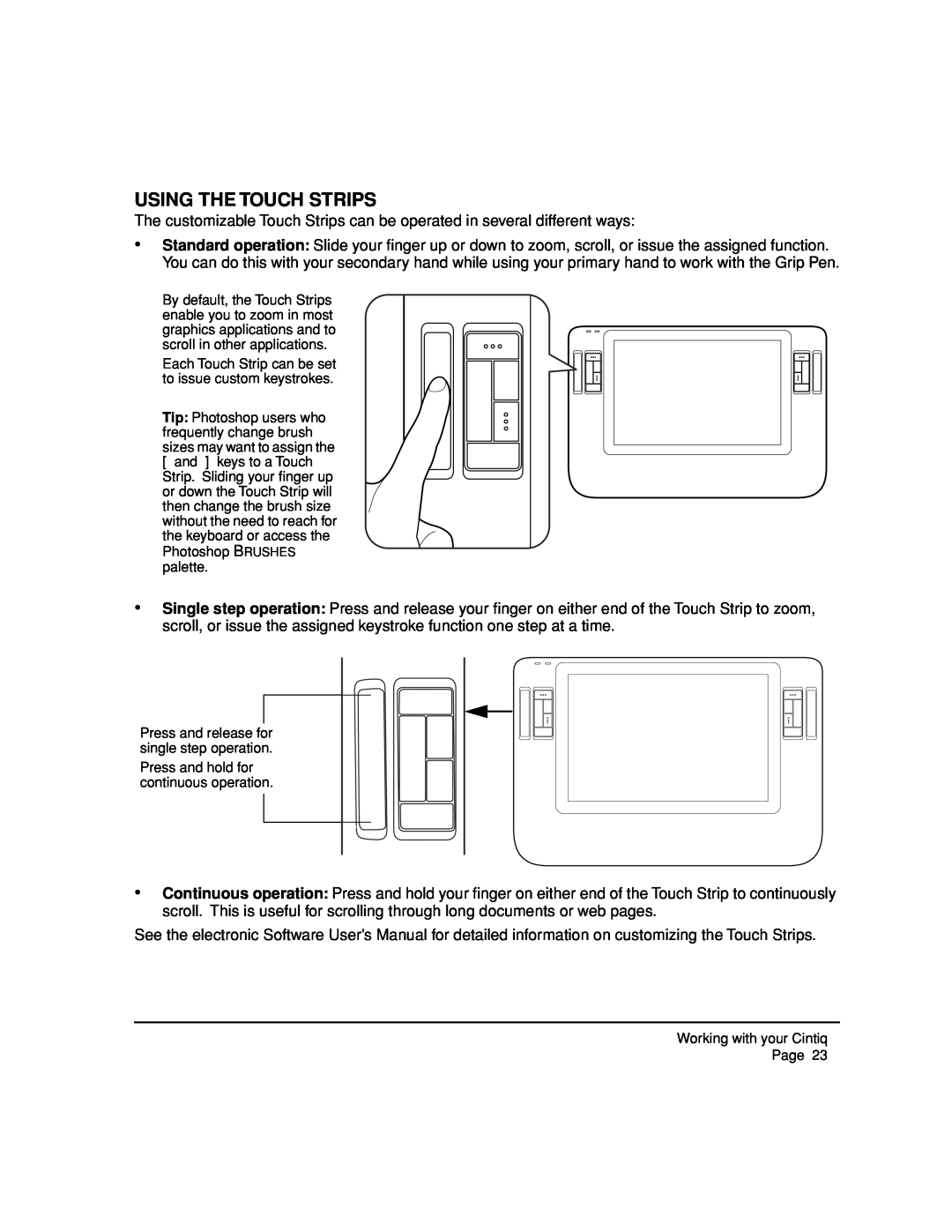USING THE TOUCH STRIPS
The customizable Touch Strips can be operated in several different ways:
•Standard operation: Slide your finger up or down to zoom, scroll, or issue the assigned function. You can do this with your secondary hand while using your primary hand to work with the Grip Pen.
By default, the Touch Strips enable you to zoom in most graphics applications and to scroll in other applications.
Each Touch Strip can be set to issue custom keystrokes.
Tip: Photoshop users who frequently change brush sizes may want to assign the [ and ] keys to a Touch Strip. Sliding your finger up or down the Touch Strip will then change the brush size without the need to reach for the keyboard or access the Photoshop BRUSHES palette.
•Single step operation: Press and release your finger on either end of the Touch Strip to zoom, scroll, or issue the assigned keystroke function one step at a time.
Press and release for single step operation.
Press and hold for continuous operation.
•Continuous operation: Press and hold your finger on either end of the Touch Strip to continuously scroll. This is useful for scrolling through long documents or web pages.
See the electronic Software User’s Manual for detailed information on customizing the Touch Strips.
Working with your Cintiq
Page 23