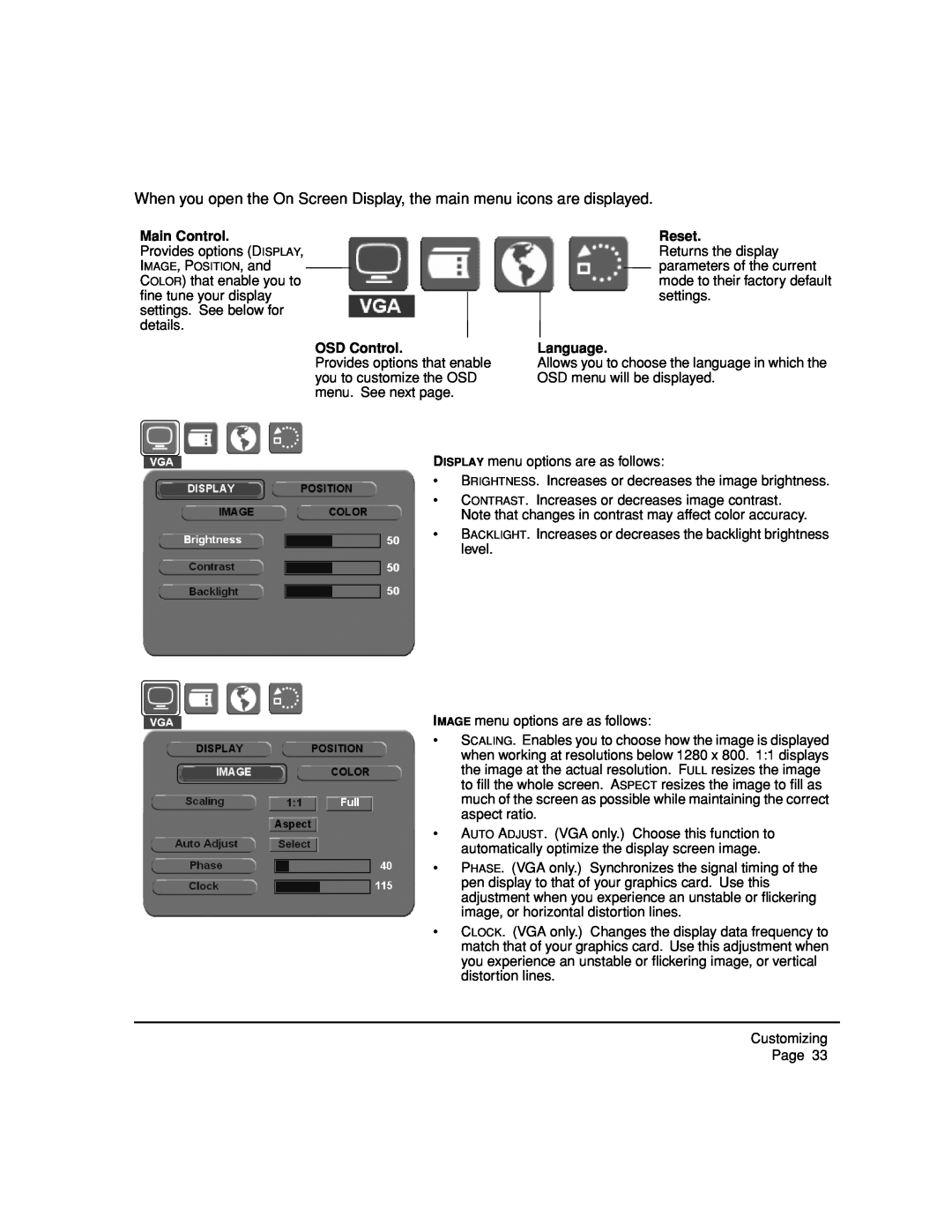When you open the On Screen Display, the main menu icons are displayed.
Main Control.
Provides options (DISPLAY, IMAGE, POSITION, and COLOR) that enable you to fine tune your display settings. See below for details.
OSD Control.
Provides options that enable you to customize the OSD menu. See next page.
Reset.
Returns the display parameters of the current mode to their factory default settings.
Language.
Allows you to choose the language in which the OSD menu will be displayed.
DISPLAY menu options are as follows:
•BRIGHTNESS. Increases or decreases the image brightness.
•CONTRAST. Increases or decreases image contrast. Note that changes in contrast may affect color accuracy.
•BACKLIGHT. Increases or decreases the backlight brightness level.
IMAGE menu options are as follows:
•SCALING. Enables you to choose how the image is displayed when working at resolutions below 1280 x 800. 1:1 displays the image at the actual resolution. FULL resizes the image to fill the whole screen. ASPECT resizes the image to fill as much of the screen as possible while maintaining the correct aspect ratio.
•AUTO ADJUST. (VGA only.) Choose this function to automatically optimize the display screen image.
•PHASE. (VGA only.) Synchronizes the signal timing of the pen display to that of your graphics card. Use this adjustment when you experience an unstable or flickering image, or horizontal distortion lines.
•CLOCK. (VGA only.) Changes the display data frequency to match that of your graphics card. Use this adjustment when you experience an unstable or flickering image, or vertical distortion lines.
Customizing
Page 33