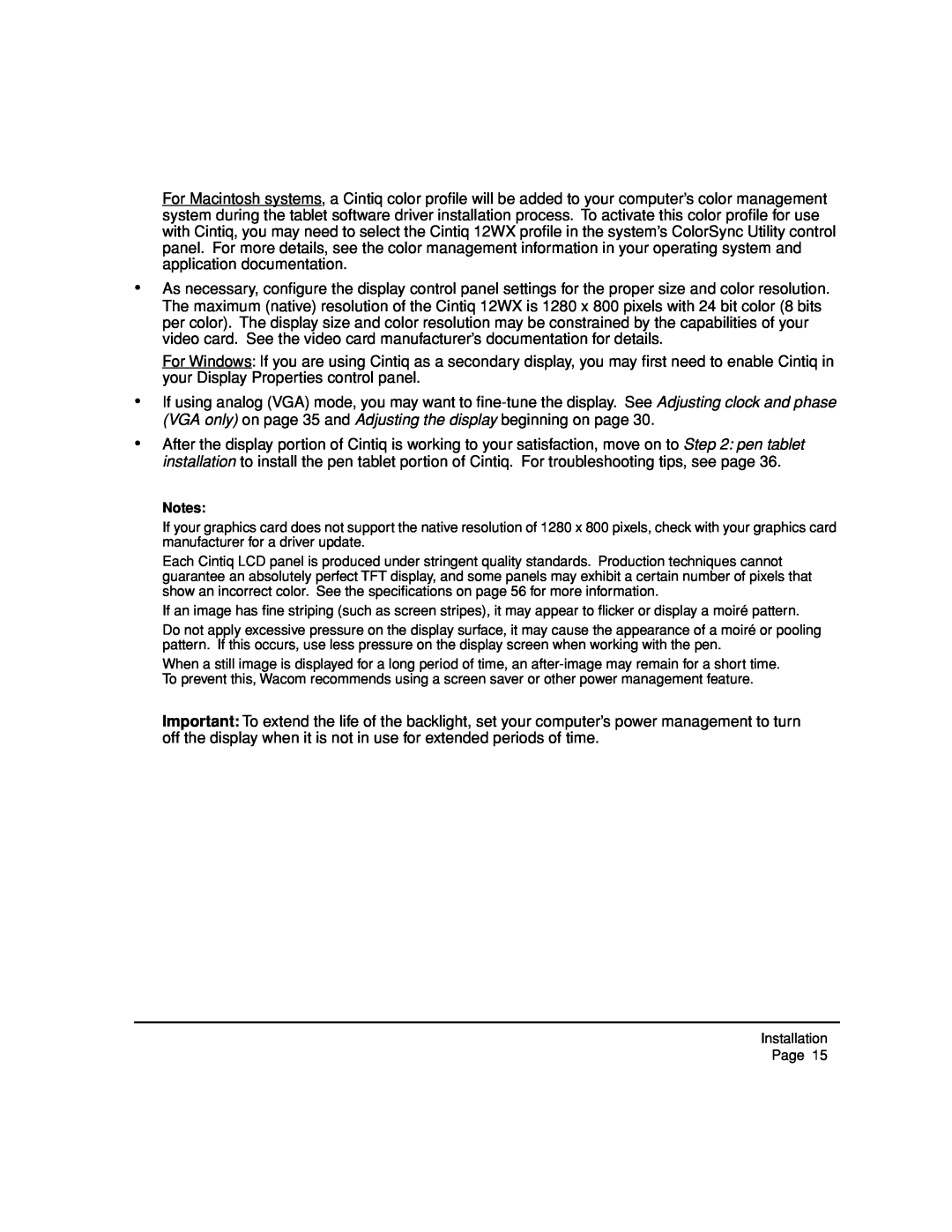For Macintosh systems, a Cintiq color profile will be added to your computer’s color management system during the tablet software driver installation process. To activate this color profile for use with Cintiq, you may need to select the Cintiq 12WX profile in the system’s ColorSync Utility control panel. For more details, see the color management information in your operating system and application documentation.
•As necessary, configure the display control panel settings for the proper size and color resolution. The maximum (native) resolution of the Cintiq 12WX is 1280 x 800 pixels with 24 bit color (8 bits per color). The display size and color resolution may be constrained by the capabilities of your video card. See the video card manufacturer’s documentation for details.
For Windows: If you are using Cintiq as a secondary display, you may first need to enable Cintiq in your Display Properties control panel.
•If using analog (VGA) mode, you may want to
•After the display portion of Cintiq is working to your satisfaction, move on to Step 2: pen tablet installation to install the pen tablet portion of Cintiq. For troubleshooting tips, see page 36.
Notes:
If your graphics card does not support the native resolution of 1280 x 800 pixels, check with your graphics card manufacturer for a driver update.
Each Cintiq LCD panel is produced under stringent quality standards. Production techniques cannot guarantee an absolutely perfect TFT display, and some panels may exhibit a certain number of pixels that show an incorrect color. See the specifications on page 56 for more information.
If an image has fine striping (such as screen stripes), it may appear to flicker or display a moiré pattern.
Do not apply excessive pressure on the display surface, it may cause the appearance of a moiré or pooling pattern. If this occurs, use less pressure on the display screen when working with the pen.
When a still image is displayed for a long period of time, an
Important: To extend the life of the backlight, set your computer’s power management to turn off the display when it is not in use for extended periods of time.
Installation
Page 15