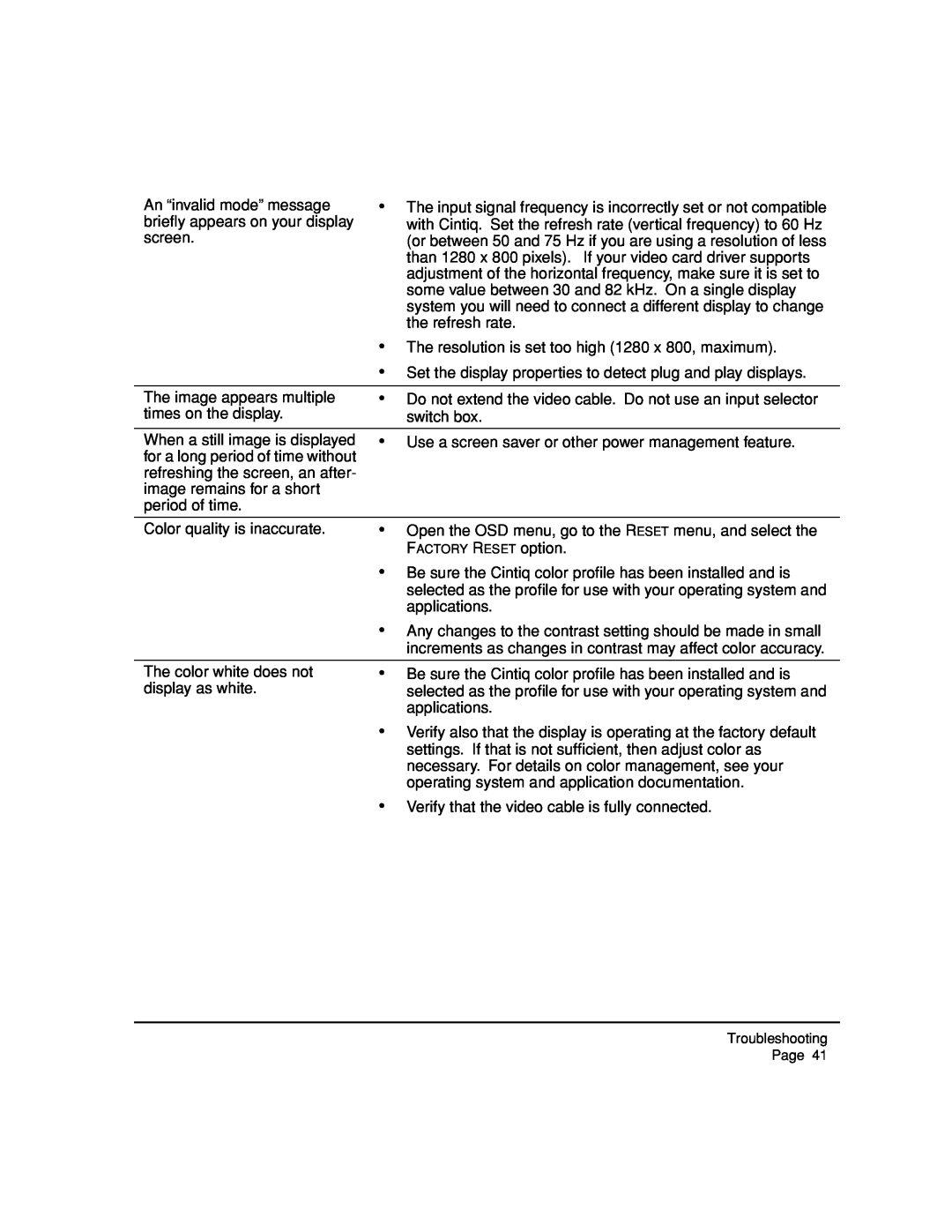An “invalid mode” message | • The input signal frequency is incorrectly set or not compatible |
briefly appears on your display | with Cintiq. Set the refresh rate (vertical frequency) to 60 Hz |
screen. | (or between 50 and 75 Hz if you are using a resolution of less |
| than 1280 x 800 pixels). If your video card driver supports |
| adjustment of the horizontal frequency, make sure it is set to |
| some value between 30 and 82 kHz. On a single display |
| system you will need to connect a different display to change |
| the refresh rate. |
| • The resolution is set too high (1280 x 800, maximum). |
| • Set the display properties to detect plug and play displays. |
|
|
The image appears multiple | • Do not extend the video cable. Do not use an input selector |
times on the display. | switch box. |
|
|
When a still image is displayed | • Use a screen saver or other power management feature. |
for a long period of time without |
|
refreshing the screen, an after- |
|
image remains for a short |
|
period of time. |
|
Color quality is inaccurate.
•Open the OSD menu, go to the RESET menu, and select the FACTORY RESET option.
•Be sure the Cintiq color profile has been installed and is selected as the profile for use with your operating system and applications.
•Any changes to the contrast setting should be made in small increments as changes in contrast may affect color accuracy.
The color white does not display as white.
•Be sure the Cintiq color profile has been installed and is selected as the profile for use with your operating system and applications.
•Verify also that the display is operating at the factory default settings. If that is not sufficient, then adjust color as necessary. For details on color management, see your operating system and application documentation.
•Verify that the video cable is fully connected.
Troubleshooting Page 41