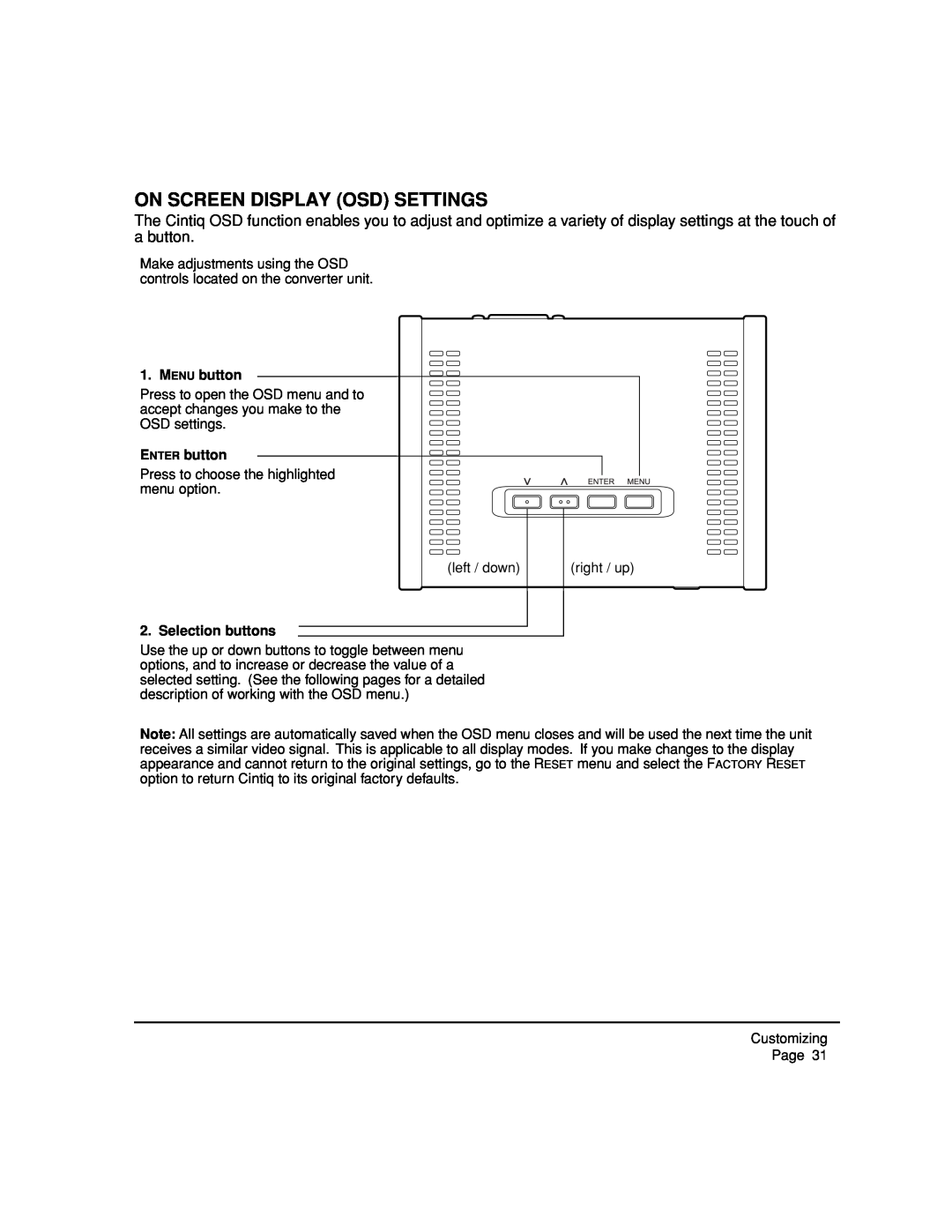ON SCREEN DISPLAY (OSD) SETTINGS
The Cintiq OSD function enables you to adjust and optimize a variety of display settings at the touch of a button.
Make adjustments using the OSD controls located on the converter unit.
1. MENU button
Press to open the OSD menu and to accept changes you make to the OSD settings.
ENTER button
Press to choose the highlighted menu option.
(left / down)
(right / up)
2. Selection buttons
Use the up or down buttons to toggle between menu options, and to increase or decrease the value of a selected setting. (See the following pages for a detailed description of working with the OSD menu.)
Note: All settings are automatically saved when the OSD menu closes and will be used the next time the unit receives a similar video signal. This is applicable to all display modes. If you make changes to the display appearance and cannot return to the original settings, go to the RESET menu and select the FACTORY RESET option to return Cintiq to its original factory defaults.
Customizing
Page 31