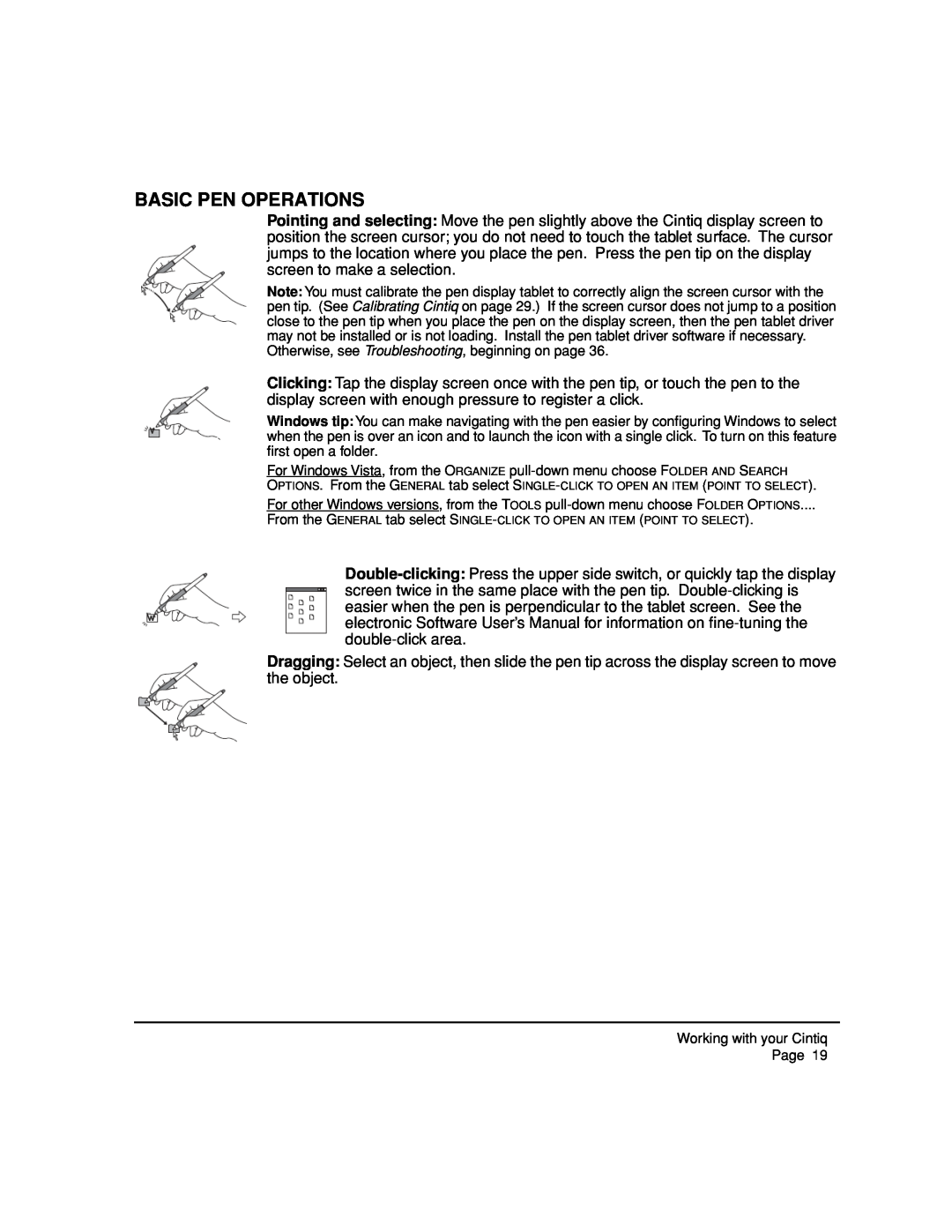BASIC PEN OPERATIONS
Pointing and selecting: Move the pen slightly above the Cintiq display screen to position the screen cursor; you do not need to touch the tablet surface. The cursor jumps to the location where you place the pen. Press the pen tip on the display screen to make a selection.
Note: You must calibrate the pen display tablet to correctly align the screen cursor with the pen tip. (See Calibrating Cintiq on page 29.) If the screen cursor does not jump to a position close to the pen tip when you place the pen on the display screen, then the pen tablet driver may not be installed or is not loading. Install the pen tablet driver software if necessary. Otherwise, see Troubleshooting, beginning on page 36.
Clicking: Tap the display screen once with the pen tip, or touch the pen to the display screen with enough pressure to register a click.
Windows tip: You can make navigating with the pen easier by configuring Windows to select when the pen is over an icon and to launch the icon with a single click. To turn on this feature first open a folder.
For Windows Vista, from the ORGANIZE
OPTIONS. From the GENERAL tab select
For other Windows versions, from the TOOLS
From the GENERAL tab select
Dragging: Select an object, then slide the pen tip across the display screen to move the object.
Working with your Cintiq
Page 19