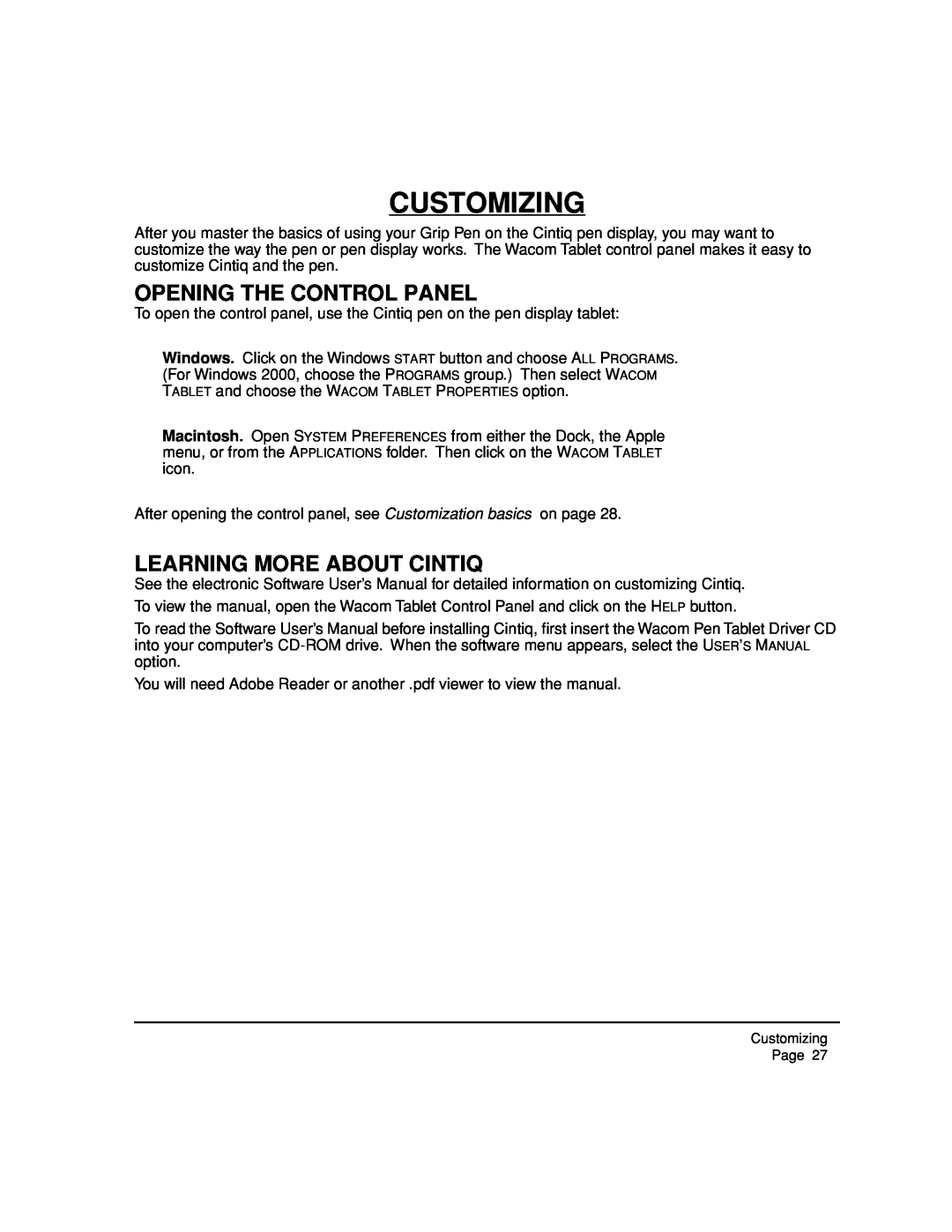CUSTOMIZING
After you master the basics of using your Grip Pen on the Cintiq pen display, you may want to customize the way the pen or pen display works. The Wacom Tablet control panel makes it easy to customize Cintiq and the pen.
OPENING THE CONTROL PANEL
To open the control panel, use the Cintiq pen on the pen display tablet:
Windows. Click on the Windows START button and choose ALL PROGRAMS. (For Windows 2000, choose the PROGRAMS group.) Then select WACOM TABLET and choose the WACOM TABLET PROPERTIES option.
Macintosh. Open SYSTEM PREFERENCES from either the Dock, the Apple menu, or from the APPLICATIONS folder. Then click on the WACOM TABLET icon.
After opening the control panel, see Customization basics on page 28.
LEARNING MORE ABOUT CINTIQ
See the electronic Software User’s Manual for detailed information on customizing Cintiq.
To view the manual, open the Wacom Tablet Control Panel and click on the HELP button.
To read the Software User’s Manual before installing Cintiq, first insert the Wacom Pen Tablet Driver CD into your computer’s
You will need Adobe Reader or another .pdf viewer to view the manual.
Customizing
Page 27