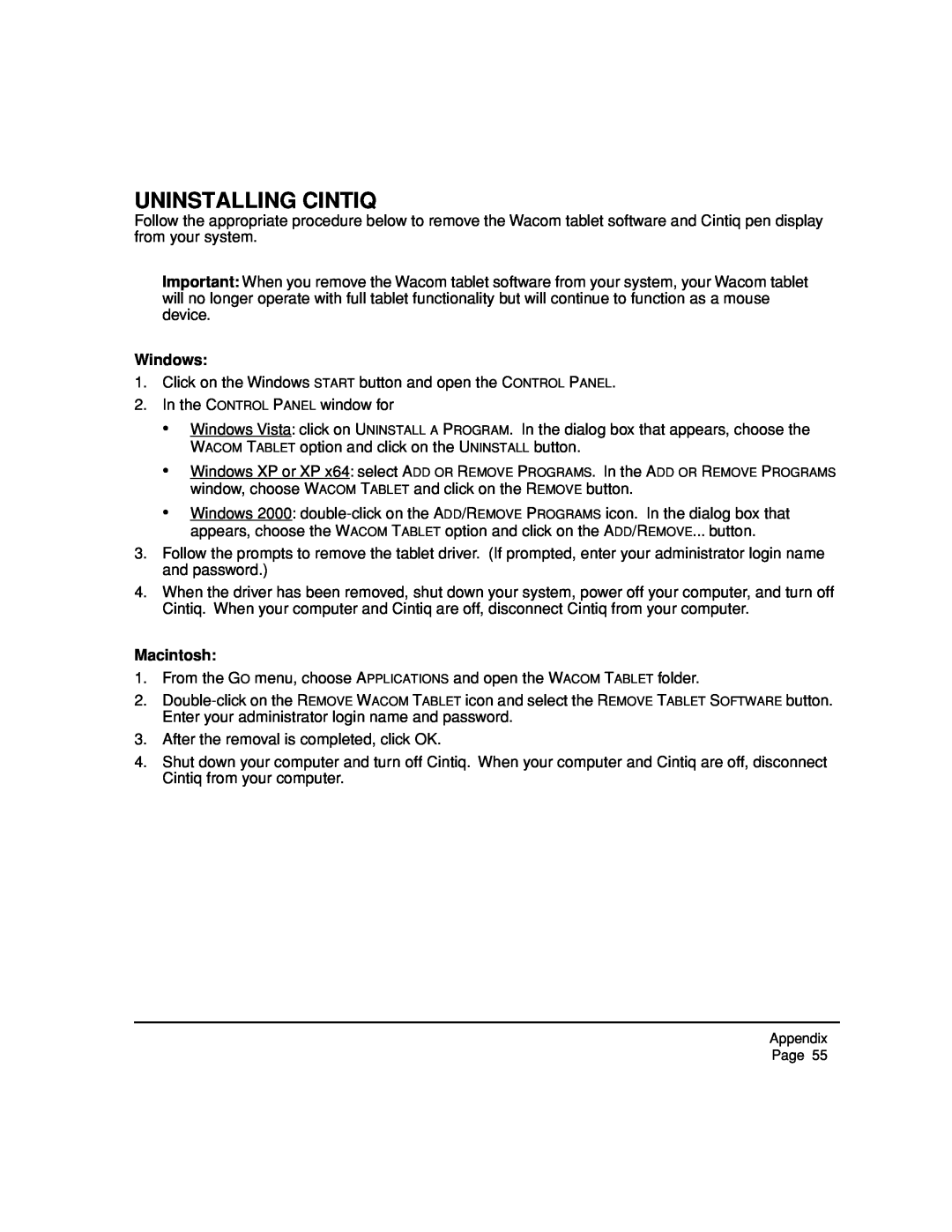UNINSTALLING CINTIQ
Follow the appropriate procedure below to remove the Wacom tablet software and Cintiq pen display from your system.
Important: When you remove the Wacom tablet software from your system, your Wacom tablet will no longer operate with full tablet functionality but will continue to function as a mouse device.
Windows:
1.Click on the Windows START button and open the CONTROL PANEL.
2.In the CONTROL PANEL window for
•Windows Vista: click on UNINSTALL A PROGRAM. In the dialog box that appears, choose the WACOM TABLET option and click on the UNINSTALL button.
•Windows XP or XP x64: select ADD OR REMOVE PROGRAMS. In the ADD OR REMOVE PROGRAMS window, choose WACOM TABLET and click on the REMOVE button.
•Windows 2000:
3.Follow the prompts to remove the tablet driver. (If prompted, enter your administrator login name and password.)
4.When the driver has been removed, shut down your system, power off your computer, and turn off Cintiq. When your computer and Cintiq are off, disconnect Cintiq from your computer.
Macintosh:
1.From the GO menu, choose APPLICATIONS and open the WACOM TABLET folder.
2.
3.After the removal is completed, click OK.
4.Shut down your computer and turn off Cintiq. When your computer and Cintiq are off, disconnect Cintiq from your computer.
Appendix
Page 55