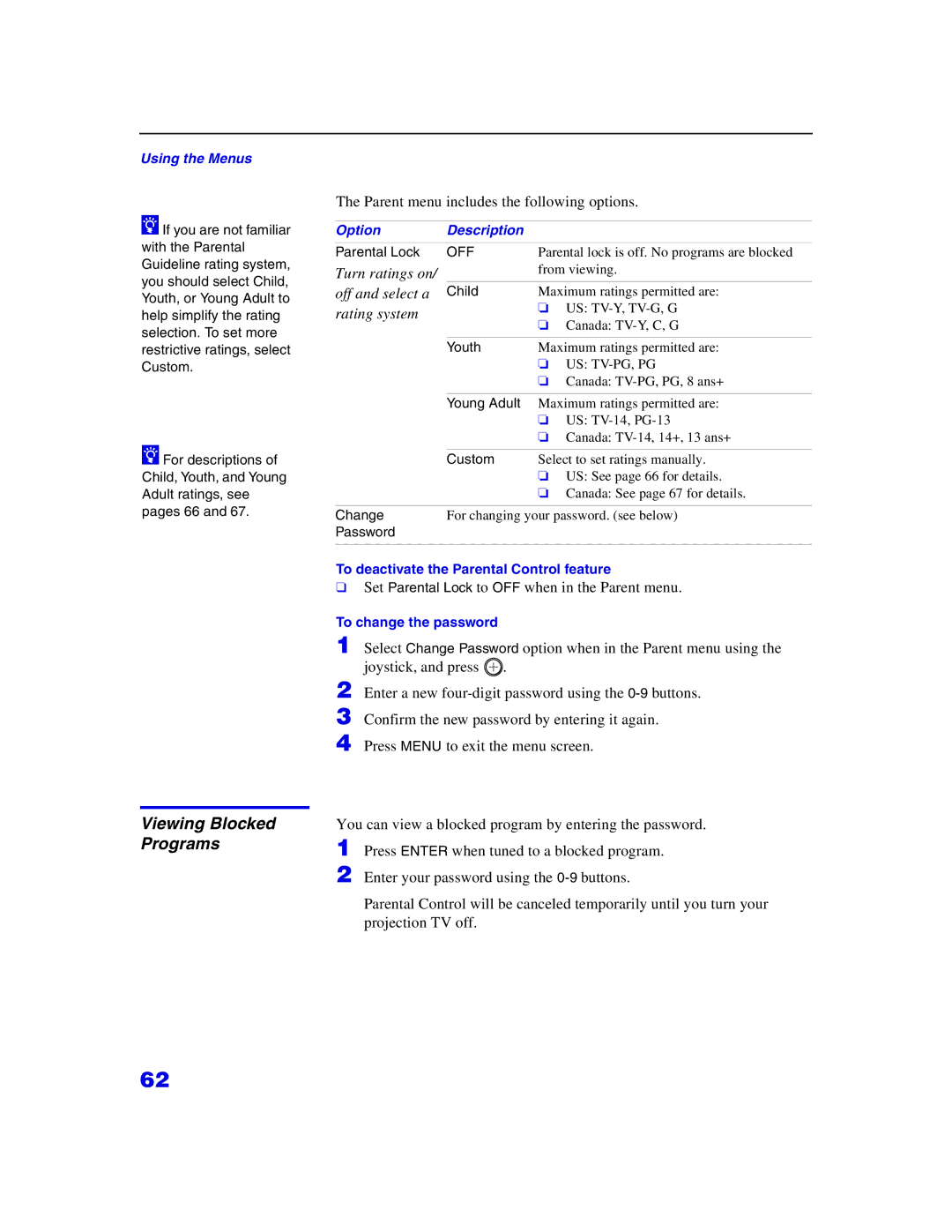Using the Menus
zIf you are not familiar with the Parental Guideline rating system, you should select Child, Youth, or Young Adult to help simplify the rating selection. To set more restrictive ratings, select Custom.
zFor descriptions of Child, Youth, and Young Adult ratings, see pages 66 and 67.
Viewing Blocked Programs
The Parent menu includes the following options.
Option | Description |
|
Parental Lock | OFF | Parental lock is off. No programs are blocked |
Turn ratings on/ |
| from viewing. |
off and select a | Child | Maximum ratings permitted are: |
rating system |
| ❏ US: |
| ❏ Canada: | |
|
| |
|
|
|
| Youth | Maximum ratings permitted are: |
|
| ❏ US: |
|
| ❏ Canada: |
Young Adult Maximum ratings permitted are:
❏US:
❏Canada:
| Custom | Select to set ratings manually. | |
|
| ❏ | US: See page 66 for details. |
|
| ❏ | Canada: See page 67 for details. |
|
| ||
Change | For changing your password. (see below) | ||
Password |
|
|
|
|
|
|
|
To deactivate the Parental Control feature
❑Set Parental Lock to OFF when in the Parent menu.
To change the password
1 Select Change Password option when in the Parent menu using the joystick, and press ![]() .
.
2 Enter a new
3 Confirm the new password by entering it again.
4 Press MENU to exit the menu screen.
You can view a blocked program by entering the password. 1 Press ENTER when tuned to a blocked program.
2 Enter your password using the
Parental Control will be canceled temporarily until you turn your projection TV off.
62