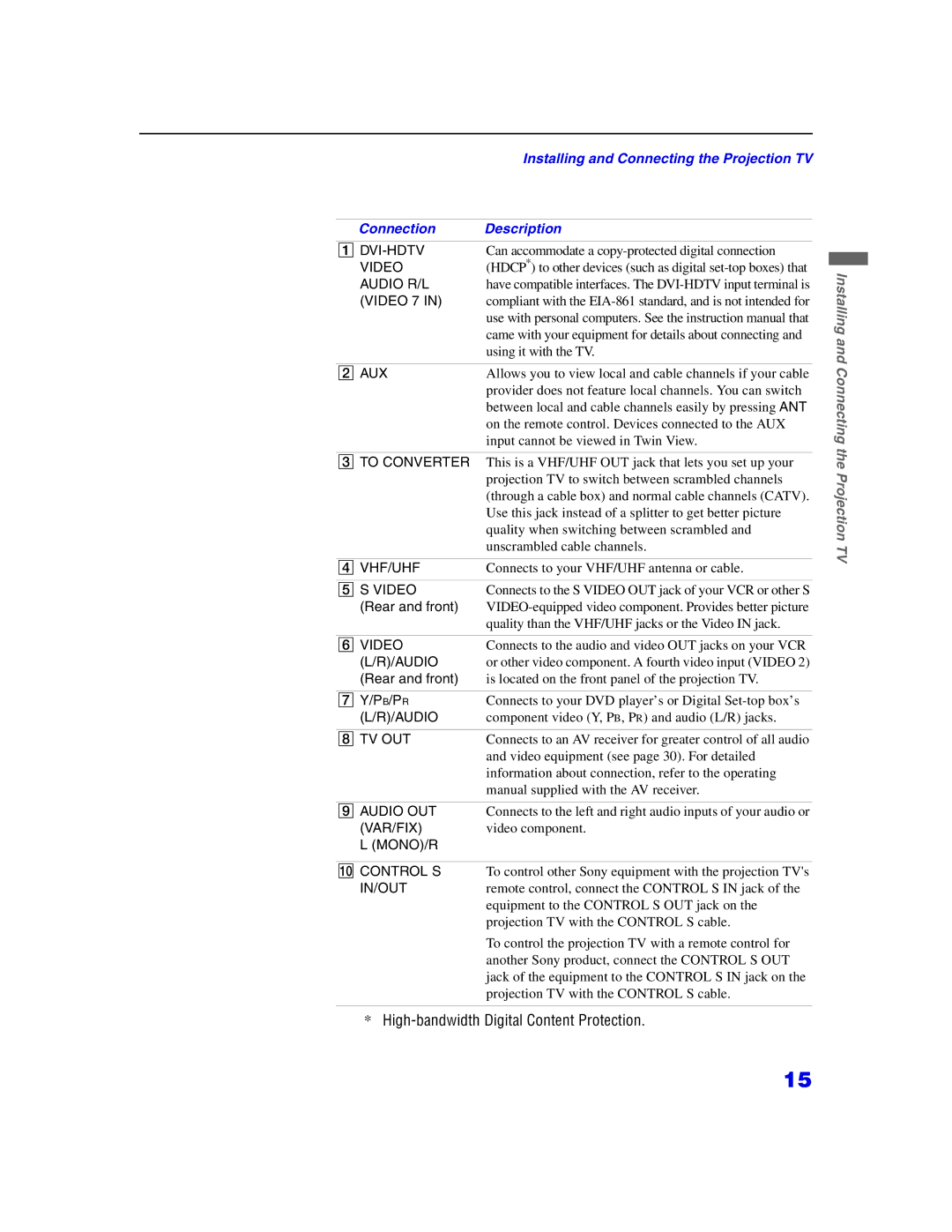Page
Precaucion
Image Retention is not Covered by Your Warranty
Important Safeguards
Installation Water and Moisture
Lightning
Contents
Presenting the Sony Projection TV
Features
Introducing the Sony Projection TV
Using this manual
Inserting Batteries into the Remote Control
Contents
Installing the Projection TV
Installing and Connecting the Projection TV
Carrying Your Projection TV
Connector Types
Projection TV Controls and Connectors
Front Panel Menu
Controls
Projection TV Rear Front Panel Connectors
Rear and front
Connection Description
Connecting Directly to Cable or an Antenna
Basic Connections Connecting Cable TV or Antenna
Cable Box Connections
Also, set Cable to on in the Channel menu see
Connecting a VCR and Cable
Connecting a VCR and Cable Box
Coaxial cable Cable box
Connecting Two VCRs for Tape Editing
Installing and Connecting
Connecting a Satellite Receiver
Connecting a Satellite Receiver with a VCR
Connecting an Audio Receiver
Connecting a DVD Player with Component Video Connectors
Connecting a DVD Player with A/V Connectors
Be sure to read the Set-top box manual
Connecting a Digital TV Receiver
Connecting a Camcorder
Change Video Label for the Video 1 input to Receiver see
Connecting an AV Receiver
Using the Control S Feature
Using Auto Setup
Setting Up the Projection TV Automatically
Press Flash Focus
Adjusting the Convergence Automatically Flash Focus
Button Description
Using the Remote Control
Qs Reset
Button Descriptions
Using the Features
REC
Qd Menu
Enter
Operations
Watching the TV
Buttons for
Projection TV
Qa Display
Watching the Digital TV
Press Favorites
Using Favorite Channels
Activating Twin Pictures Activating the Picture
Using Twin View
Using the Features
Changing the Picture Size
Using the Freeze Function
Using Scrolling Channel Index
Press Selected channel will be enlarged for normal viewing
Using Wide Screen Mode
Menu Icon Description
Overview
Press Menu again
Press to select it
Option Description
Using the Video Menu
Using the Menus
Selecting Video Options
DRC Mode
Using the Menus Option Description
Selecting Audio Options
Using the Audio Menu
Speaker
Audio Out Variable
Fixed
Manual
Using the Channel Menu
Selecting Channel Options
Favorite Channel Auto
Channel Skip/Add
Channel Fix
AUX
Auto Program
Selecting Wide Options
Using the Wide Menu
Using the Menus
Selecting Timer Options
Using the Timer Menu
CC3, CC4
Using the Setup Menu
Selecting Setup Options
CC1, CC2
TV’s input is fixed Language
Video Label
Video 1/2/3/4
Video 5/6/7
If you want to change the password, see
Using the Parent Menu
Using the Menus
Viewing Blocked Programs
Make sure that Movie Ratings is selected, and press
Using Custom Rating Options
Using the Menus
Using the Menus
NC-17
Content-Based Options
Movie Rating
PG-13
Ans+
English Rating
C8+
French Rating
Other Information
Programming the Remote Control
Other Information
DBX
Manufacturer Code
Operating a VCR Operating a DVD Player
To Do This Press
CH +
Operating a Cable Box
Operating a Satellite Receiver
Buttons, Enter
Problem Possible Remedies
Troubleshooting
Other Information Problem
VIDEOOther
Favorite Channel on
DVI-HDTV
Specifications
RK-G69HG
Page
Index
Mode
VCR
Page
Page
Page
Page
Avertissement
Securite
Consignes DE Sécurité Importantes
Nettoyage
Réparation
Table des matières
Caractéristiques
Présentation du téléviseur de projection de Sony
Présentation du téléviseur de projection de Sony
Utilisation de ce manuel
Contenu
Insertion des piles dans la télécommande
Installation du téléviseur de projection
Installation et connexion du téléviseur de projection
Transport de votre téléviseur de projection
Types de connecteurs
Avant
Commandes et raccordements du téléviseur
Commandes du
Menu du panneau
Installation et connexion du téléviseur de projection
PB/PR L/R
Connexion Description
Arrière et avant
Video L/R
Raccordement direct au câble ou à l’antenne
Raccordement de base raccordement au câble ou à l’antenne
’aide d’un décodeur
Raccordements à
Ainsi, mettez Câble sur OUI dans le menu Canal. voir
Raccordement d’un magnétoscope et d’un câble
Raccordement d’un magnétoscope et d’un décodeur
Installation et connexion du téléviseur de
Installation et connexion du téléviseur de projection
Raccordement d’un récepteur satellite
Raccordement d’un récepteur satellite et d’un magnétoscope
Raccordement du récepteur audio
Installation et connexion du téléviseur de projection
Raccordement d’un lecteur DVD avec des connecteurs A/V
Raccordement d’un récepteur de télévision numérique
Raccordement d’un caméscope
Connexion d’un récepteur AV
Utilisation de la fonction Control S
Utilisation de l’auto réglage
Réglage automatique du téléviseur de projection
Ajustement automatique de la convergence -FLASH Focus
Utilisation de la télécommande
Description des touches
Touche Description
Utilisation des fonctions
Auto OUI ou NON
Touches pour le fonctionnement du téléviseur de projection
Regarder la télévision
Sleep
Regarder la télévision numérique
Pour afficher la liste des canaux préférés
Utilisation de la fonction Canaux Préférés
Conment activer des deux images Conment activer l’image
Utilisation de la fonction Twin View
’image active est surlignée en bleu
Comment changer la taille de l’image
Utilisation de la fonction Freeze
Utilisation de l’Index de défilement des chaînes
Pour annuler la fonction Index de défilement des chaînes
Utilisation du mode cinéma
Icône de Description Menu
Aperçu
Utilisation du menu Vidéo
Sélection des options vidéo
Utilisation des menus
Utilisation des menus Option Description
Sélection des options audio
Utilisation du menu Audio
Fixe
Stéréo
Haut-Parleur
Sortie Audio Variée
Câble
Utilisation du menu Canal
Sélection des options de canal
Canal Préféré Auto
Canal
Canal fixe
Programmation
Saute/Ajoute
Utilisation du menu Wide
Sélection des options du menu Wide
Plein écran
43 défaut Wide Zoom
Centrage
Vertical
Sélection des options du menu Heure
Utilisation du menu Heure
Parental
Utilisation du menu Réglage
Sélection Des options du menu Réglage
Contrôle
Lorsque vous réglez la fonction Étiquette vidéo sur
Récepteur, lentrée du téléviseur de projection est
Sélectionnée Langue
Utilisation du menu Parent
Suite
Enfant
Visionnement d’émissions bloquées
Si le système de
Blocage
Utilisation des options de classement Spécifique
Utilisation des menus
Utilisation des menus
Classements basés sur
Afin d’assurer une
Capacité maximale de
Blocage, utiliser les
18+
Classement
Anglais C8+
14+
Informations complémentaires
Programmation de la télécommande
Informations complémentaires
Informations complémentaires
Fabricant Code
Commutateur
Pour Appuyer sur
Allumer ou éteindre
Problème Solutions envisageables
Guide de dépannage
Sur Video 1, 2, 3, 4, 5, 6 ou
Page
’apparaissent pas lorsque vous Appuyez sur TV/VIDEO
Audio VAR/FIX OUT
Spécifications
RKC-515HG
Canaux Préférés
Liste de canaux
Vidéo, menu 48 Vidéo, sélection des modes 49 Volume Auto
Page
Page
Page
Page
Page
Page