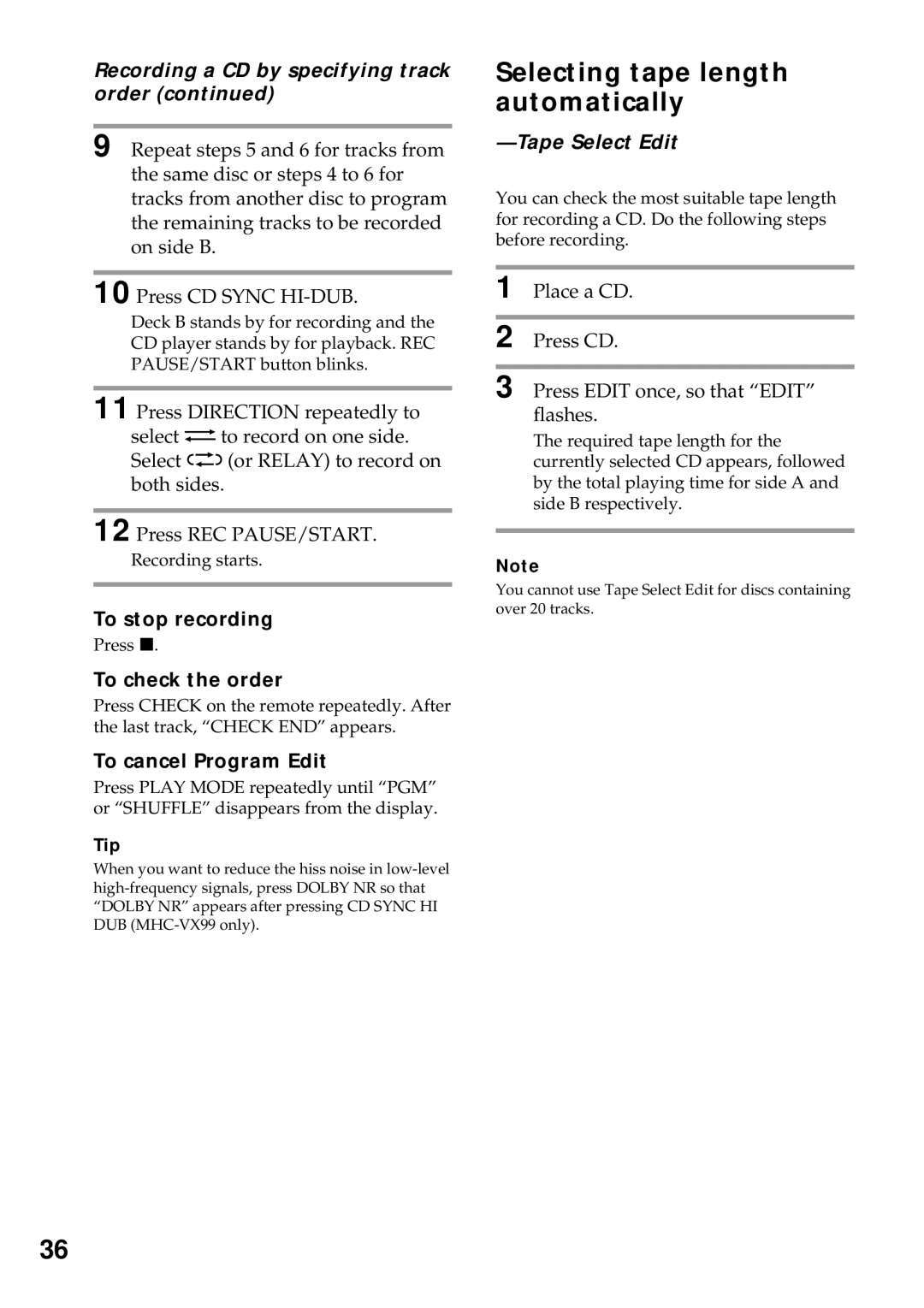Recording a CD by specifying track order (continued)
9 Repeat steps 5 and 6 for tracks from the same disc or steps 4 to 6 for tracks from another disc to program the remaining tracks to be recorded on side B.
10 Press CD SYNC HI-DUB.
Deck B stands by for recording and the CD player stands by for playback. REC PAUSE/START button blinks.
11 Press DIRECTION repeatedly to select g to record on one side. Select j (or RELAY) to record on both sides.
12 Press REC PAUSE/START.
Recording starts.
To stop recording
Press x.
To check the order
Press CHECK on the remote repeatedly. After the last track, “CHECK END” appears.
To cancel Program Edit
Press PLAY MODE repeatedly until “PGM” or “SHUFFLE” disappears from the display.
Tip
When you want to reduce the hiss noise in
Selecting tape length automatically
—Tape Select Edit
You can check the most suitable tape length for recording a CD. Do the following steps before recording.
1 Place a CD.
2 Press CD.
3 Press EDIT once, so that “EDIT” flashes.
The required tape length for the currently selected CD appears, followed by the total playing time for side A and side B respectively.
Note
You cannot use Tape Select Edit for discs containing over 20 tracks.
36