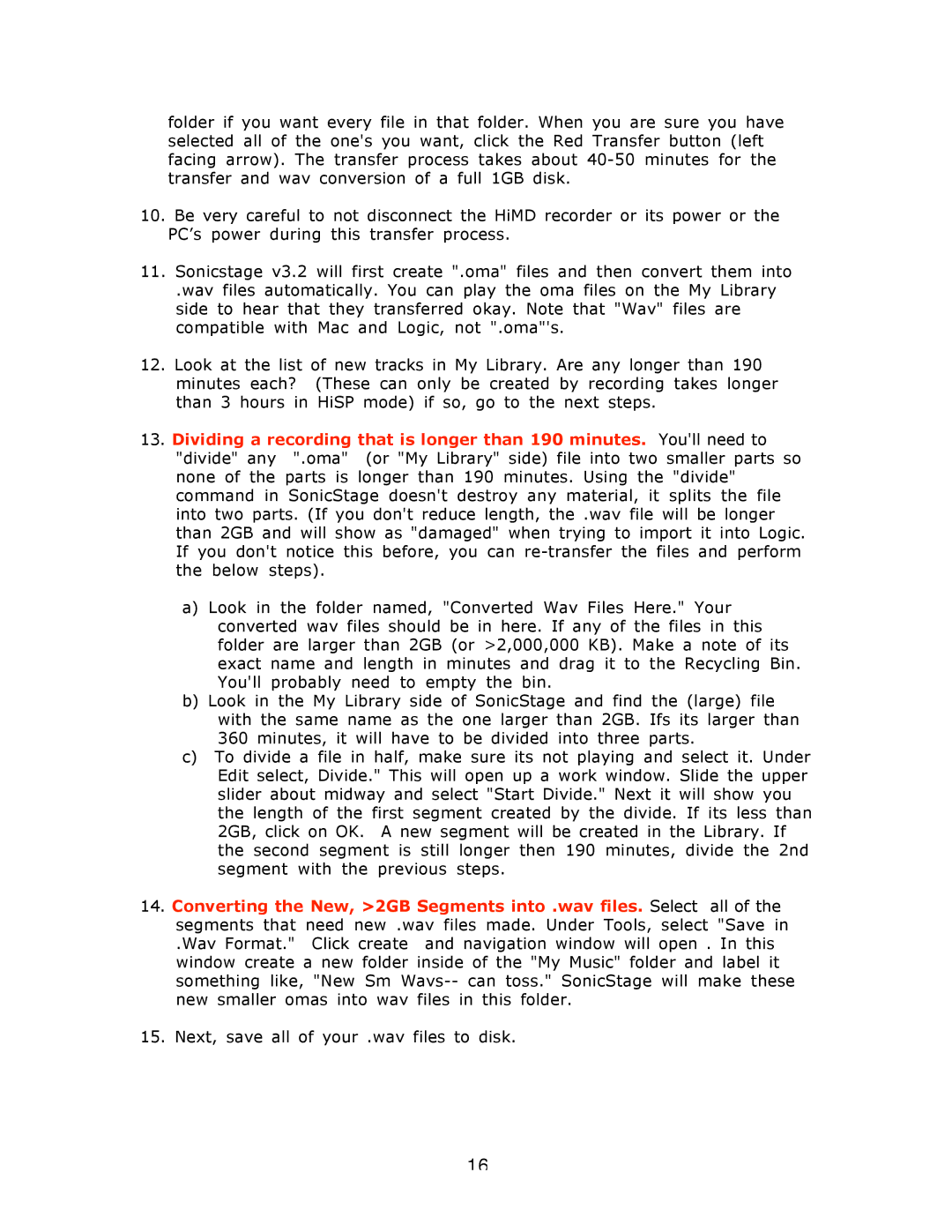folder if you want every file in that folder. When you are sure you have selected all of the one's you want, click the Red Transfer button (left facing arrow). The transfer process takes about
10.Be very careful to not disconnect the HiMD recorder or its power or the PC’s power during this transfer process.
11.Sonicstage v3.2 will first create ".oma" files and then convert them into
.wav files automatically. You can play the oma files on the My Library side to hear that they transferred okay. Note that "Wav" files are compatible with Mac and Logic, not ".oma"'s.
12.Look at the list of new tracks in My Library. Are any longer than 190 minutes each? (These can only be created by recording takes longer than 3 hours in HiSP mode) if so, go to the next steps.
13.Dividing a recording that is longer than 190 minutes. You'll need to "divide" any ".oma" (or "My Library" side) file into two smaller parts so none of the parts is longer than 190 minutes. Using the "divide" command in SonicStage doesn't destroy any material, it splits the file into two parts. (If you don't reduce length, the .wav file will be longer than 2GB and will show as "damaged" when trying to import it into Logic. If you don't notice this before, you can
a)Look in the folder named, "Converted Wav Files Here." Your converted wav files should be in here. If any of the files in this folder are larger than 2GB (or >2,000,000 KB). Make a note of its exact name and length in minutes and drag it to the Recycling Bin. You'll probably need to empty the bin.
b)Look in the My Library side of SonicStage and find the (large) file with the same name as the one larger than 2GB. Ifs its larger than 360 minutes, it will have to be divided into three parts.
c)To divide a file in half, make sure its not playing and select it. Under Edit select, Divide." This will open up a work window. Slide the upper slider about midway and select "Start Divide." Next it will show you the length of the first segment created by the divide. If its less than 2GB, click on OK. A new segment will be created in the Library. If the second segment is still longer then 190 minutes, divide the 2nd segment with the previous steps.
14.Converting the New, >2GB Segments into .wav files. Select all of the segments that need new .wav files made. Under Tools, select "Save in
.Wav Format." Click create and navigation window will open . In this window create a new folder inside of the "My Music" folder and label it something like, "New Sm
15.Next, save all of your .wav files to disk.
16