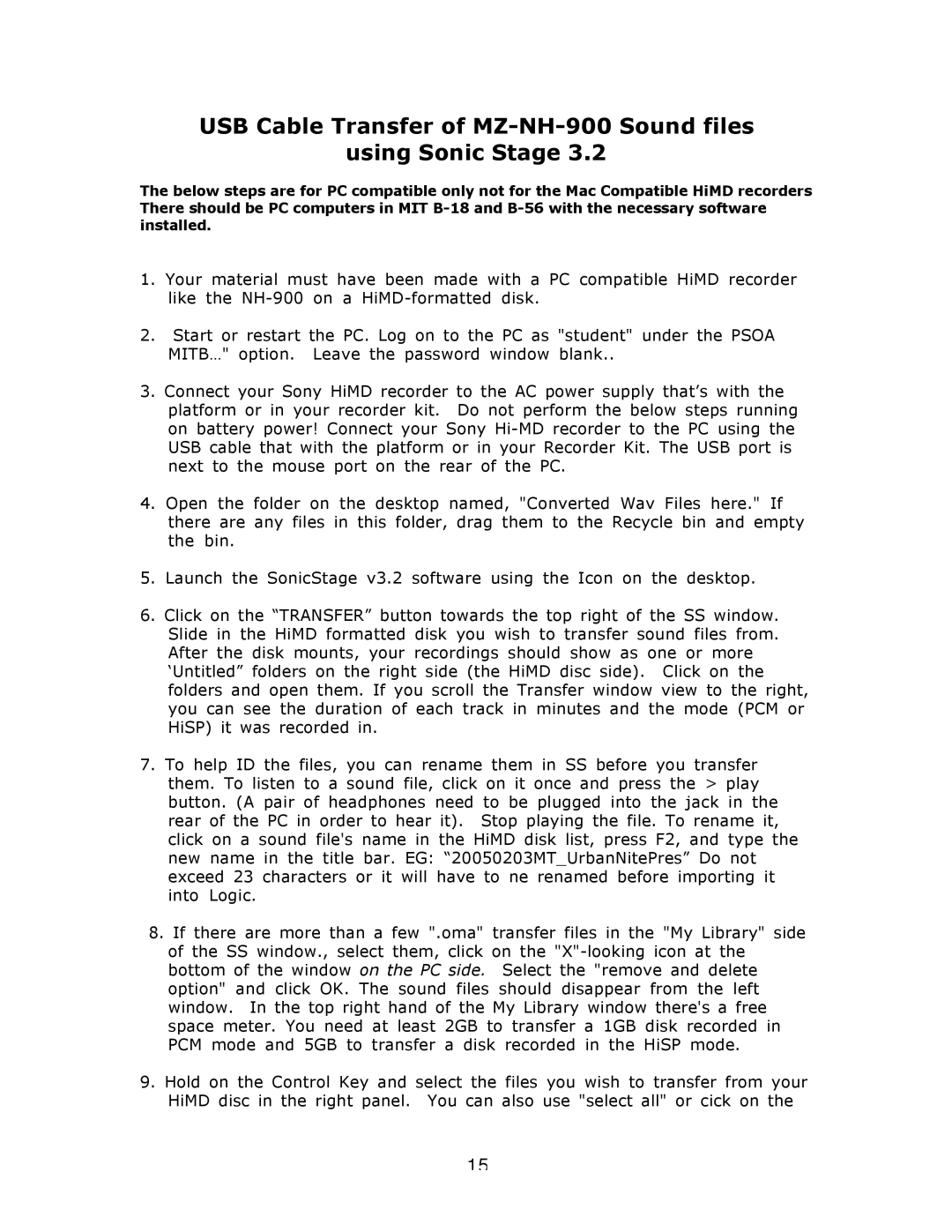USB Cable Transfer of
using Sonic Stage 3.2
The below steps are for PC compatible only not for the Mac Compatible HiMD recorders There should be PC computers in MIT
1.Your material must have been made with a PC compatible HiMD recorder like the
2.Start or restart the PC. Log on to the PC as "student" under the PSOA MITB…" option. Leave the password window blank..
3.Connect your Sony HiMD recorder to the AC power supply that’s with the platform or in your recorder kit. Do not perform the below steps running on battery power! Connect your Sony
4.Open the folder on the desktop named, "Converted Wav Files here." If there are any files in this folder, drag them to the Recycle bin and empty the bin.
5.Launch the SonicStage v3.2 software using the Icon on the desktop.
6.Click on the “TRANSFER” button towards the top right of the SS window. Slide in the HiMD formatted disk you wish to transfer sound files from. After the disk mounts, your recordings should show as one or more ‘Untitled” folders on the right side (the HiMD disc side). Click on the folders and open them. If you scroll the Transfer window view to the right, you can see the duration of each track in minutes and the mode (PCM or HiSP) it was recorded in.
7.To help ID the files, you can rename them in SS before you transfer them. To listen to a sound file, click on it once and press the > play button. (A pair of headphones need to be plugged into the jack in the rear of the PC in order to hear it). Stop playing the file. To rename it, click on a sound file's name in the HiMD disk list, press F2, and type the new name in the title bar. EG: “20050203MT_UrbanNitePres” Do not exceed 23 characters or it will have to ne renamed before importing it into Logic.
8.If there are more than a few ".oma" transfer files in the "My Library" side of the SS window., select them, click on the
9.Hold on the Control Key and select the files you wish to transfer from your HiMD disc in the right panel. You can also use "select all" or cick on the
15